How To: Take Live Photos of FaceTime Video Calls (& Protect Yourself from Getting Recorded)
When you're taking a video in the Camera app on your iPhone, there's a little white shutter button in the corner that lets you take a still image while you're filming. Apple brought that same concept over to the FaceTime app in iOS 11, iOS 12, and higher, so you can take Live Photos of your friends during video chats.FaceTime, which was first released back in 2010, was an instant hit and very much still is. While being able to see and talk to your friends and relatives seamlessly is fantastic, it's always been difficult to capture and share moments with those not in the video call itself.Sure, you could take a typical screenshot, but there's a delay between the time the screenshot buttons are pressed together and when the screenshot is taken. That means whoever you're FaceTiming could have stopped doing the memorable or embarrassing deed worth capturing. Plus, it's pretty easy to mess up a simple screenshot and close out of the app or lock your iPhone instead.Don't Miss: How to Take Screenshots on the iPhone X, XS, XS Max & XR Apple fixed this issue with an on-screen button you can tap that instantly captures a Live Photo of your friend or family member's camera. Let's check out how to use it below on iOS 11.0 through 11.4.1, as well as iOS 12.1.1 and higher. (Apple, for an undisclosed reason (or accident), removed this feature in iOS 12 through 12.1.)
Step 1: Make Sure Everyone Is on a Compatible iOS VersionFor this to work, both you and the person you are FaceTiming with will need to have either iOS 11.0–11.4.1 or iOS 12.1.1 and higher installed. If you FaceTime with someone running iOS 12.0–12.1 or iOS 10.3.3 or below, the capture button will be grayed out and unusable, and tapping on it will say the other user needs the option enabled.However, it's also important to note that iOS 11 users can take Live Photos of other iOS 11 users, and iOS 12 users can take Live Photos of other iOS 12 users, but an iOS 12 user cannot take a Live Photo of an iOS 11 user and vice versa. We have not tested all versions against each other, but it's best to always be on the latest update to ensure compatibility.It's also possible that iOS 11 users can only FaceTime with iOS 11 users and macOS High Sierra 10.13 while iOS 12 can do so with iOS 12 users and macOS Mojave 10.14 and higher. We have not tested version compatibility from iOS to macOS, so just keep this in mind.
Step 2: Pick Your Victim & Give Them a CallStart off by picking a friend that does silly or goofy things on FaceTime, then give them a call. Once in the video call, you'll see the white-and-bright capture button on the lower left-hand side. Group FaceTime calls don't count, as the feature is only available in one-on-one conversations.If you're running an iOS 11 version and it's grayed out, the other user is not using a compatible iOS version or has disabled the feature, so you won't be able to take a Live Photo of them.On iOS 12.1.1 and higher, the button will only be grayed out when you disable the feature on your end. So it may appear as if you can take a Live Photo of the other user, but doing so will still give a "FaceTime Photos must be enabled on both devices to use this feature" warning.Don't Miss: How to Use FaceTime's Group Chat on Your iPhone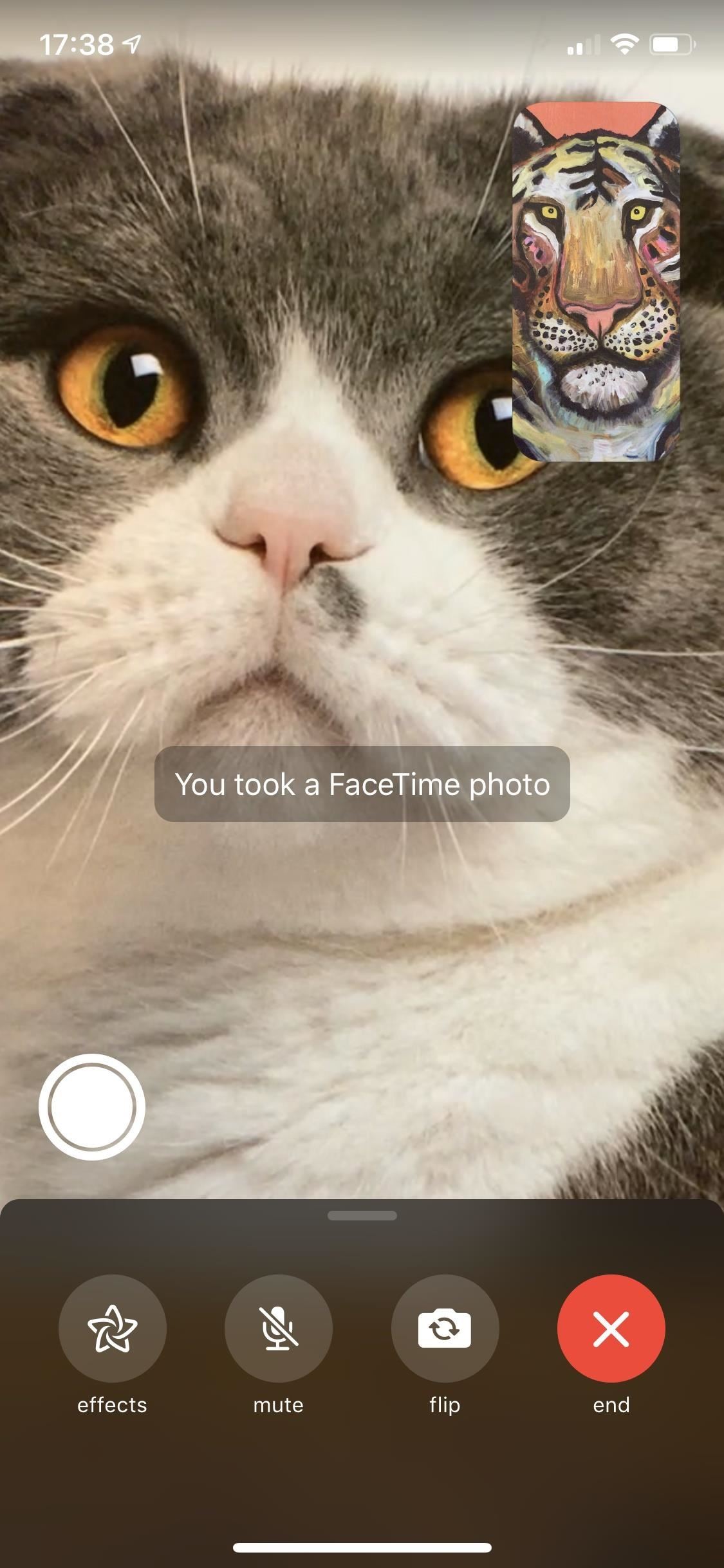
Step 3: Catch Them in the ActOnce your FaceTime video call is in motion, wait for whoever you're calling to do something worth sharing and hit the white dot-in-a-circle button on the bottom left. Both you and they will see a brief toast message stating that a FaceTime Live Photo was taken, while only you will find a saved Live Photo within your Photos app. The cool part about this is that it's almost as though you took the photo using the other person's front-facing camera. There's no call button in the Live Photo, no mute option, and best of all, your picture won't be in the top right-hand corner. Plus, the Live Photo you save will also have the audio attached, so you can get any funny spoken moments with the visuals. The examples below are between two iOS 11 users, each took a Live Photo.Don't Miss: The 7 Best New Features for Live Photos in iOS 11 for iPhones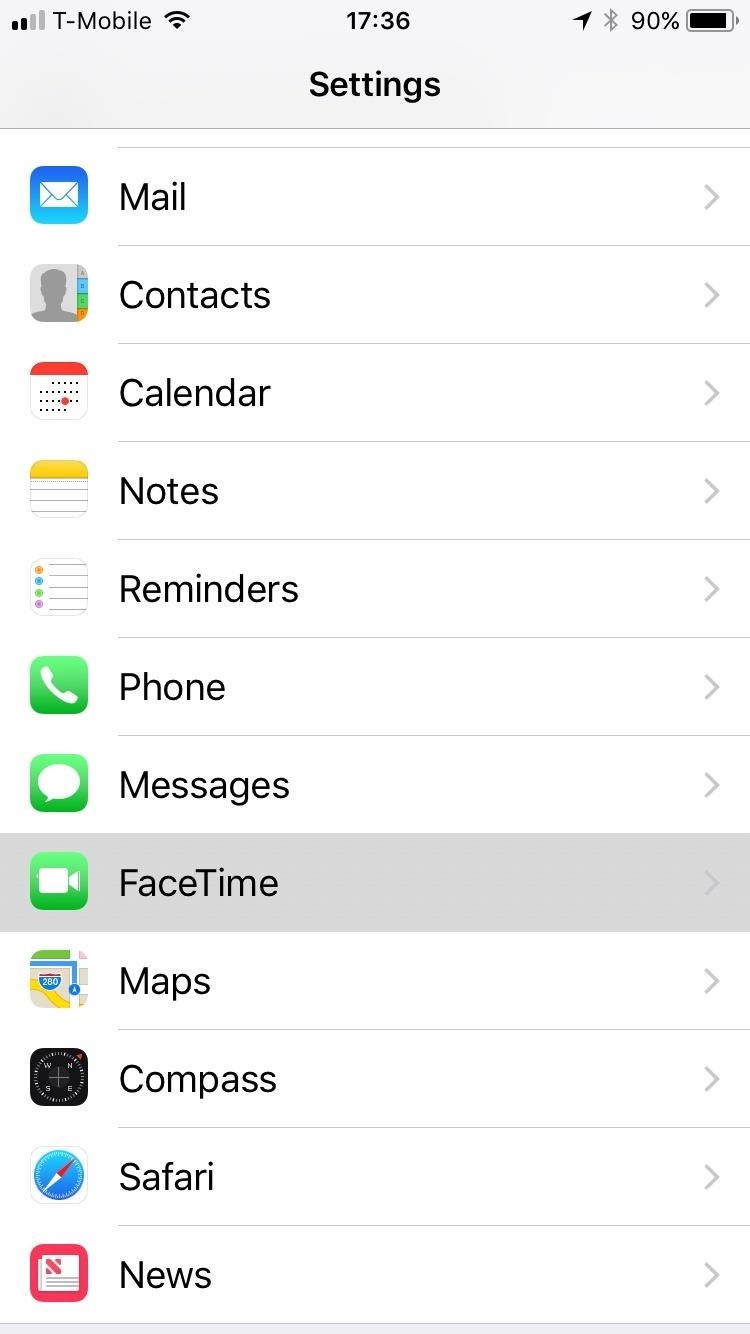
How to Protect Yourself from FaceTime Live PhotosThere's a straightforward way to prevent someone from taking a FaceTime Live Photo of you — just turn off the Live Photos option in the Settings app under FaceTime. However, with the setting off, you will also not be able to take a Live Photo of someone else during FaceTime since both participants need it activated.Turning FaceTime Live Photos off doesn't mean you're completely safe from someone snagging a pic of your call — regular screenshots can still be taken without you being alerted.
What Do You Think of This New Feature?On iOS 11, the only thing you'll have to get used to is the way you switch from front to rear camera since the Live Photos button took the "switch camera" button's place. It's not gone entirely, it's just hiding under your thumbnail image, and all you have to do is tap on it to switch to the rear camera. If you have iOS 12, there's a "flip" button that's fairly obvious.Don't Miss: 100+ Cool New iOS 12 Features You Didn't Know AboutFollow Gadget Hacks on Pinterest, Reddit, Twitter, YouTube, and Flipboard Sign up for Gadget Hacks' daily newsletter or weekly Android and iOS updates Follow WonderHowTo on Facebook, Twitter, Pinterest, and Flipboard
Cover photo and screenshots by Justin Meyers/Gadget Hacks
A Game of Thrones soundtrack is here…. And with it, lyrics alluding to all the drama, angst and tension of the HBO smash-hit series. On Friday, Columbia Records and HBO released For The Throne
How To: Clear the RAM on Your iPhone X S, X S Max, or X R to Fix Problem Apps & Boost Performance News: iPhone X S vs. Samsung Galaxy S9: The Battle of the Small Giants News: The Best Black Friday 2018 Deals on Smartphone Cases
iPhone Xs/Xs Max Tips and Tricks: iPhone Xs New Features
How To : Everything You Need to Know About Tasker Profiles When you hear people say that Android is more flexible than iOS, it's because of things like Tasker. You can do virtually anything with the venerable automation tool, from saving battery life to controlling your smart home with your fingerprint.
Everything You Need To Know About Private Profiles on
Mobile 5 reasons why Windows on ARM could change computing -- and 3 reasons it won't. Microsoft cracked the code for putting full Windows on tablets and phones.
T-Mobile 5G: phones, coverage map and cities rollout | TechRadar
One of the lesser talked about the introduction in the Pixel 3 is Google's new Titan M security chip which is built into the device. Earlier this year, Google's Titan 2FA chips make their way
Google explains how the Pixel 3's impressive Titan M chip
Boost Headphones & Speaker Volume Levels on Your Nexus 5 [How
XAMPP has been designed to be the easiest way to install and run a development server locally. There are numerous other WAMP packages available, but XAMPP is one of the most complete on offer.In this XAMPP Tutorial, I will show you how to install and setup XAMPP in Windows for your development server.
XAMPP Tutorial: How to use XAMPP to set up WordPress on
How to Jailbreak iOS 12 to iOS 12.1.2 on Your iPhone « iOS
Depending on what you need to sync, you might also want to install iTunes for Windows.If you've got any kind of local media on your Windows machine that needs syncing to your iPhone, this is the
Use Kindle Family Library to Share Purchased eBooks With
In this article, we'll explain what causes iPhone water damage and show you how to check for it.We'll talk about common symptoms of water damage, what to do immediately after dropping an iPhone in water, and how to decide whether to fix a water-damaged iPhone or buy a new one.
Ex-Apple Employees Reveal How to Get a Free Replacement for
Team Cynergy presents step by step instructions on how to program an electronics kit to use a laser as motion detector and fire a paintball gun with the sensor is triggered.
How to use your PC and Webcam as a motion-detecting and
How to Make a Simple Lemon Battery: 4 Steps
In this soldering tip video brought to you by BEST, Inc. Norman Mier demonstrates the installation & soldering of SOIC14 gull wing lead component using a point-to-point soldering technique.
How do I prevent bridges while soldering SMD Components?
0 komentar:
Posting Komentar