How To: Take Shareable 3D Photos of Any Subject Using Your iPhone
3D has been all the rage for the past few years. It seems like every other film has a 3D aspect to it, our TVs have 3D capabilities, and we can even print functional objects using increasingly affordable 3D printers. And after some trial and error (ahem, Evo 3D), it's finally taking shape on mobiles.While the Evo 3D (as well as a couple of offerings from LG) were largely seen as failures in terms of three-dimensional capabilities, Amazon's upcoming smartphone will likely feature a new way to navigate menus and apps with its four low-energy IR cameras.Then there's the new Google Camera and its Lens Blur feature, which adds depth-of-field to photos, allowing not only for great focusing effects, but also for parallax photos and 3D models using embedded metadata.While this is all good and well, how can iPhone users get in on the fun? With Seene for iOS, you can give now give static pictures a 3D effect on your Apple device.
Snapping a 3D Image with Your iPhoneUsing points that appear in your viewfinder, Seene calculates depth based on how these points interact with certain objects when you move your device around. When you open the viewfinder, you'll want a good amount of these dots to appear on the screen when focusing on your object. Once enough dots appear, tap the shutter and slowly rotate the phone up, down, left, and right until all four segments on the screen turn green. Seene will automatically begin to process the picture when the last segment turns green.
A Few Quick Notes:If a small amount of dots appear, use flash. If too many dots appear, use a less reflective object. You can only snap photos on the iPhone 4S and above. If you have an iPhone 4, you will only be able to view others' "seenes".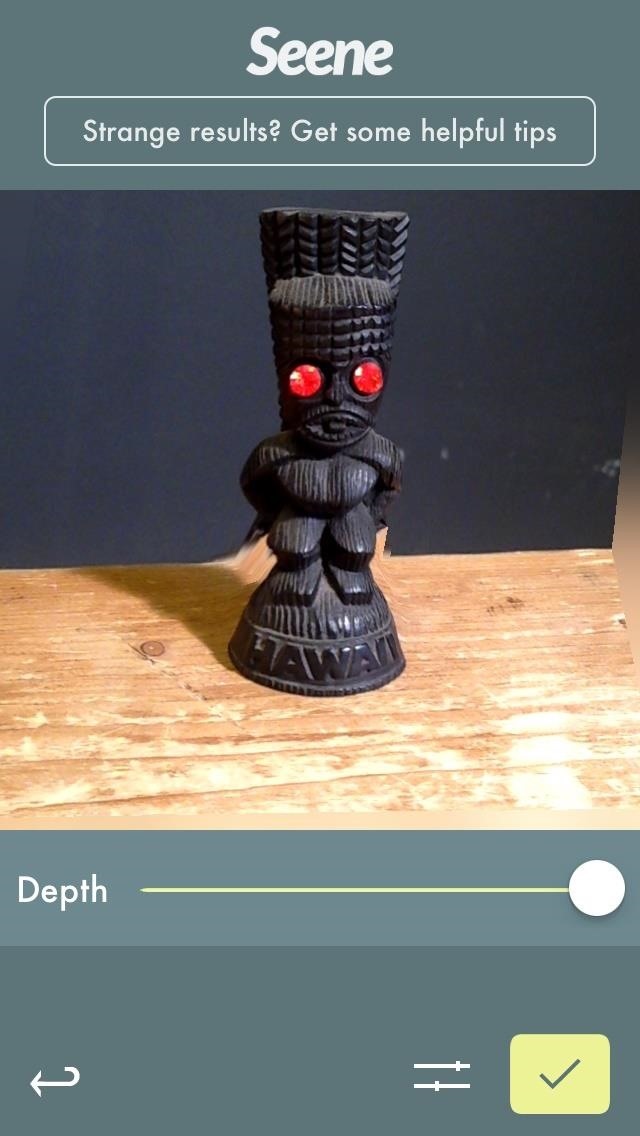
Fine-Turning Your Images & SharingBy either rotating your phone around or using your finger, you can see the 3D effect in motion. If your results aren't great, you can retake or edit the depth of field for the picture (left screenshot below). Once you're satisfied, go to the next page and share your image through Seene, or on Facebook, Twitter, or Tumblr.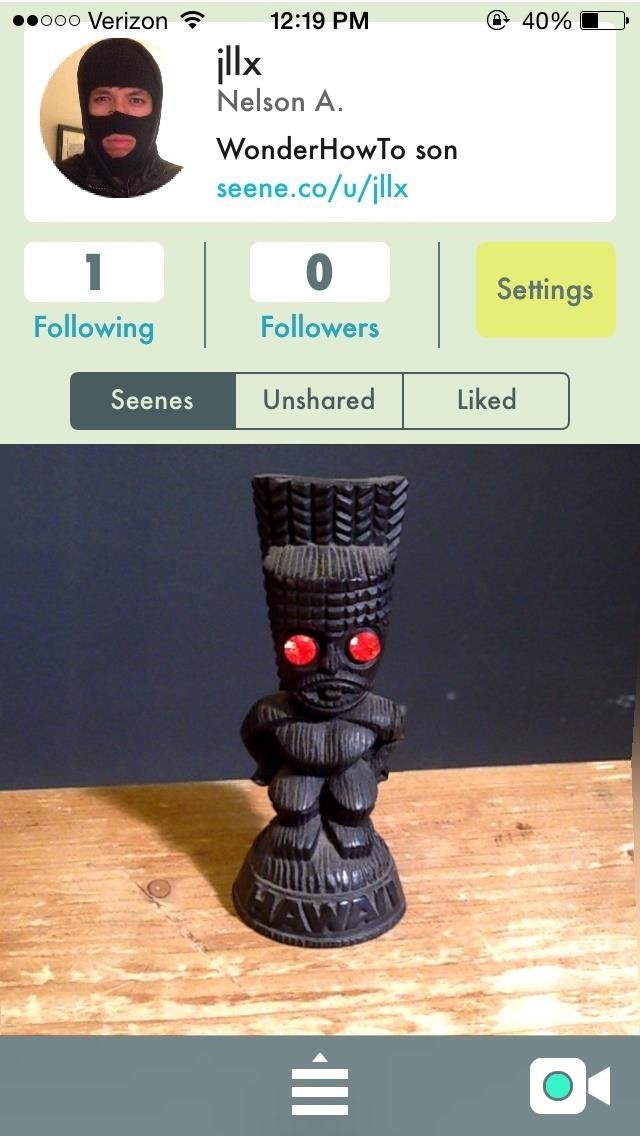
Getting More Social on SeeneOf course, Seene wouldn't be a real photo app if it didn't have a social networking aspect. If you share, you can edit your profile, follow people, and view other popular and trending 3D images.
3D Rendering in the FutureAs for the future of Seene, it seems that the next update will allow users to create textured 3D models. Using the same points as it used for the previous effect, it calculates depth based on how you move your device—creating a 3D rendering of the model. Please enable JavaScript to watch this video.
As you can see below, a 3D rendering of someone's head can be seen on an iPhone. With that 3D model, you can then use it to create an actual model, built by a 3D printer. Awesome right? Stay tuned for the next update to Seene, which should come with this 3D modeling feature for you to use.
Getting caught using your iPhone at school or work (when you're using it for personal reasons) can be a little bit embarrassing. Even worse, it can be detrimental to how you're perceived by your teacher or boss. But sometimes you just have to beat that next level of Candy Crush, view a risqué photo on Snapchat, or send an important WhatsApp
Set the volume on your iPhone. If your alarm volume is too low or too loud, press the volume button up or down to adjust it. You can also go to Settings > Sounds & Haptics and drag the slider under Ringers And Alerts. If your alarm only vibrates, make sure that your alarm sound isn't set to None. Open the Clock app, tap the Alarm tab, then tap
While having multiple cable cords in your home is basically unavoidable in this day and age, having to deal with the eyesore of looking at them doesn't have to be. For a quick and easy fix, simply place an eye-pleasing box over your power strip and thread cords through strategically placed holes on
How to Test the Speed of Your USB Drives - Gadget Hacks
ALSO READ: Best Torrent Sites- 2018 4 Ways To Unblock Torrent Sites 1. Connect To A Different Internet Network To Unblock Torrents. A majority of offices and universities block access to torrent and other websites for downloading pirated content.
9 Easy Ways to Bypass a Firewall or Internet Filter - wikiHow
Unlock ANY iPhone without PASSCODE iOS 11 Access Photo & more iOS 11.1 BETA 2 vs BETA 1 Battery Test | it's Good But Not For Everyone Only 10 minutes you can unlock your icloud Lock iPhone
How to Install the iOS 12 Beta on Your iPhone or iPad
Top 148 Paid iPhone Games | 148Apps
How To Install NES Emulator Free On iPhone, iPod Touch, & iPad Add Insanelyi Repo:
OnePlus 5T Comes with Bezel-Less Display, Face Unlock
Skip navigation Sign in. Search
Auto-Mute Group Chat Notifications Before They Get Annoying
With the new Harry Potter prequel Fantastic Beasts and Where to Find Them due out in theaters on November 18, Google Assistant has added a few Hogwarts-style voice commands that let you control your Android device like magic. To try them out, just say "OK Google," then cast the following spells: Lumos - Turns on your phone's flashlight
New Google Fantastic Beasts and Where to Find Them App - SPIN
I drive for both Lyft and UberX, often at the same time to increase my chances of earning. (Uber X is the same as Lyft--a person with a car--not to be confused with the black car service they do, too.)
Busiest Time of the Year for Uber Drivers: October-December
Mimic Sony's STAMINA Mode to Save Battery Life on Any Android
How To: Make Yourself the Star of PSY's Gangnam Style Music Video How To: Make PSY Dance Whenever You Want with This DIY Gangnam Style Papercraft Machine How To: Do the Gentleman Dance Moves from PSY's Newest K-Pop Music Video How To: Do the Soulja Boy hip hop cranking move
Psy's 'Gangnam Style' Finally Reaches 3 Billion - Forbes
0 komentar:
Posting Komentar