Google Maps 101: How to Add a Stop After You've Started Navigation
More often than not, road trips will include unforeseen pit stops that have to be made, no matter how well prepared you are. In the past, making an unscheduled stop may have led to headaches and delays when your navigation app got off track, but thanks to a feature in Google Maps, this is no longer an issue.Google Maps now lets you add stops while navigating, which helps streamline your trip and saves precious time. Best of all, this feature is easy to use, and is available for both iPhones and Android devices, with very little variance between the two in terms of access. We've detailed the entire process for you below, so if you're interested in learning more about this feature, keep reading to find out more.Don't Miss: Google Maps 101: How to Share Your Location with Friends & Family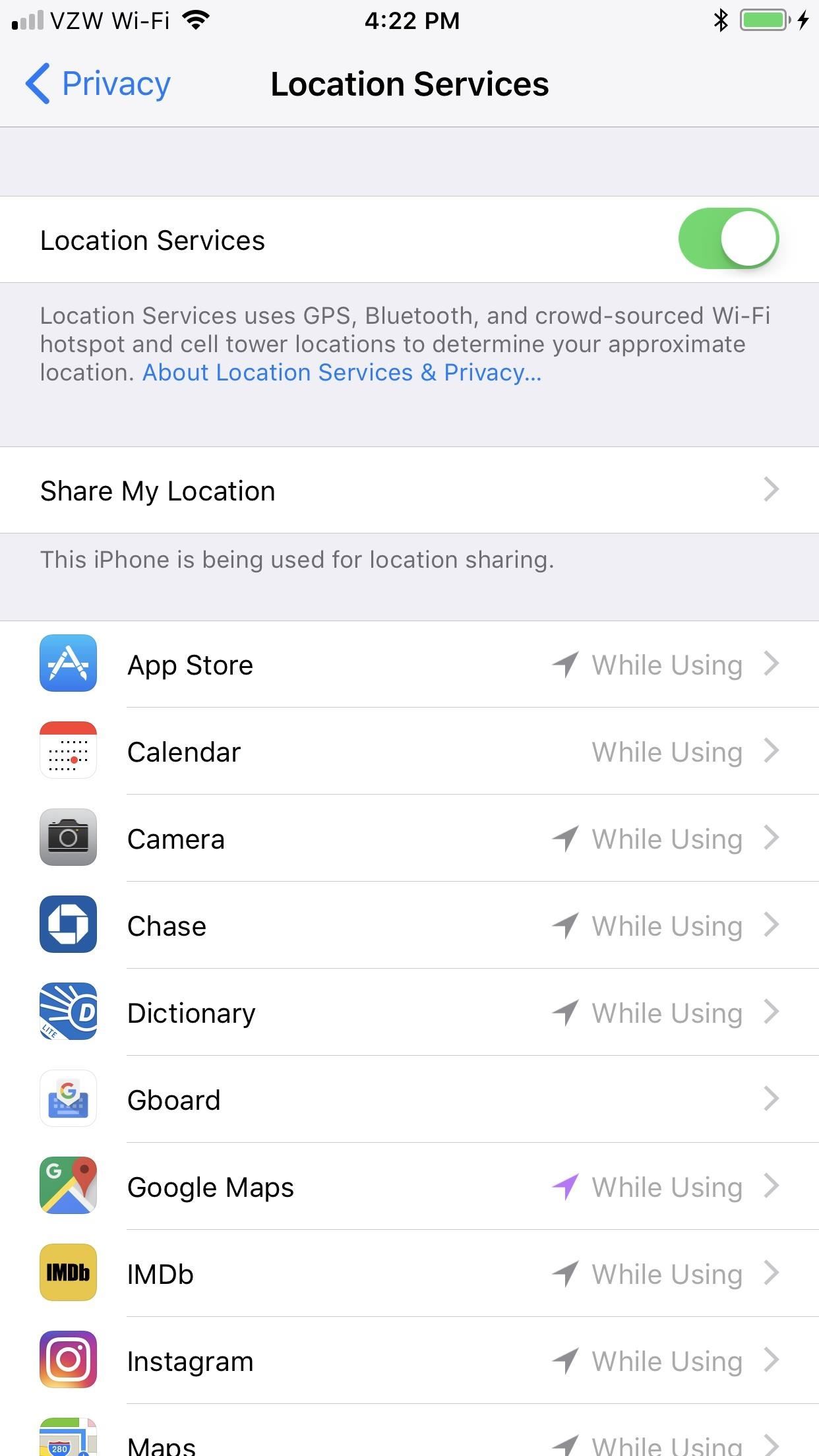
Step 1: Enable Location Services for Google MapsGoogle Maps will need to access your device's location in order to add pit stops to your route, so turn it on on your settings if you haven't already done so. For iPhone users, tap on "Privacy" in your Settings app, then choose "Location Services." On the next page, make sure "Location Services" is toggled on, then make sure "Google Maps" is set to "While Using this App" or "Always."Accessing location settings can vary on Android devices. Depending on which phone model you have, it can be accessed either by going into "Connections" in Settings, tapping on "Location," and toggling it on, or you can tap on "Location" straight from Settings. Alternatively, if you're running Nougat and have a Quick Settings tile for "Location" set as a shortcut, you can just tap on that.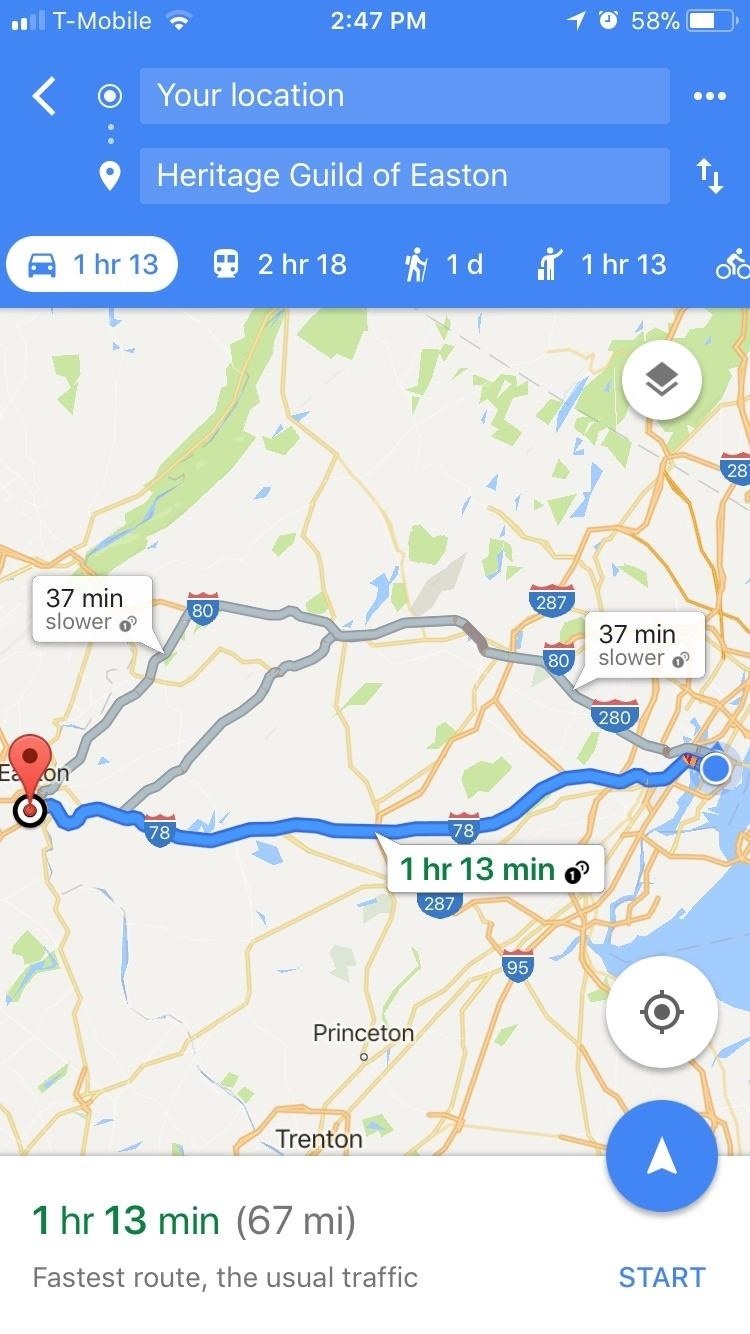
Step 2: Start Navigation & Use the Search FeatureThis next part starts out the same as it would if you were just getting directions to one stop. So choose your desired destination, then tap "Start" to begin navigation.Once Google Maps enters navigation mode, tap on the magnifying glass icon in the upper-right corner of the screen. This will pull up popular suggestions for stops, such as gas stations restaurants and grocery stores. Selecting a category like "Gas stations" will yield all the gas stations that are located along your planned route, and it even shows their prices for you. Or, you can choose any of the other categories and it will pull up relevant results that are located along your planned route. If you decide you'd like to stop at one of these places, simply tap the result and it'll be added to your route automatically. (1) on iOS, (2) on Android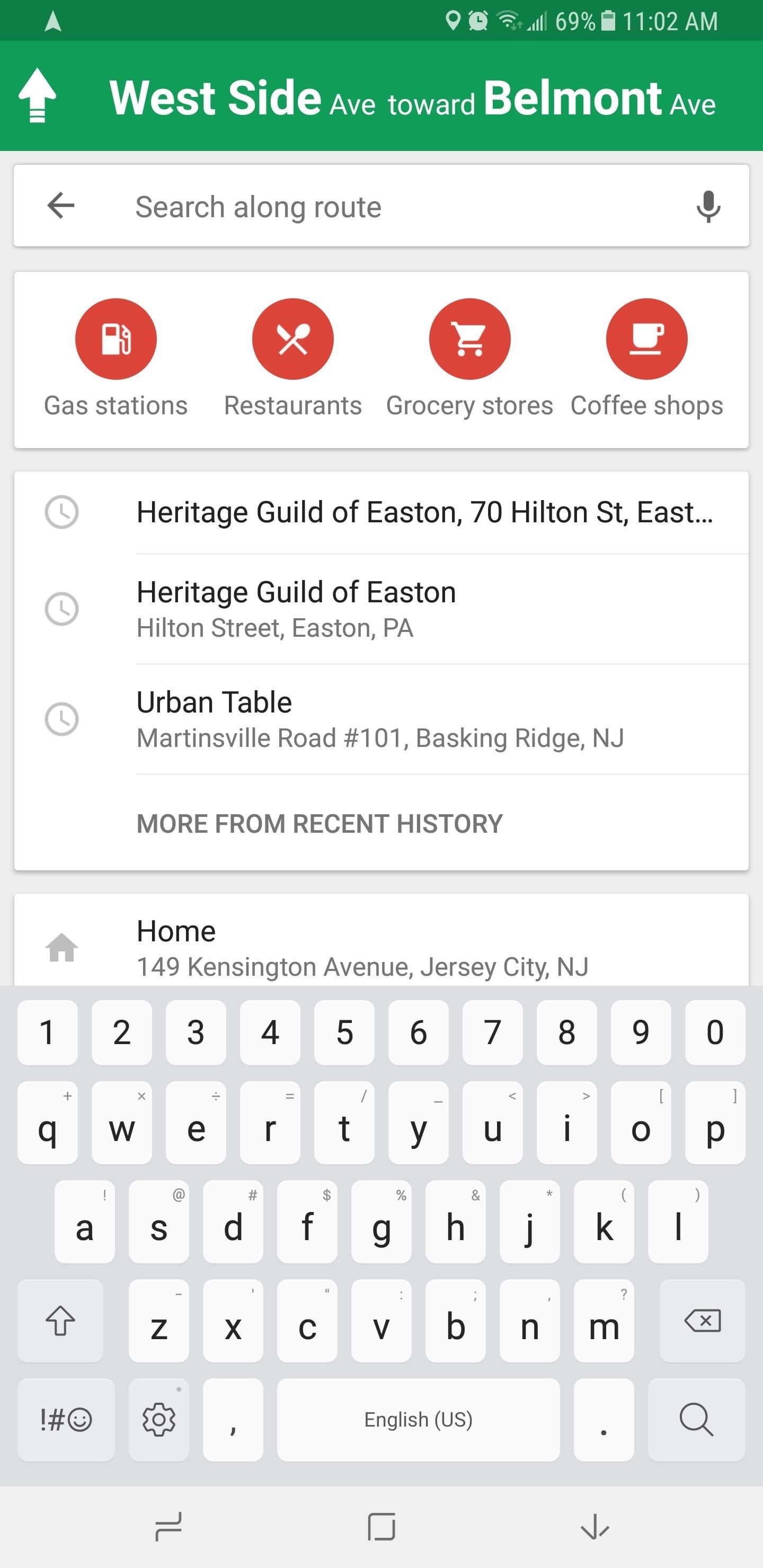
Step 3: Add a Specific LocationIf you're looking for a more specific location, simply perform a search if you have an Android, or tap on "Search" to pull up a search bar that you can type into on iPhone. Once you've decided on a pit stop, simply tap on it, wait for it to load, and your route will automatically be updated. Don't Miss: Google Maps 101: How to View & Manage Your Location History on iPhone or Android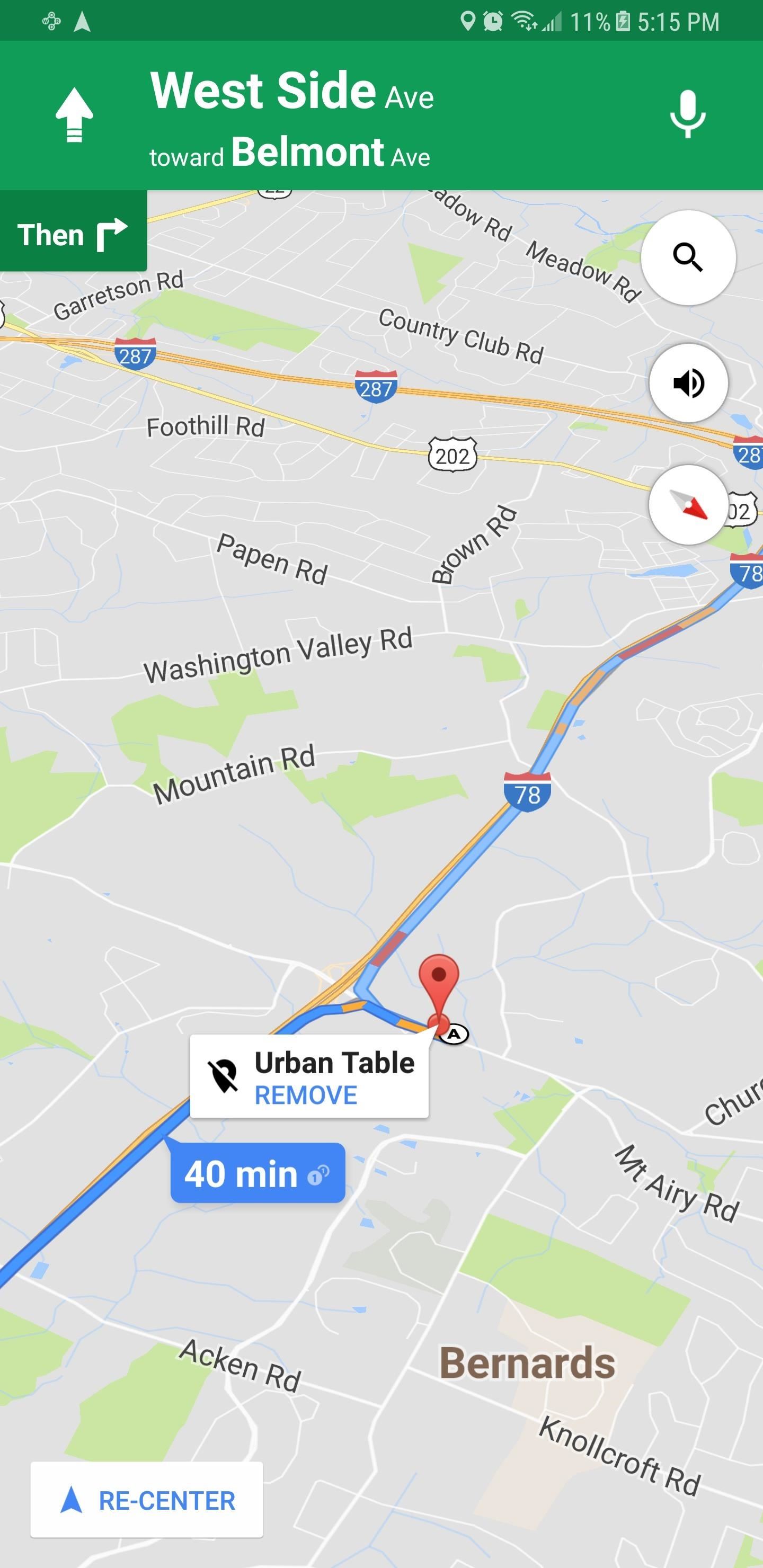
Step 4: Delete Pit StopGoogle Maps also lets you remove pit stops from your route, should you decide to go ahead and get to your destination uninterrupted. There are several ways to remove extra stops. For both Android and iOS, you can remove the stop either by tapping on the location pin and selecting "Remove stop," or by tapping on the caret (^) icon on the right-hand side of the banner and selecting "Remove next stop." On Android, Google Maps offers an additional way of removing pit stops — just tap on the "X" button on the left-hand side of the banner at the bottom of your screen, then choose "Remove next stop." As ready as you are for your next road trip, it's really comforting to know that Google Maps has your back in case something unforeseen forces you to stop while somewhere unfamiliar. What do you think about this feature? Let us know in the comment section below.Don't Miss: Google Maps 101: How to Measure the Distance Between 2 or More Points on AndroidFollow Gadget Hacks on Facebook, Twitter, Google+, YouTube, and Instagram Follow WonderHowTo on Facebook, Twitter, Pinterest, and Google+
Cover image and screenshots by Amboy Manalo/Gadget Hacks
This is a quick video demonstration of how to connect to your DVR using an Android Phone. In this demonstration you will learn the necessary information you need to input in your phone to stream
All the Features You Need to Know About in iOS 11. on your iPhone or iPad, iOS 11 gives you the option of during our morning commute. iOS 11 adds a new Do Not Disturb mode
Everything you need to know about location sharing in iOS
It's Now Completely Legal to Unlock Your Cell Phone—President
Received this video and I'm not sure if it is valid or not. Guess I could disassemble a 6 volt lantern battery and find out. But as I recall from my high school chemistry days, and the warning
6 Volt Lantern Alkaline Batteries at Batteries Plus Bulbs
How To: Color Your Status Bar to Match Any App in Android Lollipop How To: Pick Your Own Status Bar Icons for Wired or Bluetooth Headphones How To: Add Custom Words & Phrases to Your Status Bar on the Samsung Galaxy Note 3 How To: Turn Your G3's Status Bar into a Brightness Slider
Allison Sheridan of Podfeet told me that she uses quick one-minute planks to complete rings when she's missing that extra time, and I love this tip: Not only do planks register very quickly as high-intensity exercise on your Apple Watch, but they're also great strength training for your core, legs, arms, and everything in-between.
How to Cheat Your Apple Watch Rings - phoneweek.co.uk
To get started making the necessary changes to your account on an iOS device, go into the Settings app and scroll down until you see iCloud. To delete the iCloud account from the device, just press "Delete Account." To do this on a Mac, go into System Preferences and choose iCloud, then press the "Sign Out" button. The first alert states:
Using different Apple ID emails - iCloud & iMessage/FaceTime
3. GIMP. GNU Image Manipulation Program, better known as GIMP, is an old-school classic that's free and open-source.Created in 1995 as a project by two University of California, Berkeley students, Spencer Kimball and Peter Mattis, GIMP is a full-fledged image editor and replicates a lot of the functionality that Photoshop offers.
How to Get Photoshop for Free | Digital Trends
Put simply, SEO = more organic traffic. And more traffic is always good for a web page / website (unless of course, you are an underground drug-dealer selling drugs worldwide via a spooky website whose URLs are as search engine unfriendly as possible, so that no one accidentally discovers your page and informs the police, sending to heaven both an exciting career opportunity and the likely Al
White Hat SEO: How to Rank Without Breaking the Rules
How To: Watch the 2013 Super Bowl XLVII Commercials Live Online How To: Watch Saturday's 2012 Wild Card Doubleheader Football Games Online How To: 5-Minute Super Bowl Snacks for the Win How To: Watch the 2014 Super Bowl XLVIII Game Online or Live Stream to Your Phone or Tablet
NFL.com - Official Site of the National Football League
Use Google Drive files offline - Computer - Google Drive Help
0 komentar:
Posting Komentar