VLC 101: How to Use Gestures to Control Playback
For a long time now, VLC has been the go-to media player for Windows and Mac — but it's fast becoming the best third-party video player on Android and iOS, too. Aside from its ability to play virtually any file type, one of VLC's best features on mobile is the fact that you can control playback using simple swipe gestures.These gestures are quite intuitive, because they allow you to control volume, display brightness, and playback without having to fumble around to find the right button. It makes for a more immersive viewing experience without the typical control overlays you'd get with other media players, which tend to cover up a good chunk of the video you're watching.So whether you're using an iPhone or an Android device, you should definitely familiarize yourself with VLC's gestures. Let's check out how they work.Don't Miss: VLC 101: How to Get a Dark Theme in Your Android Media Player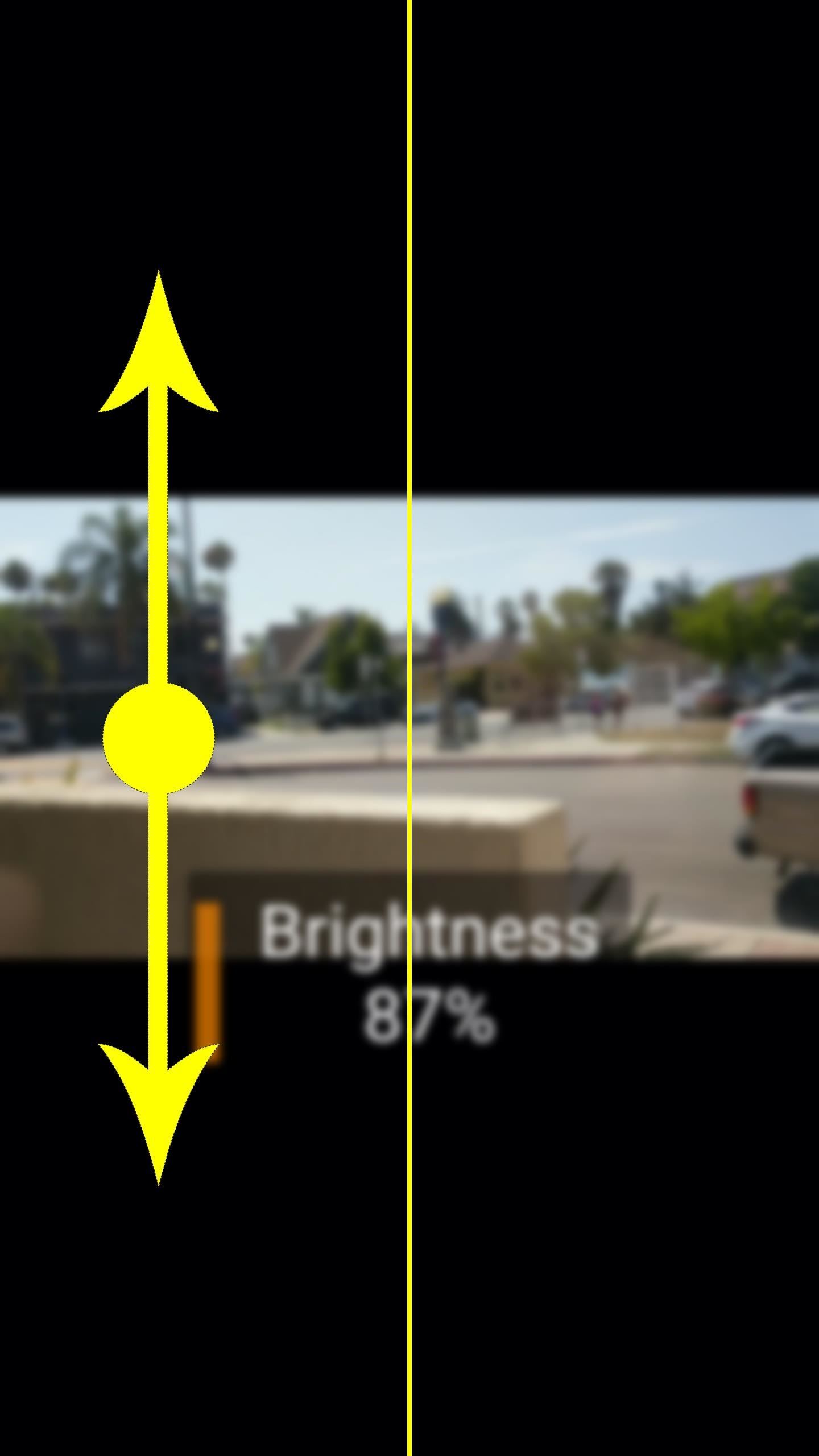
Controlling Volume & Brightness with GesturesFirst up, you can change your display brightness while watching a video by simply swiping up or down on the left half of your screen. This works regardless of whether you're in landscape or portrait mode. When you swipe up, your brightness will go up. When you swipe down, your screen will dim. Simple, right?The next gesture is just as intuitive. Simply swipe up on the right half of your screen while playing a video, and your phone's volume level will increase. Swipe down on the right half, and the volume will go down. This works regardless of if you're using headphones or your phone's internal speaker. Vertical swiping on the left half of the screen controls volume (left), but on the right half, the same gesture controls brightness (right).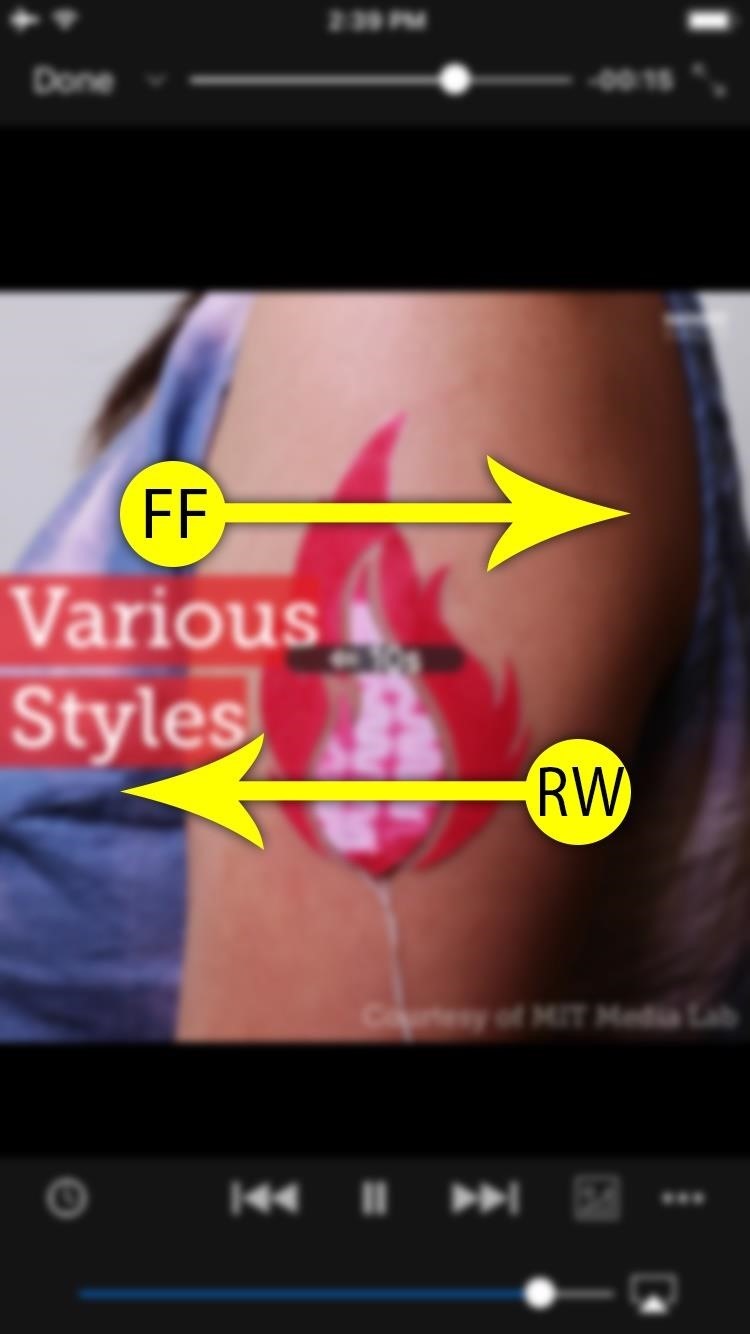
Seeking with GesturesNext is the horizontal-swipe gesture, which controls seeking. When you swipe from left to right, your video will skip ahead. When you swipe from right to left, your video will go back a bit.If you're using an iPhone, a simple swipe to the right will skip the video ahead by 30 seconds, while swiping to the left will rewind by 10 seconds. On Android, it depends on how far you actually swipe — if you swipe further to the right, your video will skip forward further, for example. So on iOS, it's more of a quick swipe gesture, while on Android, it's a press-and-drag gesture. The horizontal-swipe seek gestures on iOS (left) and Android (right). There's one more wrinkle here: On Android, when you're dragging horizontally to seek, you can also move your finger vertically to control playback speed.So if you wanted to skip backwards a bit and watch a scene in slow motion, you could drag from right to left, then without letting go of the screen, drag your finger downwards a bit to lower the playback speed. If you want to increase playback speed, you can use the same gesture, but swipe upwards at the end instead.Little touches like these playback gestures are really cementing VLC as one of the best third-party media players available for Android and iOS. How are you liking these gesture controls? Let us know in the comment section below.Don't Miss: All of Our VLC 101 TutorialsFollow Gadget Hacks on Facebook, Twitter, Google+, YouTube, and Instagram Follow WonderHowTo on Facebook, Twitter, Pinterest, and Google+
Cover image and screenshots by Dallas Thomas/Gadget Hacks
There are many ways to enjoy books on your Nook. One of these options is through Adobe Digital Editions. Digital Editions is a way to buy and transfer real life books onto your computer and then your e-reader. You can do this with rented library books as well. Check out this clip and learn how to transfer a DRM book to your Nook fast and easily.
Transfer Downloaded eBooks from Computer to Nook Tablet?
Fortunately, Google Drive can be configured to run even without the Internet so that you can view and edit your documents no matter where you are. Here is how you can turn this feature on. Before you can view and make modifications to your Drive documents offline, you have to connect your computer to the Internet to install additional software.
How to set up and use Google Docs offline - CNET
You have a webcam, right? Nowadays, who doesn't? But just because you all have webcams doesn't mean you're using them the same way. And a great way to take full advantage of your peripheral or built-in webcam is by turning it into a security camera.
25+ Applications to turn your Webcam into Home Security
This Easy DIY Money Indicator Light Makes Sure You Always
How To Fix the Broken iOS 11 Calculator In Iphone x - In the event that you've refreshed to iOS 11.1, regardless of whether you have an iPhone X or an iPhone 5S, you'll see that Apple's Calculator application can't stay aware of your counts.
How to fix a broken iOS 10 update that's bricked your iPhone
If you're using an iPad, you might see Settings > Cellular Data. If you're using a Dual SIM iPhone, you need to set one of your plans as the primary data number in order to see how much cellular data you've used. Depending on your carrier and device, you might have additional options listed under Cellular Data Options: Enable LTE, 4G, or 3G.
How to Reduce Your Data Usage on Android or iPhone | Digital
About How To Unlock iPhone 3GS and iPhone 3G Procedure. This unlock iPhone tool have advantage compared whit another unlock iPhone 3GS softwares therefore you can use this unofficial software on your iPhone 3GS without jailbraking your Apple device . This unlock iPhone software solution works only on iPhone 3GS and iPhone 3G.
Unlock iphone 3.1 3G, 3GS, 3.0.1, 3.0, and 3.1 firmware versions
How to Jailbreak iOS 12 to iOS 12.1.2 on Your iPhone « iOS
How to Recover your username for AT&T's Online Account
Here's how to use it with your non-XLR camcorder. Wireless Mic and Camera Setup - Duration: 2:51. Niagara News 66,737 views. 2:51. How to Make a Professional Camera Slider (100% DIY!)
How can I connect XLR Mic to Camcorder? | Tom's Guide Forum
How to Enable Swipe to Delete in Windows 10 Mail. this option is set to archive emails, and the swipe right setting is set to flag an email. 4. How to Delete Your Gmail Account.
Swipe to Delete Mail Not Working on iPhone or iPad
We will be using "Microphone" app to use Android phone as mic. The app lets you use your Android microphone as PC mic to communicate through your PC. The app transfers your sound though 3.5mm audio cable from Android to PC and then to your friends or family. Do note that there will be a slight lag in the voice transfer from Android to PC.
How To Use Smartphone As A Wireless Microphone on Windows PC
The Newstweek might be the coolest new device of 2011 that no one is talking about. It's a pocket-sized device that allows you to access the data streaming through a wireless internet access point and change the news being read by fellow users at the hotspot, from any site, however you want.
Gadget Hacks News — Page 49 of 55 « Gadget Hacks
0 komentar:
Posting Komentar