How To: Use Your Android Phone as a Wireless Flash Drive for Windows or Mac
Copying files from a computer to your Android device has always been pretty straightforward—just connect the two devices with a USB cable, open your desktop file explorer, then move the files over. But what if you didn't need any wires at all?A new app from developer AppCube takes Android file sharing to the next level by mounting your device as a network share folder in one simple tap. It operates over Wi-Fi, so there's no wires involved—but at the same time, it shows up in Windows Explorer and Mac's Finder app, which means you can still drag and drop.Don't Miss: The 5 Most Useful File-Sharing Apps for Android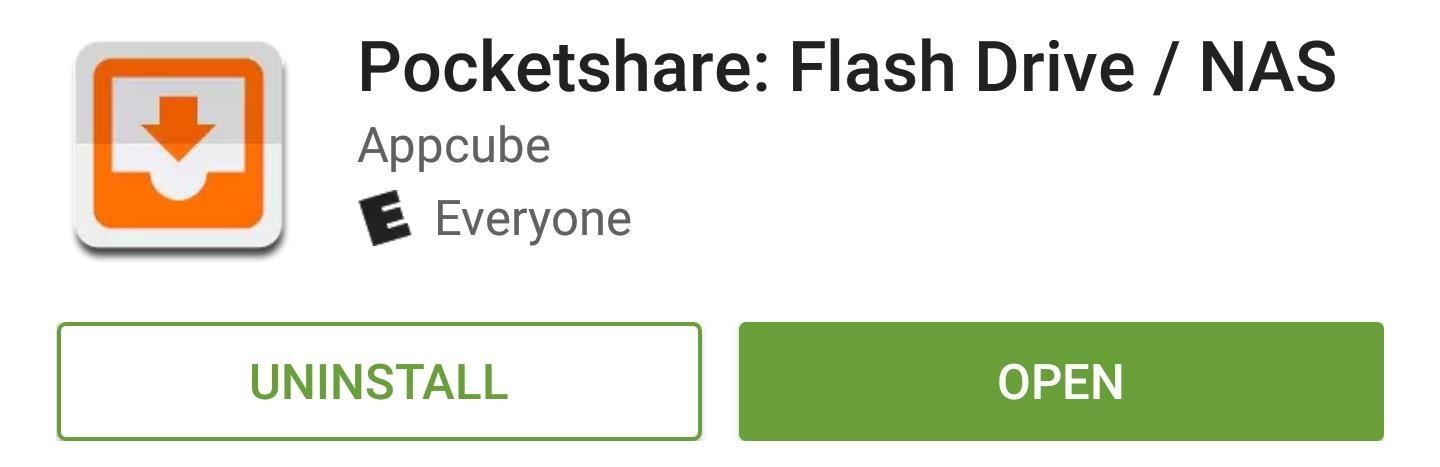
Step 1: Install PocketshareTo get started with easy wireless file sharing, just install the app Pocketshare: File Transfer NAS on your Android.Install Pocketshare for free from the Google Play Store From here, Mac users can skip ahead to Step 3, but Windows users will have to do a tiny bit of initial setup first.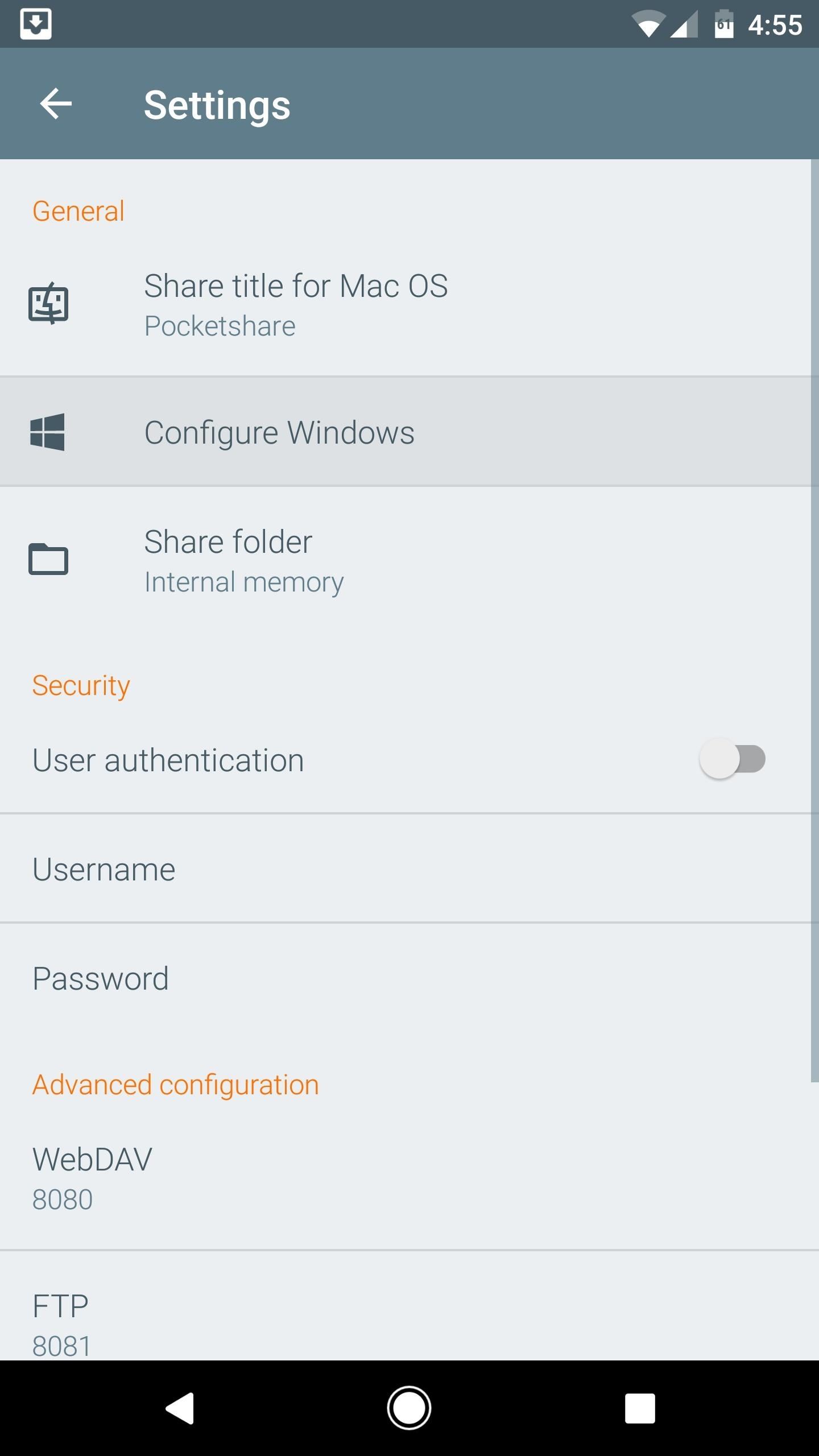
Step 2: Configure Your PC (Windows Only)If you're using a Windows PC, you'll just have to run a BAT file to set things up. So open the Pocketshare app on your Android device, then head to the settings menu. From here, tap "Configure Windows," then jot down the URL in parenthesis on the following screen and press "Save." Next, open your favorite web browser on Windows, then head to the URL you copied from the Android app. From here, right-click the pocketshare_windows.bat entry, then choose "Save link as." Next, select "All Files" from the drop-down menu at the bottom of this screen, then name the file "Pocketshare.bat" and click "Save." When you're done there, double-click the Pocketshare.bat file to run it, at which point you may see a security prompt from Windows. If you get this message, click the "More info" button. From here, click "Run anyway" to execute the BAT file, then you'll see a window flash on the screen and disappear. Once that happens, reboot your computer to save the changes, then you'll be all set for wireless file sharing.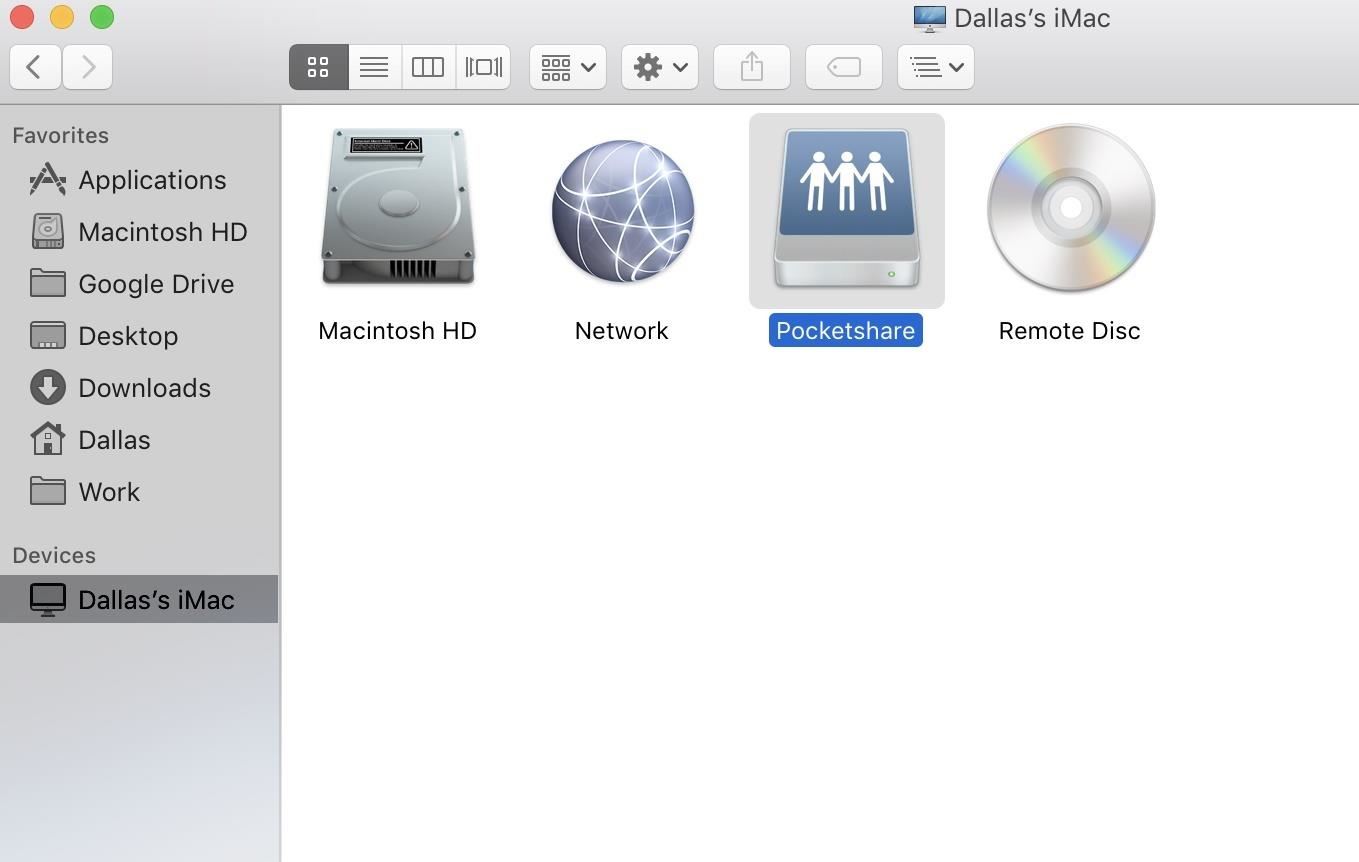
Step 3: Wirelessly Transfer FilesThe next time you want to transfer a file from your computer to your phone, just make sure both devices are connected to the same Wi-Fi network, then open the Pocketshare app on Android, and the server will start automatically. (Note that you will have to allow Pocketshare access to photos, media, and files on your device.)From here, select your computer's name under Devices in Finder's sidebar if you're using an Apple machine, or if you're using a PC, head to "My Computer" in Windows Explorer. At this point, you should see a folder or network drive labeled "Pocketshare," so double-click this to open it. (Note that on a Mac, depending on your Finder preferences, you may see Pocketshare right in the Finder's sidebar.) From here, you can simply drag and drop any file into this network folder, and it will transfer over to your phone automatically. Once you've copied a file, just open the Pocketshare app on your phone or tablet, then head to the Files tab, and hit the refresh button. At this point, you'll see the file that you transferred—just tap it to open with any compatible app, or long-press to save it to a folder on your SD card or internal storage. You can also copy images located in your Pocketshare drive on your phone over to your computer this way. In this way, it truly is turning your Android into a portable USB-less flash drive.
Security & Ejecting the DriveTo prevent any other computers on your network from accessing the files in your Pocketshare drive, you can (and probably should) enable "User authentication" in the settings, then choose a username and password that you'll enter on your computer when trying to access the files on your Android.Also, if you were clicking away at "eject" on your computer to make the Pocketshare drive go away, it might not do anything. To essentially "eject" the drive, you'll have to hit "Stop Sharing" from the Pocketshare app itself.Follow Gadget Hacks on Facebook, Twitter, Google+, and YouTube Follow Android Hacks on Facebook, Twitter, and Pinterest Follow WonderHowTo on Facebook, Twitter, Pinterest, and Google+
Cover photo and screenshots by Dallas Thomas/Gadget Hacks
How to Beat Cut the Rope : Ultimate Stars Guide for iPad, iPhone & iPod Touch If you've played the addicting game Angry Birds on your iPhone, chances are you've heard of a newer game called Cut the Rope.
How to Measure and cut a rope « Climbing :: WonderHowTo
Adobe Photoshop is known to be a VERY expensive software but due to this bug, you can now get Photoshop for free on Windows 10, 8, 7 and Mac! It works in 2018 and will work in the future as well!
How to get Adobe Photoshop CS6 for free without a torrent on
If you're an Apple Watch user, you probably already know you'll receive an activity sticker that you can use with the iMessage While this is still true in iOS 12, there are 11 non-services available gs Activity Stickers anyone can use immediately with an Apple Watch.
iOS 11 Hidden Features - Top 20+ Cool Features You Didn't
Opera Mini is a lightweight and safe browser that lets you surf the Internet faster, even with poor Wi-Fi connection, without wasting your data plan. It blocks annoying ads and lets you easily download videos from social media, all while providing you personalized news.
Opera with free VPN - Apps on Google Play
How To: Get Google Home Reminders on Your iPhone So You Never Forget an Important Task How To: 15 Tips to Make You a Google Calendar Pro How To: Never Forget What You Wanted to Talk to Someone About with Microsoft's Contacts App How To: 'Undelete' Content on Your iPhone
How to Set Multiple Timers on Your iPhone to Run Side by Side
Get Google Earth Pro for free. one that cost a hefty $399 per year. Now, however, you can get Google Earth Pro absolutely free. but Google packs the Pixel 3A with the features that matter.
Once $399 A Year, Google Earth Pro Is Now Free - TechCrunch
This is one of the best paid Android apps. It allows you to change your Android device into a mobile hotspot. FoxFi/PdaNet shares your phone's internet with your computer or tablet through USB, WiFi Hotspot or Bluetooth. That will save you a $30/month tether plan. No rooting is needed. Also Read: Top 10 Best Android Car Racing Games 2019
Best Android Games 2019 - Top Rated Games by Category
In this tutorial I will be showing you how to center the status bar clock on Android 5.0. Note that this mod is intended for use on devices running pure Android 5.0, such as the Nexus line.
[Guide-Lollipop]Clock center status bar. - Android Forum for
Print Edition; Digital Edition 13 Halloween Window Decorations That Will Creep Out All Your Neighbors there's a whole host of other decorations you can add to your windows — Halloween
How to Do Fun Things in Notepad, Notepad++, and .Bat Files
Watch How To Install Nintendo DS Emulator On iPhone, iPod Touch & iPad iOS 6 & 7 Without Jailbreak! - video dailymotion - ThePapiGfunk on dailymotion
How To Install Inds Nintendo Ds Emulator On iOS 12 1 3 iOS
This may be hard to imagine, but I, a now hilarious 24-year-old with impressive self-control and impeccable taste in movies, music, and celebrity crushes, have not always crafted the best tweets
Dan Gerous (@DangerousFunny) | Twitter
Discuss: How to remove bloatware from your Samsung Galaxy S8 Sign in to comment. Be respectful, keep it civil and stay on topic. We delete comments that violate our policy, which we encourage you
How To Easily SSH into your iPhone Without a WiFi Network How to use iPhone/iPod touch Wifi apps on iPhone 4gs iPhone 4 iPad 2 iPad iPod 3g & Edge Networks.
HowTo: SSH Into Your iPhone/iPod Touch With Total Commander
iOS 11.3 Beta 5 Released with Mostly Under-the-Hood Improvements Sponsored by: Salehoo -
0 komentar:
Posting Komentar