How To: 3 Ways to Unlock Your Samsung Galaxy S8 Faster Without Using the Fingerprint Scanner
A great many S8 and S8+ users have undoubtedly spent quite a bit of time figuring out ways to unlock their new Galaxy in as few steps as possible. One of the most endearing features of previous Galaxy models was the ability to unlock the phone by pressing the home button and momentarily leaving your finger there for the sensor to do its job, almost instantaneously opening the device — all without having to pick up the phone.But with the front-mounted fingerprint scanner now gone, Samsung has taken away what was by far the fastest method for users to access their phones without having to pick them up. The off-center rear-mounted scanner has been the main source of complaint about Samsung's otherwise stellar flagship, and rightfully so. Not only do you have to manipulate your phone in order to access it and check messages, but it takes extra time to align your finger with a sensor that's not intuitively placed.Don't Miss: 5 Samsung Galaxy S8 Features You Need to Know AboutIf there's any silver lining to this whole mess, it's that Samsung has at least provided alternate methods for its S8 users to quickly access their phones, namely the new iris and facial recognition sensors. But neither of these sensors are without their own issues, and as of now, it's basically a trade-off between convenience and security. All of that considered, here's how you can quickly access your S8 without depending too much on your fingerprint sensor.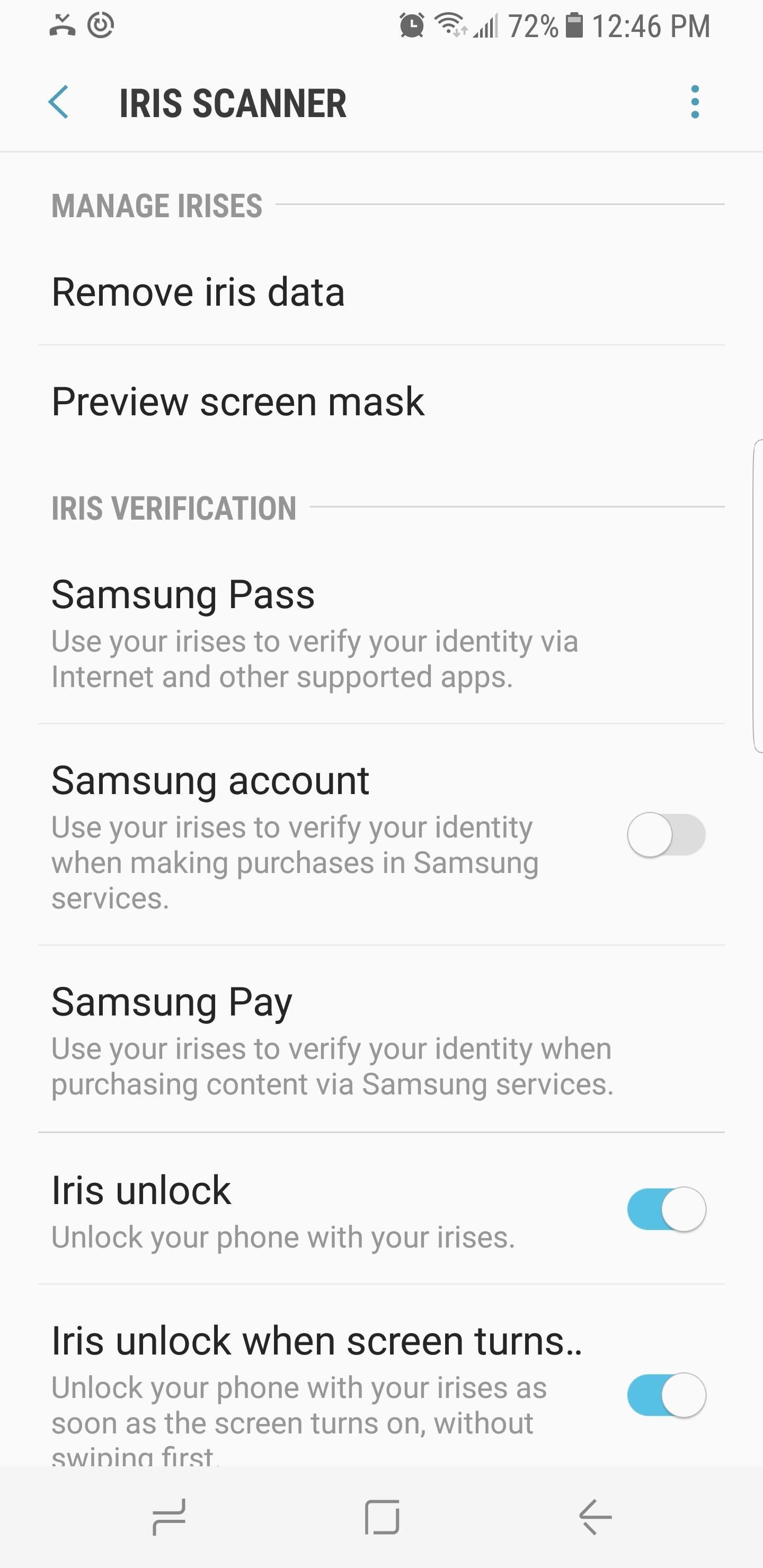
#1. Use the Iris Scanner to Unlock Your DeviceThe S8's built-in iris scanner is a great way to quickly get into your device without having to manipulate it much. All you need to do is wake the screen and look at your phone directly, then it will unlock almost immediately.Samsung has also provided a clever accessory tool to make it easier for you to align your eyes with the phone. To try it out, head to the Lock screen and security section in Settings, then choose "Iris scanner," and select "Preview screen mask." From here, you can choose from several options, which each add a mask overlay to the iris-scanning interface to help you quickly align your eyes with the iris scanner. Unfortunately, there are still a few steps involved in order to access the S8 using this method, as you still have to either press the power button or double tap the virtual home key to wake the screen to enable iris scanning. Compared to picking up and feeling your way for the scanner to unlock your device, though, this method is much more convenient.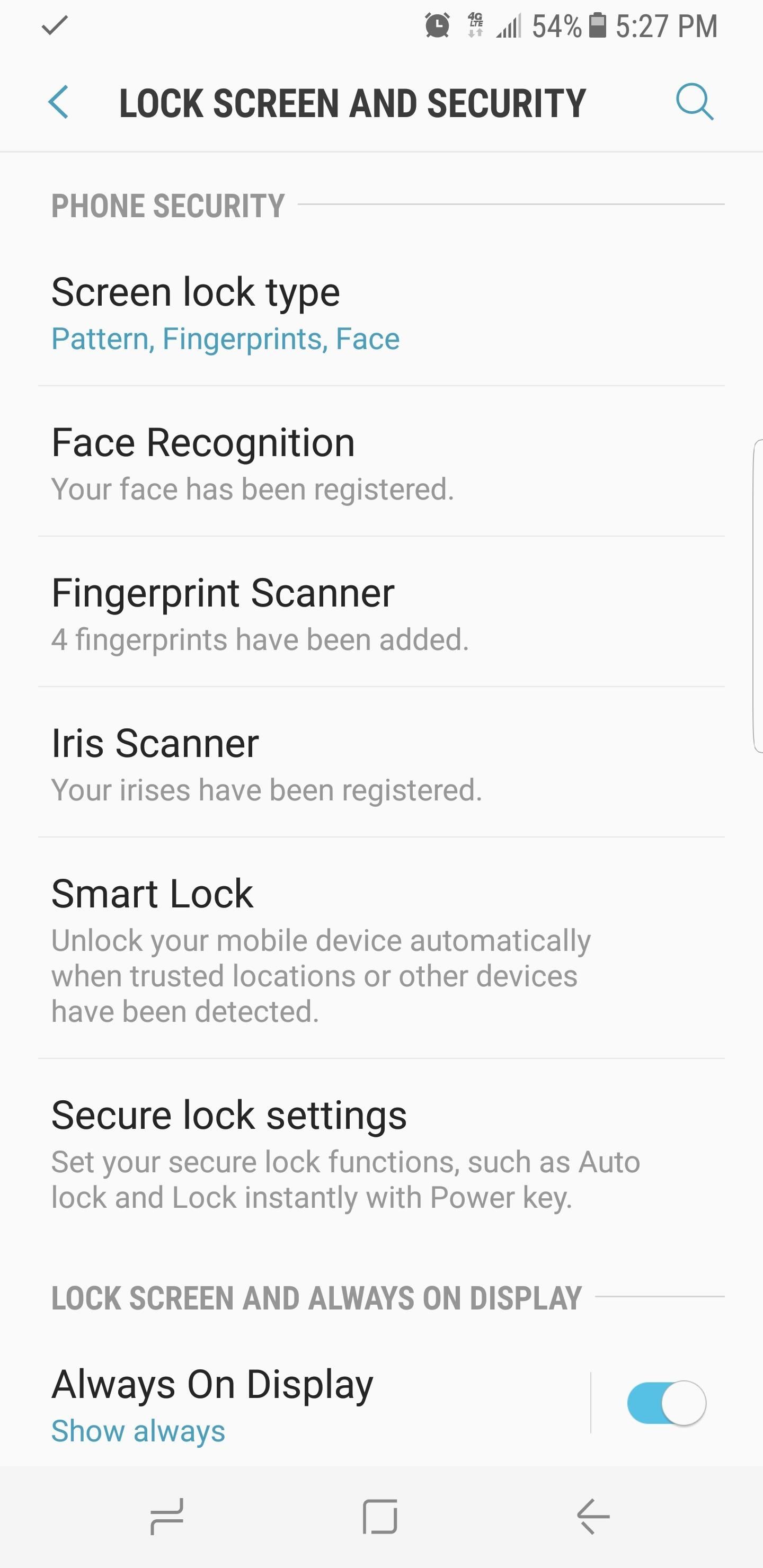
#2. Set Facial Recognition for Fast AccessUsing facial recognition to unlock your device is by far the fastest way to access your phone while it's stationary. To enable it, head to the Lock screen and security section in Settings, then select "Face recognition" to register your face. After doing so, all you have to do is either double tap the virtual home button, or press the power button to wake the phone, then it'll automatically unlock when it sees and verifies your face.Don't Miss: Don't Be Fooled by Samsung's Shiny New UI, It's Still TouchWizAs great as the S8's facial recognition feature is for granting speedy access, the convenience comes with a price: It's also the least secure of all the biometric security systems Samsung has put in place. The company even issues a warning of its vulnerabilities right before you set it, so take these into consideration before enabling the option. Don't Miss: The Biometric Authentication Conundrum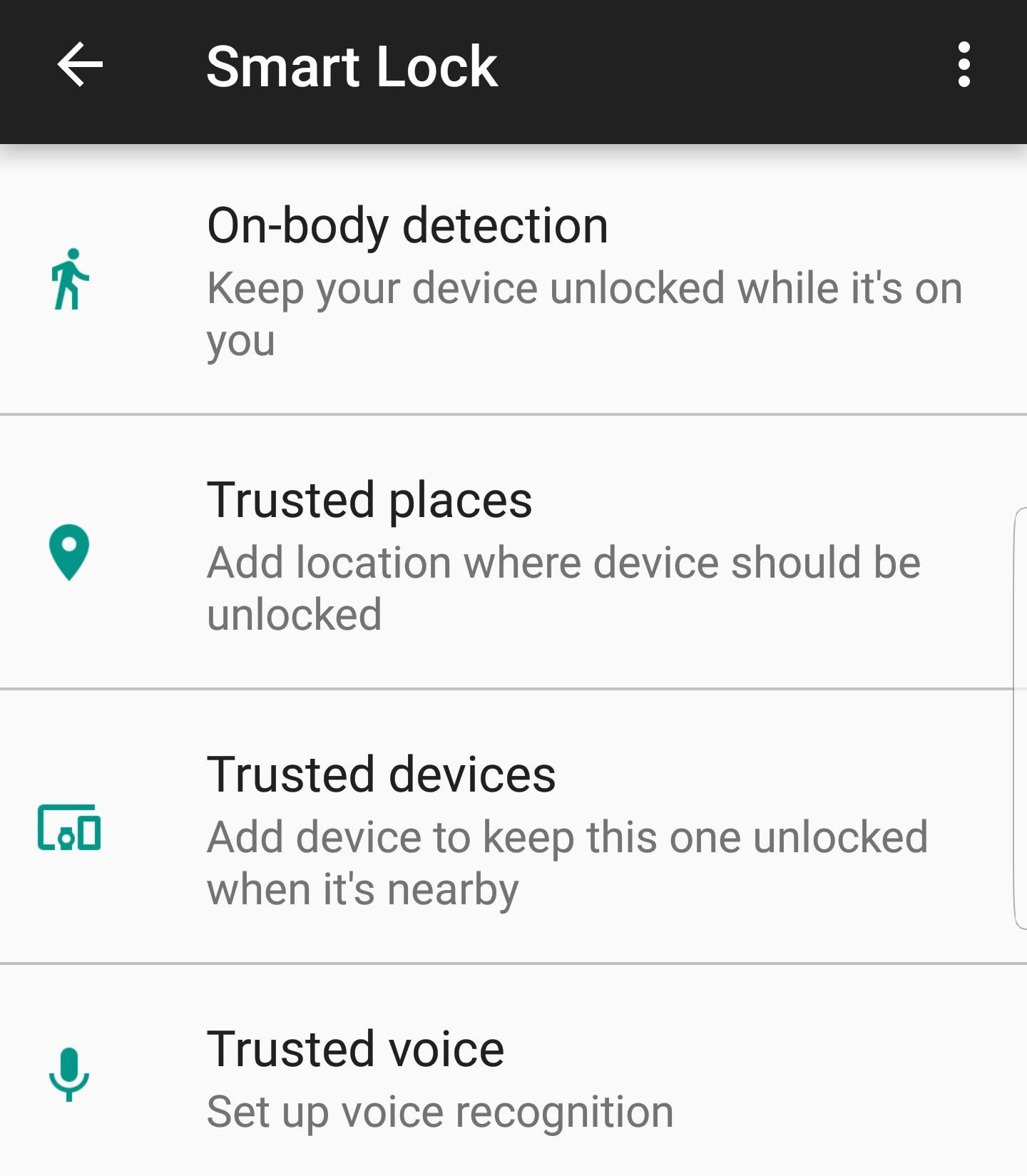
#3. Enable Smart Lock FeaturesThe Galaxy S8 comes with a feature called "Smart Lock" that lets you quickly access your device when you're in a secure environment. To put it simply, under certain circumstances, your device will "know" that it's in your possession and respond by not requiring a PIN or password to unlock. Located within the Lock screen and security menu in Settings, Smart Lock gives you several options for fast device access: On-body detection, Trusted places, Trusted devices, and Trusted voice. If you enable the "On-body detection" option, your phone will stay unlocked for as long as you hold it or keep it with you. The S8 can't fully detect instances where you pass the phone to someone else, so take that into consideration. Nonetheless, if you haven't put your phone down recently, you won't need to scan your fingerprint the next time you wake your phone. The next option is called "Trusted places." Saving locations in this menu, such as your home and work addresses, will keep your S8 unlocked whenever you're in any of the places you've registered. The main drawback of this feature is battery drain, as you can't have GPS turned off if you want to use Trusted places, though GPS is enabled by default anyway. After that, there's "Trusted devices." To enable this one, tap "Add trusted device," then select any Bluetooth accessory that you've previously paired with your Galaxy S8. From now on, your device will remain unlocked as long as it's connected to the Bluetooth accessory you chose. Though not widely advertised, the Galaxy S8 also features voice recognition that you can use to swiftly unlock the device via Google Assistant. To try this out, enable "Trusted voice" in the Smart Lock menu, then follow the prompts to train your phone to recognize your individual voice. Once you've done that, you can wake your screen by saying "OK Google," which will automatically bypass the lock screen and take you to the Google Assistant page. Tap on the home key at any time to exit. Don't Miss: 10 Things Google Assistant Can Do to Make Your Life EasierAs most of the S8 features mentioned are newly developed and thus far from finished products, we are left with no choice but to place hope and trust in Samsung to further refine these through future software updates. Newly released products often have issues that need to be ironed out, and the sensors on the S8 certainly fall into that category. As they get more developed and secure, the trade-offs we've talked about will dissipate until they become non-issues. And when all is said and done, at least the S8 still has a headphone jack!Follow Gadget Hacks on Facebook, Twitter, Google+, and YouTube Follow Android Hacks on Facebook, Twitter, and Pinterest Follow WonderHowTo on Facebook, Twitter, Pinterest, and Google+
Cover image and screenshots by Amboy Manalo/Gadget Hacks
How to Use the media keys on a BlackBerry Pearl 9100 or 9105
Plenty of experts argue that anyone who wants to develop a skill, play an instrument, or lead their field should start early, focus intensely, and rack up as many hours of deliberate practice as possible. If you dabble or delay, you'll never catch up to the people who got a head start.
The beta firmware for OnePlus devices lets you record calls from the stock Oxygen OS dialer, but this feature is never included in official updates. This is likely due to legal issues with recording calls in some jurisdictions, but thankfully, there's a way to get this feature without having to run beta software.
16 tips for shooting better video on Android | AndroidPIT
This app will not only serve as your root management app to grant or deny superuser privileges to other apps, but it will also provide an interface for installing Magisk modules and help you hide your root status from Google's SafetyNet. To install Magisk Manager, tap the link below from your OnePlus 6.
How to Root Your OnePlus 6T — A Beginner's Guide
Anyway to get back that color chooser for like title bar text? I mean when I ugpraded from win 7 to win 10 it kept my old settings for those things, so the functionality should still be there, they just removed the control panel that let you edit it.
What's New and Improved in the Windows 10 Settings App?
If you fancy the on-screen buttons on Nexus 4 and 5, this guide will help you have the exact same buttons on your Android device. How to enable Navigation Bar (on-screen soft buttons) on any Android device (ICS+) - Droidiser
Broken Buttons on Your Android Phone? Use This On-Screen
For reasons inexplicable, a Today I Learned thread on Reddit has turned into a treatise on how to make Google Translate beatbox for you, among other things. It must have taken some intense experimentation to get here but the result somehow turned into the following combination of steps: 1) Go to Google Translate
How to Download and Install Opera Mini Handler Apk 2019 on Android. At first, you have to follow the below steps to download and install Opera Mini Handler Apk 2019. Installing the Opera Mini Handler app is mandatory, without it you won't be able to surf the web. Just make sure you have sufficient storage available on your Android device.
Opera Mini APK for windows phone free download
Is the IE version used on Xbox 360 not compatible with Flash plugin? Is it a block to stop viewers from watching episodes on Xbox 360? Does anyone have any methods to watch episodes of broadcast content on Xbox 360 using IE on the console browser? Or is the browser limited not a fully qualified version, web peer to be used on Xbox 360.
How to Use the Xbox One Internet Browser - Xbox One Wiki
Let us take a look at how to Send WhatsApp Message to Multiple Contacts at once using the Broadcast feature on iPhone and Android Phone. Broadcast WhatsApp Messages. Many times we come across the need to send the same or a common Message to All or selected Multiple Contacts on WhatsApp.
How to Send WhatsApp Message to Multiple Contacts - Without
MediaFire free file hosting has emerged as one of the most preferred alternative to Rapidshare hosting, specially amongst the downloaders without an Rapidshare Premium account.
10 Search Engines To Find Files On Major File Hosting (Hotfile
Apple
Apple Just Released iOS 12.2 Developer Beta 5 for iPhone with
0 komentar:
Posting Komentar