Kodi 101: How to Customize the Main Menu
The default look for Kodi is a menu that shows all of the possible media playback options available to the media player. From movies to radio, Kodi's main menu has an option to meet your needs. But everyone's needs are different, and sometimes we don't want all of these options.Because of Kodi's versatility, it can be tailored to suit your individual needs. If you just want to use it to stream movies, Kodi lets you do that. Or if you're only interested in TV shows, you can remove the other menu items to put focus on what you actually care about. The best way to do this is by customizing the main menu.Don't Miss: How to Change Kodi's Default Skin for a Fresh New Theme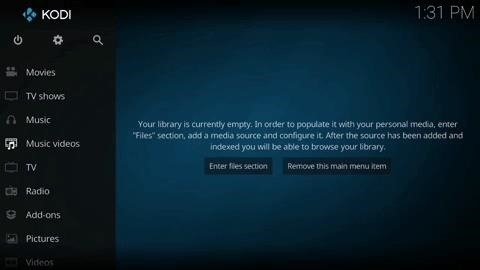
Step 1: Disable Unwanted Menu ItemsFirst, open either Kodi for Android or Kodi for iPhone. If you don't want the app to show certain menu options, start by tapping the gear icon in the upper-left corner. Once the Settings menu is displayed, tap on "Skin settings." A list showing all main menu options will come up. Scroll through the options and disable whichever options you don't need.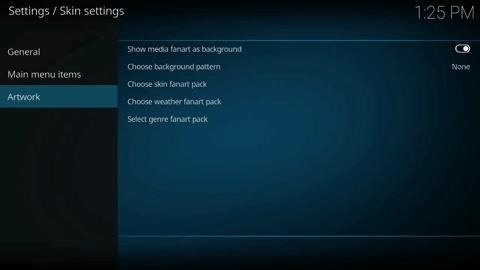
Step 2: Change the Background PatternNext, we'll take things a step further and customize the whole look of the main menu. From the Skin settings menu again, select "Artwork" in the side navigation menu. This offers several options for the background which will display throughout Kodi. By pressing "Choose background pattern," Kodi will show various background patterns that you can enable. Below this option are three choices of background packs based on the image displayed. You have the option of either a "skin fanart," "weather fanart," or "genre fanart." When you choose one of these, you'll see a pop-up menu asking you to download an add-on. Press "Yes" to install it, which will return you to the previous menu.From there, select your preferred "fanart" option again, then tap "Get more" to be presented with a list of icon packs and background packs to alter the look of Kodi. Choose the one you would like to use, then tap the "Install" button in the lower-right corner of the screen.Please note that some background packs require the use of a particular skin. To learn how to switch skins in Kodi, just head to this link.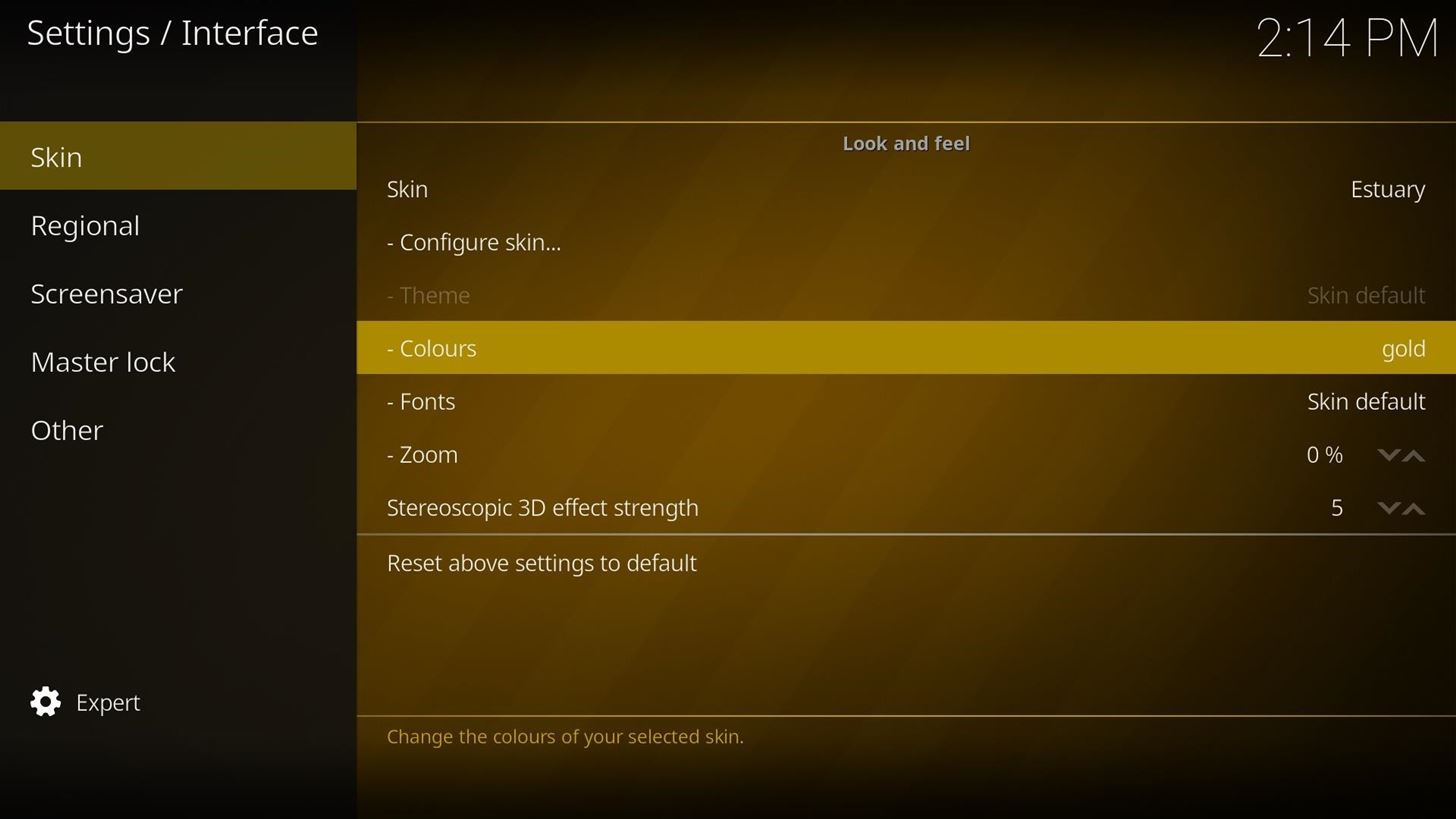
Step 3: Change Overall ColorsIf you're not a fan of Kodi's default blue hue, return to the main Settings menu as depicted in Step 1, then select "Interface settings." Next, select "Skin" from the left menu, then you'll see an option labeled "Colours," which is set to "Skin default." Tap on this option to bring up a menu with a list of all colors available to you. From there, pick the color you wish you use and you will be returned to the Interface settings menu with the new color applied.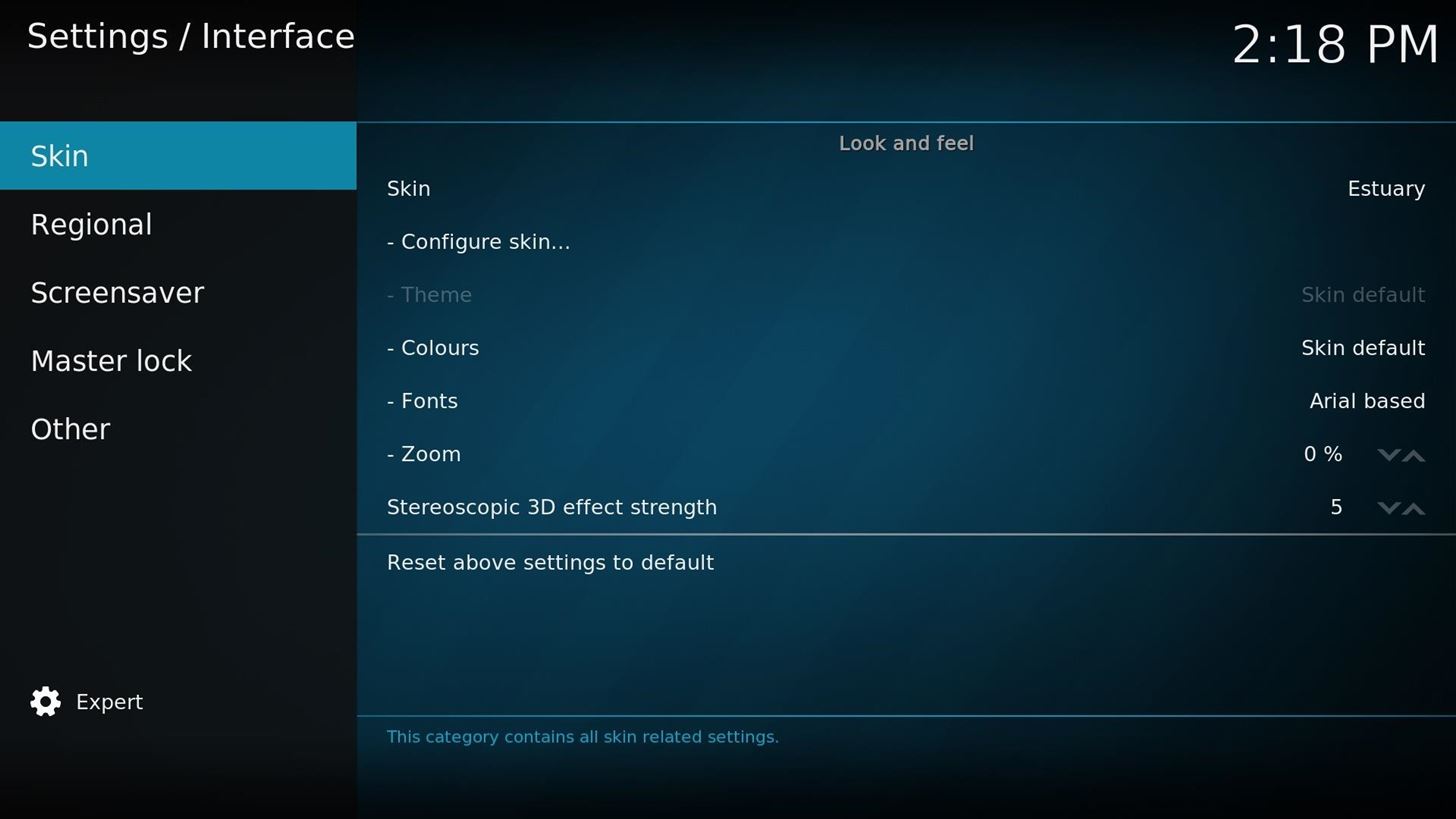
Step 4: Change FontsFinally, you can change the font used in Kodi's main menus if you'd like. Underneath "Colours" in the Interface settings menu we covered in Step 3, you'll find an option called "Fonts," which is set to "Skin default." Press on "Fonts" to change the font of all text in Kodi to "Arial based," which has a slightly less techy look. With these small changes, you can change the overall look of your Kodi layout. When you combine these modifications with all of the different skins available in Kodi, you can create a unique look for your setup. While you're here, share your Kodi layout with us in the comments below.Don't Miss: How to Add Your Personal Media Library to KodiFollow Gadget Hacks on Facebook, Twitter, Google+, YouTube, and Instagram Follow WonderHowTo on Facebook, Twitter, Pinterest, and Google+
Cover image and screenshots by Jon Knight/Gadget Hacks
The stores mentioned above are green to accept Apple Pay as a form of payments. Though the list can be prolonged even more. Any store, even a vending machine that has a contactless payment reader installed will work and accept Apple Pay. List of Stores That Will Accept Apple Pay Soon
We changed carriers from Verizon to T-Mobile. Video covers how to swap the sim cards on an iPhone 6.
Remove or switch the SIM card in your iPhone or iPad
Google Maps may get whole country offline map downloads as part of a future update so they could pull up the map when there's no internet connection available. Though this isn't something that's
How to use Google Maps offline mode on iOS, Android - CNET
How to Use the Bluetooth device on a Palm Centro cell phone
In order to remove Secure Chrome Pro Chrome Extension completely you will need to refresh Firefox back to its initial settings. It does this by removing all add-ons and personalized configuration
Remove the SecuryBrowse Chrome Extension - bleepingcomputer.com
We are going to help you to easily change the carrier boot animation on Galaxy S4. You can use either Samsung original boot animation logo or a custom one that you may like. This is a very simple method and it works with all variants of Galaxy S4. Firstly you will need to root your phone.
How To Change Boot Animation On Any Samsung Mobile - YouTube
While YouTube has an extraordinary collection of songs, there's one considerable problem with listening to music directly from YouTube on your smartphone—you can't exit and keep listening. If you leave the YouTube app or turn of the screen off while the video is playing, it will abruptly stop.
Listen to music and more in the Music app - Apple Support
How To: Get the Samsung Galaxy "Smart Alert" Feature on Your Nexus 5 or Other Android Phone How To: Get Moto X-Style 'Active Display' Notifications on a Samsung Galaxy S3 How To: Enable the Hidden Notification LED on Your Nexus 6
How to setup and use Active Display notifications on the Moto X
How To: Root the Samsung Galaxy Note 4 (Sprint, T-Mobile, & International Variants) How To: Root Your Samsung Galaxy Note 2 Using ODIN for Windows (So Easy Your Grandma Can Do It) How To: Mod Your Samsung Galaxy Note 2 for Multi-Window View with Any App
How to Root Your Galaxy Note 8 - Tom's Guide
With the free Amazon Kindle app, it's easy. And this brief video tutorial from the folks at Butterscotch will teach you everything you need to know. For more information, including detailed, step-by-step instructions, and to get started reading books on your own Google Android smartphone, take a look.
How to Read Kindle Books on an Android Tablet / Phone
They NEED to get through. That can be shocking, however, especially if they happen when you're sleeping, driving, or otherwise not expecting a loud noise to come from your iPhone. That's why, ultimately, AMBER and other alerts work at your discretion. How to control AMBER and Government Alerts on your iPhone. Launch the Settings app on your iPhone.
Delivery and Pickup - Apple
Mobile Apps Use your phone's camera to solve equations with PhotoMath. With PhotoMath, you can use your phone to scan an equation and immediately receive the answer.
Mathway on the App Store - iTunes - Apple
Open the Activity app on your Apple Watch. Swipe up to see details for each ring. Swipe up again to see more, like your total steps, your distance, and workouts. To see your weekly summary, firmly press the screen, then tap Weekly Summary.
0 komentar:
Posting Komentar