How To: Play Your Favorite PS4 Games Remotely on Any Android Device
Sony's starting to warm up to the current trend of interconnected devices, but it seems like they want to keep you within their ecosystem if they can. For instance, the PlayStation 4 has a "Remote Play" feature that lets you play your previously purchased console games on the PS Vita and Sony's Xperia smartphones, but this functionality does not extend to non-Sony Android devices.They finally released an official version of the Remote Play app for iPhones, so maybe they're coming around. But if you're using an Android phone, the only official option is still exclusive to Xperia devices.Thankfully, developer Twisted89 took the Xperia Remote Play Android app and got rid of a series of checks that would previously limit its usability. The restrictions he removed included a device ID check, a root constraint, and a Wi-Fi limitation. Simply put, you can now use Sony's Remote Play app to play your favorite PS4 games on almost any Android device — whether it's rooted or not, and regardless of if you're on your local Wi-Fi network or a thousand miles away on mobile data.
RequirementsSony PlayStation 4 (console and games) Android device running Ice Cream Sandwich (4.0) or higher Unknown sources enabled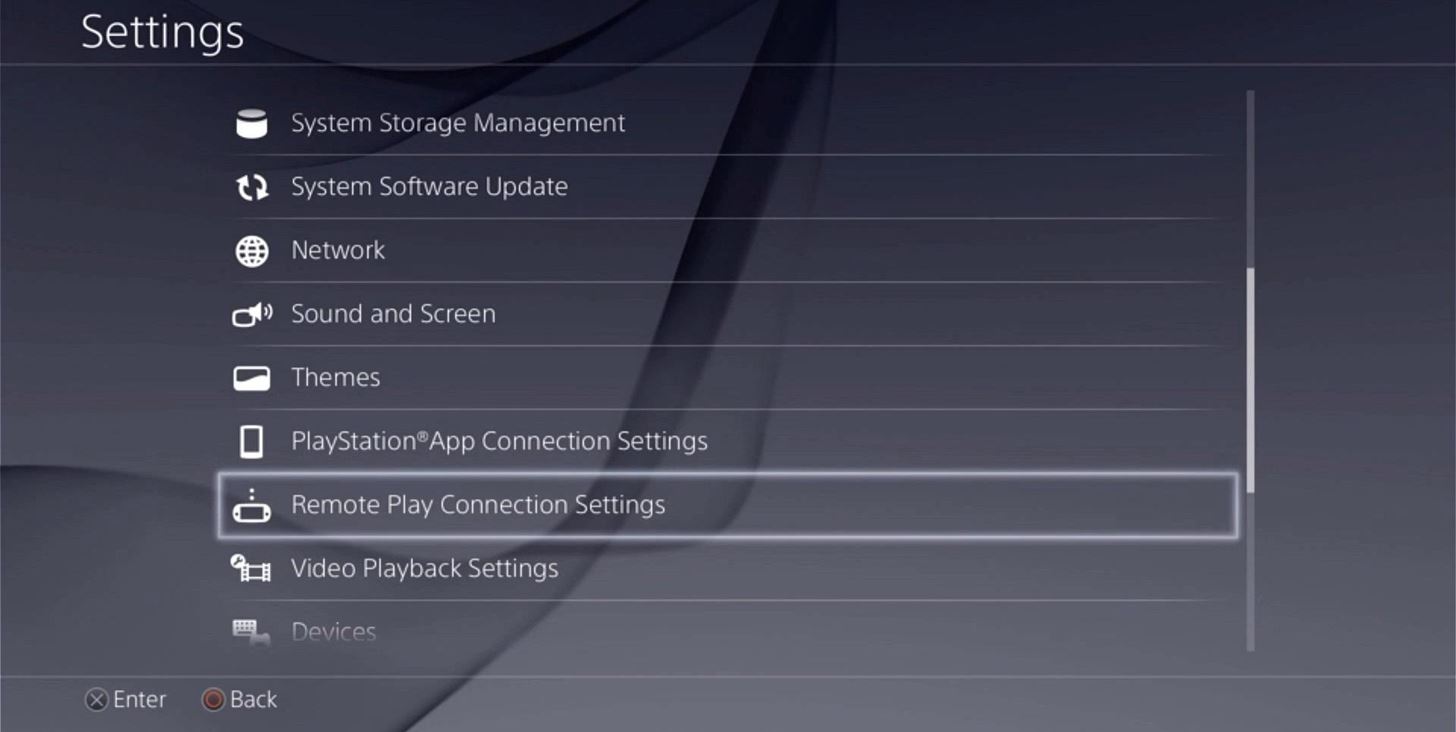
Step 1: Enable Remote Play on Your PS4First up, you'll need to enable a single option on your PS4. From the home screen, head up to "Settings," then scroll down and select the "Remote Play Connection Settings" entry. From here, make sure that the "Enable Remote Play" option is ticked, then you'll be all set to go.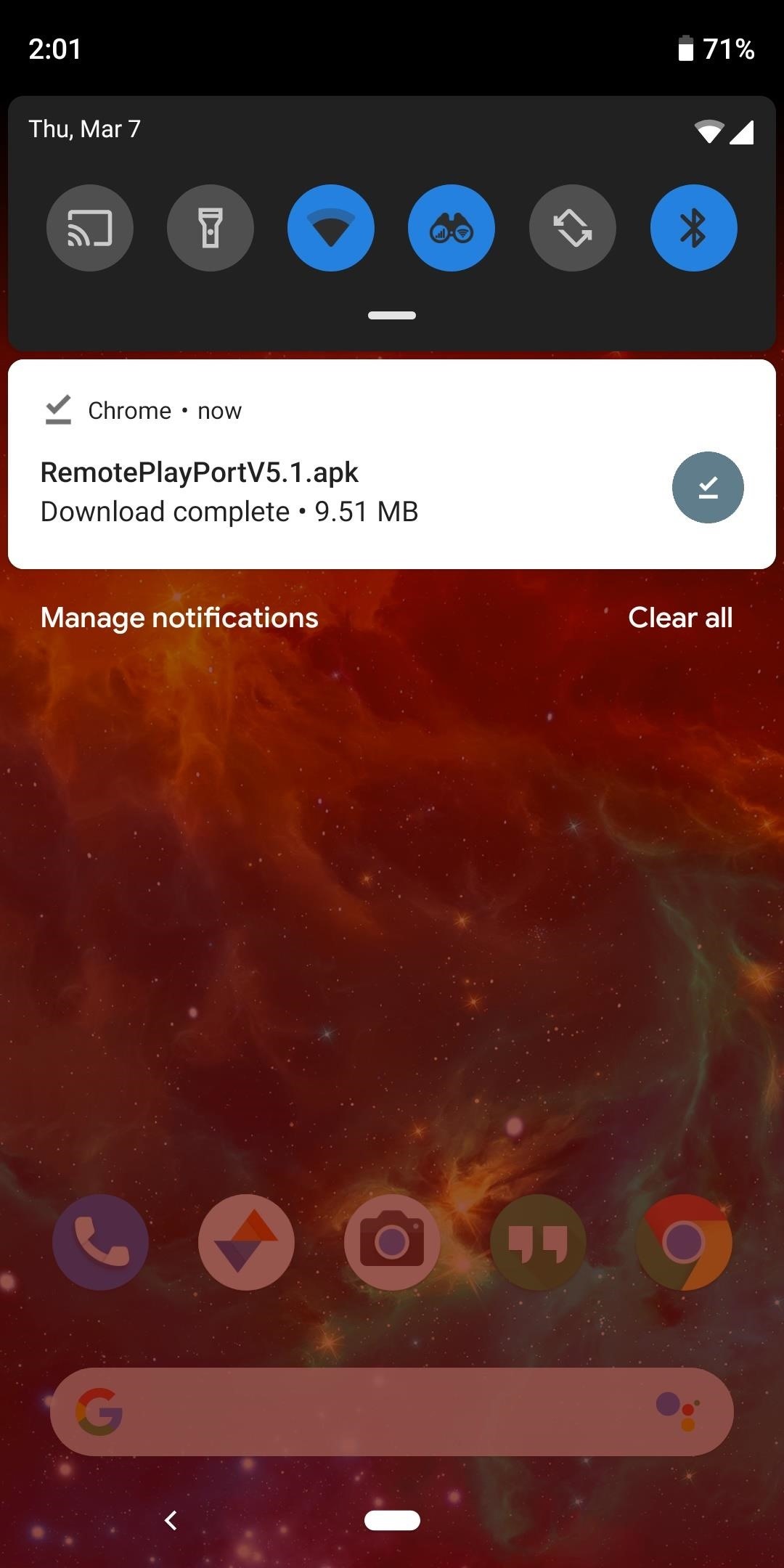
Step 2: Install the Modded Remote Play App on Your AndroidNext, head to the link below from your Android phone or tablet to grab a copy of the modified Remote Play app. You may have to long-press it and choose "Download link." Once the download has finished, tap the corresponding notification to launch the APK. At this point, Android's installer interface should come right up, so press "Install" here.APK Link: Ported PS4 Remote Play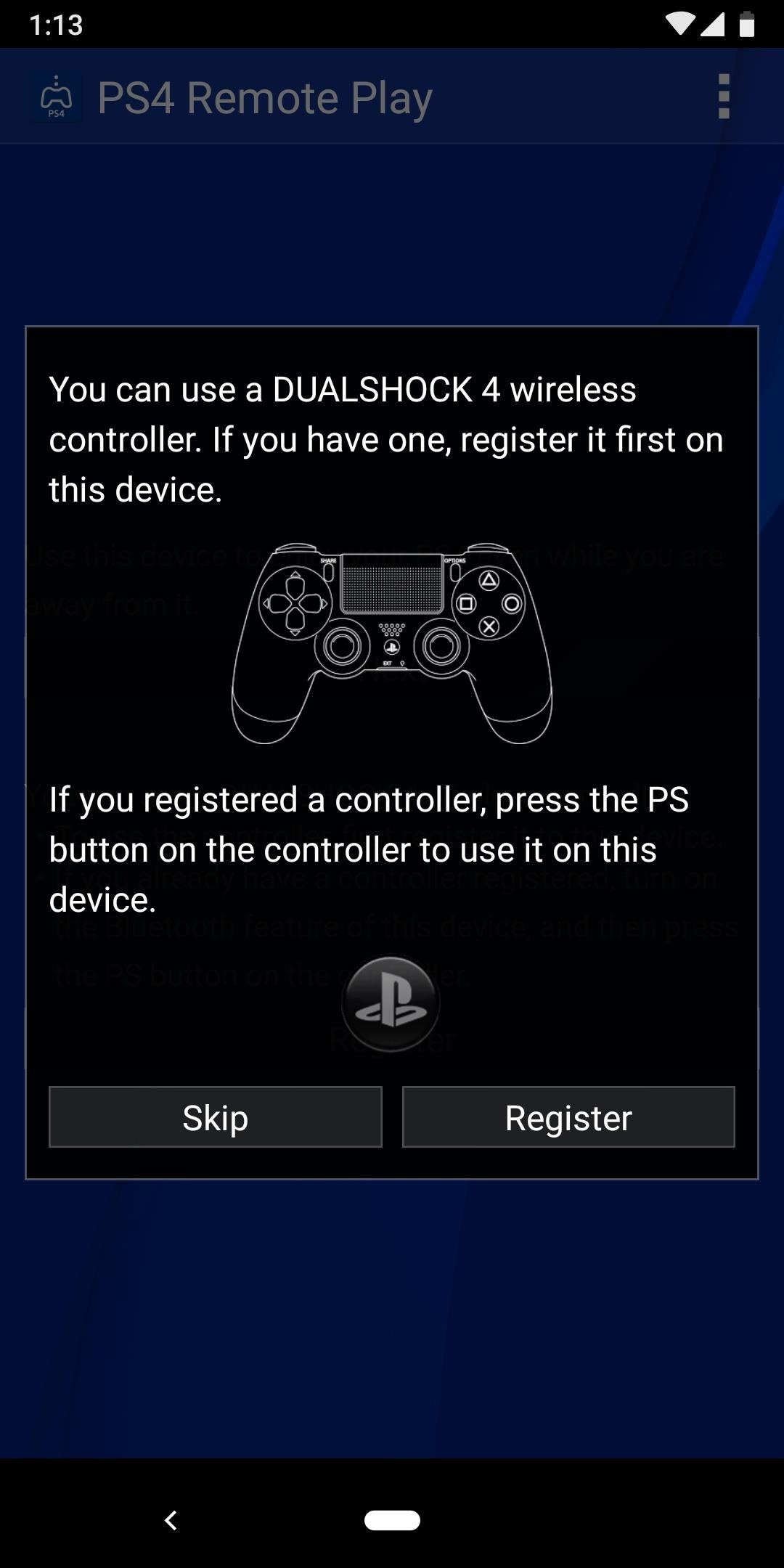
Step 3: Sign into Your PlayStation Account & Play Your GamesImmediately after you open the app for the first time, Remote Play will prompt you to register a DualShock controller. This feature does not work in this version of the app (more on that later), so hit "Skip" here. After that, tap the "Next" button at the top of the screen, then sign into your PlayStation account. As soon as that's finished, the app should pair with your PlayStation (as long as it's currently on the same Wi-Fi network as your phone), then you should automatically be redirected to the gameplay interface. In portrait mode, you'll see all of the regular PlayStation controls on the bottom half of the screen, and you can use these to navigate your PS4's interface and play games. (1) Portrait interface (PS4 home screen). (2) Gameplay with virtual joystick in use. If you rotate your device into landscape mode, these same controls will be overlaid on top of a full screen view of your game. If you're not interacting with the screen, these controls will automatically hide after a few seconds, but they can be brought back up by tapping anywhere on the screen. Full screen landscape mode with virtual buttons shown.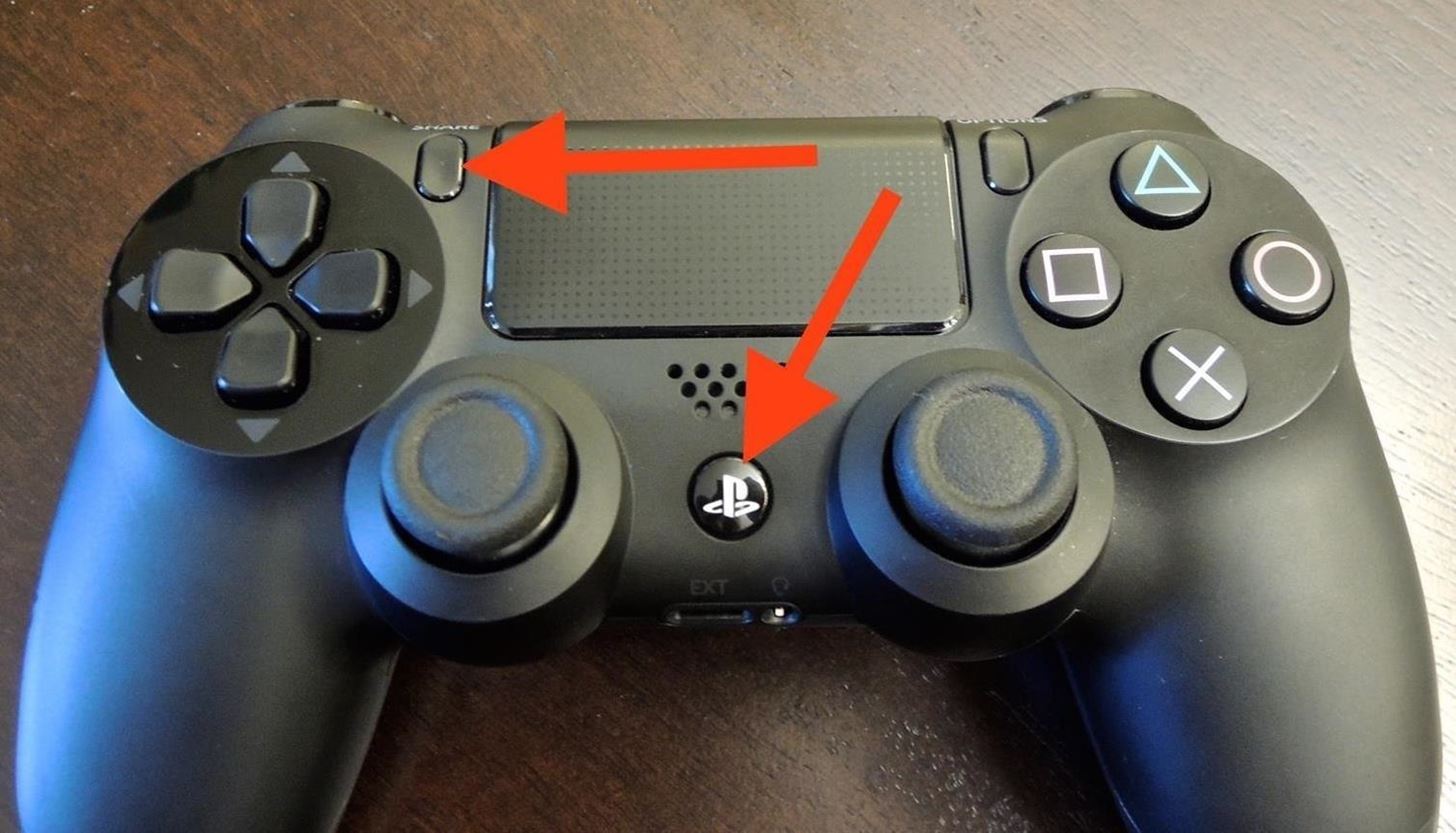
Step 4: Pair a PS4 Controller with Your Android Device (Optional)Since the official DualShock controller pairing solution does not work in this version of the app, you might want to pair a controller manually. To begin, press and hold the "PS" and "Share" buttons on your controller, then wait until the light on the back begins blinking. From here, make sure that Bluetooth is enabled on your Android device, then head to the Bluetooth settings menu. Tap the "Refresh" button at the top of the screen to perform a search for nearby devices, then select the "Wireless Controller" option when it comes up. Wait until the controller shows up in your "Paired devices" list, then you'll be able to use your Remote Play games with a DualShock controller. For more information on this topic, including how to customize gameplay settings for your PS4 controller on Android, be sure to check out Neil's detailed guide.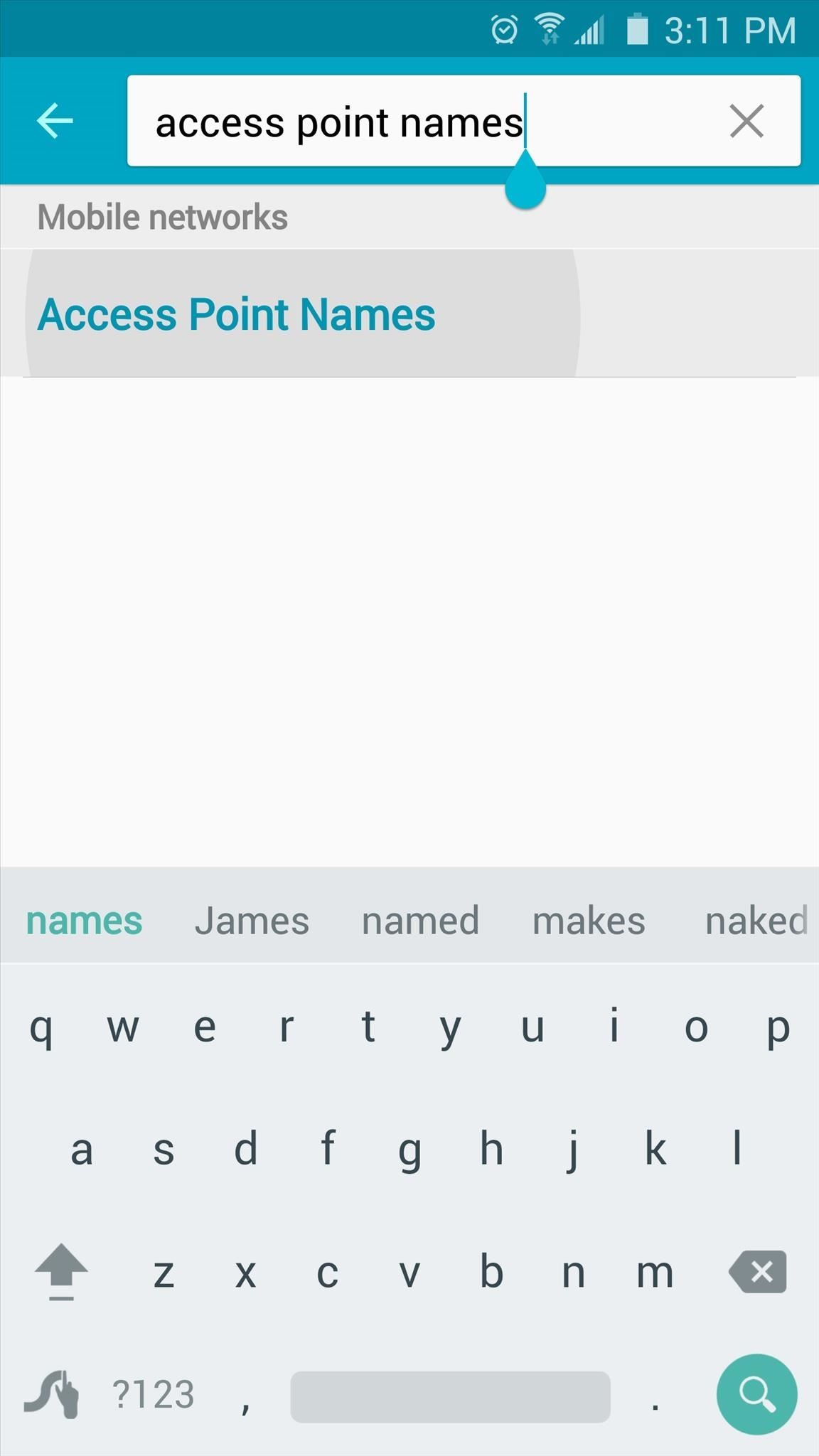
Step 5: Modify APN Settings to Play on Mobile Data (Optional)This version of Remote Play can be used over mobile data to play games from anywhere in the world, but it does require a bit of setup.To begin, head to your phone or tablet's Settings menu, then search for "Access Point Names" or "APN" and tap the top result. From here, tap the settings icon next to your existing APN entry, then write down all of the information in this list. To make things easier, you may want to take a couple of screenshots of the APN settings for reference. Next, head back to the main Access Point Names menu, then tap the "Add" button. From here, enter all of the information from your existing APN with the exception of two fields — in the "Name" category, type "PS4" instead, and for the "APN protocol" option, select IPv4 rather than IPv6. When you're done there, head back out to the main APN screen, then select your "PS4" profile and reboot. At this point, you'll be able to play any of your PS4 games over mobile data — even if you're thousands of miles away from your home and your console.Don't Miss: The Best Phones for GamingFollow Gadget Hacks on Pinterest, Reddit, Twitter, YouTube, and Flipboard Sign up for Gadget Hacks' daily newsletter or weekly Android and iOS updates Follow WonderHowTo on Facebook, Twitter, Pinterest, and Flipboard
Cover image and screenshots by Dallas Thomas/Gadget Hacks
Android has launched Lollipop 5.0, watch the video to know the major difference between the previous version KitKat!
What are the differences between Jelly Bean, KitKat, and
How to - Shut Down or Force Restart Your 2018 iPad Pro. How to Enter DFU Mode on iPhone 8, iPhone X, iPhone XS, iPhone XS Max, and iPhone XR When Recovery Mode Doesn't Work. How to Reset or Force
How to Reboot iPhone X, Xs, Xs Max, or iPhone XR
Always-Updated List of Phones With No Headphone Jack Built-In
Each year, Google issues an annual report on Android security, and once again a BlackBerry phone was named one of the most secure Android devices on the market. We are honored that PRIV was included in Google's Android Security: 2016 Year in Review, and we take this as a signal that we're living
News: 8 Reasons the BlackBerry KEY2 Is Already the Best Phone
Hi new member here. Few questions. Hot air vs Tweezers - Page 1 Few questions. Hot air vs Tweezers Don't promise a customer you can fix a problem rather fix
Tech Tips - Snaglr.com
Easiest tutorial to setup Subtitles in Kodi 17. Just follow the step by step video guide to enable subtitles in kodi. This is a simple video tutorial to setup subtitles on any movie or tv show
HOW TO WATCH FREE NEW MOVIES ON KODI WITH WINDOWS - Kodiforu
How To Watch Full-Length Movies on YouTube for Free - But Not For Long. markhachman / 07 Aug 2012 / Web. Like a Hollywood sequel, pirated movie hits are back on YouTube - and this time they
The 13 Best Free Movies on YouTube - lifewire.com
The Galaxy S8 Is the First Phone with the Longer-Range
How to Get the Moto X Camera App on Your Android Phone
I just see some users to recommend firefox add-ons to download online videos, it seems workable for getting videos easily, but personally speaking, Netvideohunter is the best add-ons for firefox. It can help me download videos from a great number of video-sharing sites like YouTube, Dailymotion, veoh etc.
How To: Download Videos from Facebook using the
loadion.com/en/how_to/Download-Videos-from-Facebook-using-the-NetVideoHunter-add-on-for-Mozilla-Firefox_43582613.html
How To: If you want to download videos stored on yours or your friends Facebook profile, you will need to use third-party software as this functionality is not provided on the Facebook site. NetVideoHunter for Mozilla Firefox is one method of achieving this, and our simple guide talks you through each step.
How to Download videos in Firefox « Internet :: Gadget Hacks
Not many options are worthwhile for the end user, but occasionally Google will slip a preview of an upcoming feature into these menus. You will need to be rooted to take advantage of this hack.
Enable the Hidden Debug Menus in Most Google Apps - Android
How To: Run Multiple ROMs at the Same Time on Root and run custom ROMs on a Sprint HTC Hero Google Android Root an HTC Hero Google Android smartphone
DarchLegend1.5 Rom for HTC Hero CDMA Rooted of
The iPhone has a pretty beautiful home screen, but it looks the same as every other iPhone out there. If you want a phone that's truly yours, here's how to customize the look of your home screen
How to Remove Split Screen in Landscape Mode on iPhone 6, 7
One of Android 8.0's best features is also one of its most subtle — customizable lock screen shortcuts give you more control over the two functions you care about most. Your Galaxy S9 has the Phone and Camera apps in those spots by default, but you can quickly and easily change them if you have
How to Change the Lock Screen Shortcut Icons on Your Samsung
0 komentar:
Posting Komentar