How To: Use Google Maps to Measure the Distance Between 2 or More Points
If you want to find out the linear distance between your hotel and a landmark or restaurant you want to visit, Google Maps has a great feature that lets you quickly measure the distance between two or more points. It's perfect for getting an idea of how far places are in relation to each other, which can help you plan trips more efficiently.It's really easy to use the measuring tool in Google Maps, and you can even calculate the distance between multiple points in. Though obviously not as accurate as a route-based measurement that takes roads and highways into account, it's still a great tool to measure the mileage on a larger scale such as the distance between two cities. Best of all, the feature is available for both Android and iPhone.Don't Miss: How to Share Your Location with Friends & Family on Google Maps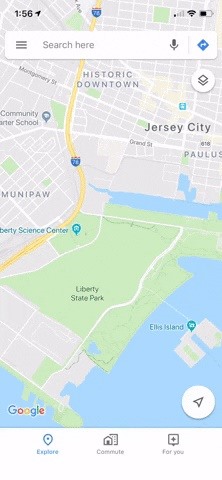
Before We Get StartedGoogle Maps recommends turning location services on to use this feature, but the measurement tool will work just fine with it disabled. All you're doing is measuring the distance between points in a straight line, which doesn't need GPS to work. So if you're using this on the go with a low battery, it's okay to turn off location services.You should also know that Google Maps lets you change units, which is ideal when you're on vacation in an area that uses different measurements. You can change this by tapping on the hamburger icon to the left of the search bar within the app, then either select "Settings" (Android) or the cog icon on the top-right (iOS). From there, tap on "Distance units" and choose either "Automatic," "Kilometers," or "Miles." Accessing the "Distance units" setting on iOS. For US-based readers, we recommend going with "Miles" here, as the default setting of "Automatic" will cause the measurement tool to read in kilometers when you're in a country that uses the metric system.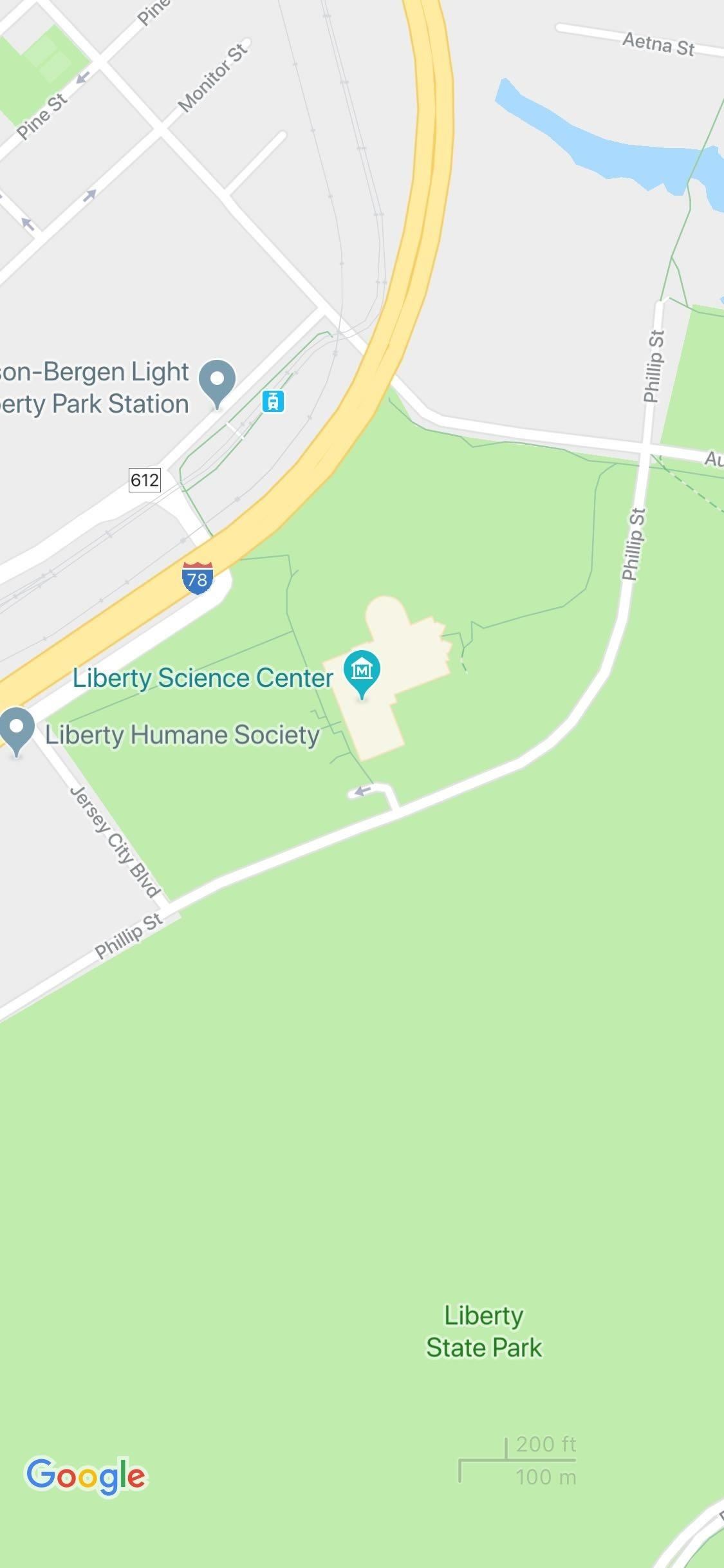
Step 1: Add the First PointTo start measuring distance, open Google Maps, then long-press your first target point to drop a pin on the location. You'll want to long-press the spot and avoid single-tapping any locations that are marked on the map already, as this can prevent the feature from working. In other words, you'll have to drop a pin manually instead of selecting a place on the map.Once the pin is dropped on the first place you want include in your measurement, either swipe up from the bottom of the screen or tap on the place's name to reveal its page.With the target location's page up, tap on "Measure distance." This will place a bullseye on that location that you can drag in a straight line to different points. You can pinch-to-zoom if you need to, but once you have the bull's eye centered over a second location, you'll immediately see the distance measurement. From here, if you'd like to measure the distance to another point, proceed to the next step. Don't Miss: How to View & Manage Your Location History on Google Maps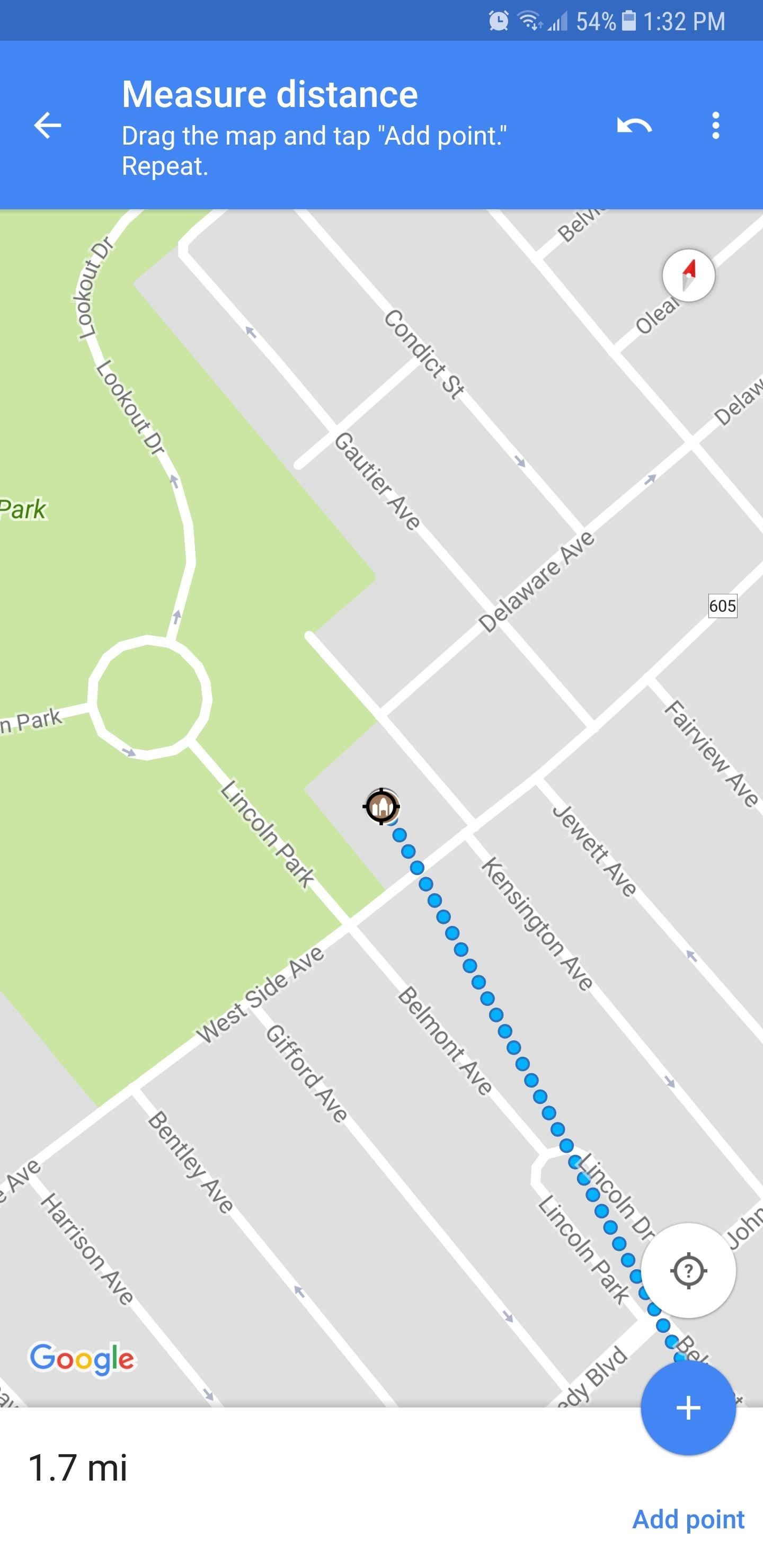
Step 2: Add Additional Points (Optional)While you're still centered over the second point (counting the first point you started with), tap the + button to lock it in place and start measuring the distance to a third point. From there, move the bull's eye again, and once it's centered over the third location, you'll see the cumulative distance between the first, second, and third dot you added. Additional destinations can be added by simply repeating this process, and once you're satisfied, you can zoom out to view the full distance on the map.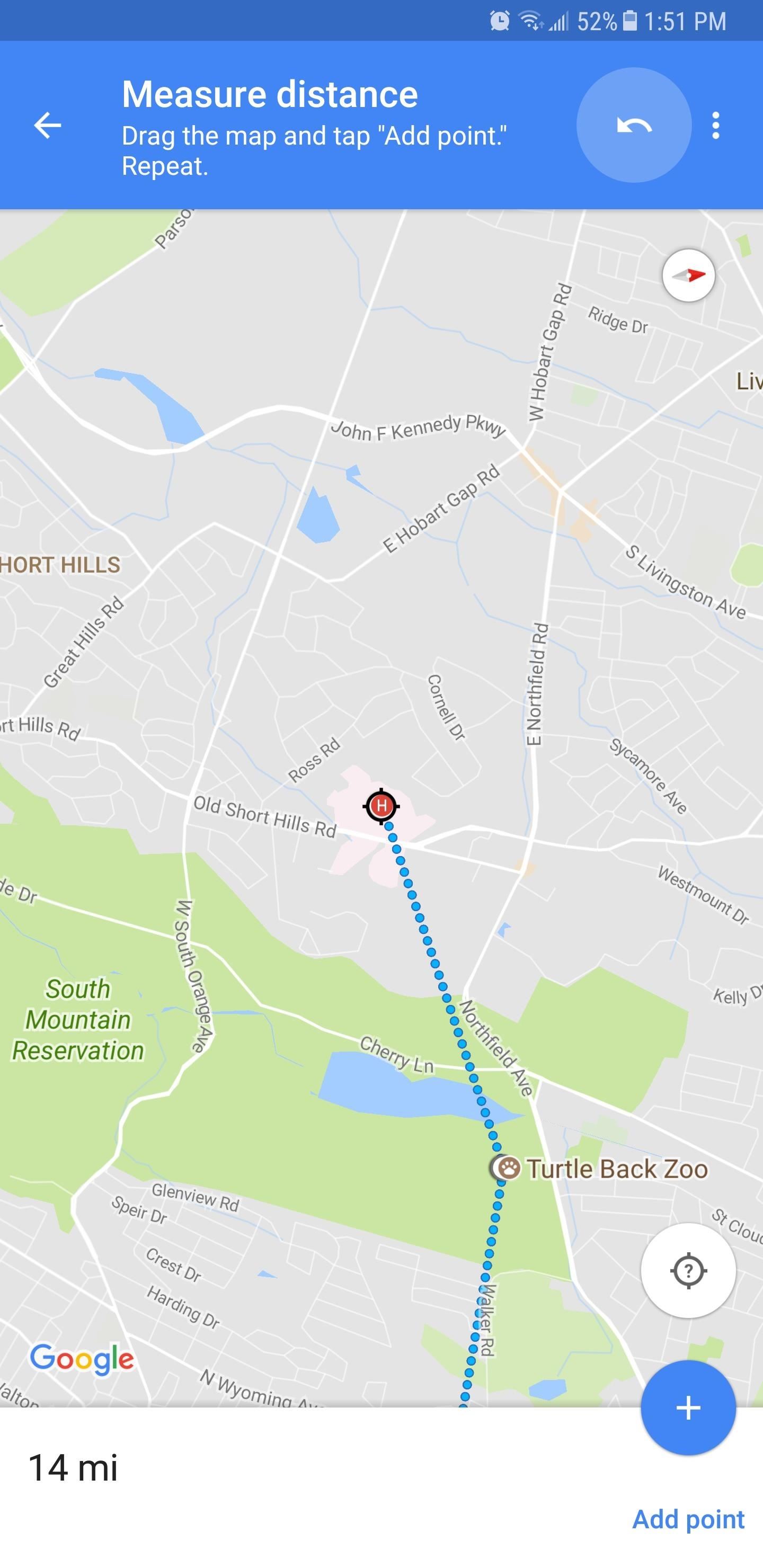
Step 3: Remove Points (Optional)You can edit your measurement even further by removing any point of interest you have added. To do so, either tap on the undo button near the top-right corner to remove the last point you added, or tap on the three-dot menu button and select "Clear" to delete all the points in one go and start fresh. This article was produced during Gadget Hacks' special coverage on traveling with your smartphone. Check out the whole Travel series.Don't Miss: More Tips for Google Maps to Ensure You Never Get LostFollow Gadget Hacks on Pinterest, Reddit, Twitter, YouTube, and Flipboard Sign up for Gadget Hacks' daily newsletter or weekly Android and iOS updates Follow WonderHowTo on Facebook, Twitter, Pinterest, and Flipboard
Cover image, screenshots, and GIFs by Amboy Manalo/Gadget Hacks
If you purchased a new iPhone 5 or any other smartphone in the past 30 days and you want to stop Verizon from sharing your usage data with advertisers and other companies, simply visit the privacy
AT&T, Sprint, Verizon to Stop Sharing Customer Location Data
blogsgate.com/ispiros/att-sprint-verizon-to-stop-sharing-customer-location-data-with-third-parties/
In the wake of a scandal involving third-party companies leaking or selling precise, real-time location data on virtually all Americans who own a mobile phone, AT&T, Sprint and Verizon now say they are terminating location data sharing agreements with third parties.
AT&T, T-Mobile, and Verizon promise to stop selling your
The first thing I do when I get a new phone is ditch the USB cable. At least, when it comes to data transfer. My brand new HTC One came with a USB cord that feels sturdy, but like any other cable, it will eventually fall apart from overuse.
Microsoft OneDrive - Access files anywhere. Create docs with
How to Unroot Samsung Galaxy A8s & Restore Stock ROM - Install
Cutting PCB board. The board is 1mm thick, few drill holes are used as guides.
pcb fabrication - How do you cut PCB? - Electrical
How To: Get CyanogenMod's cLock Home & Lock Screen Widget on a Non-Rooted Samsung Galaxy S4 How To: Add Custom Lock Screen Widgets to Your Nexus 7, Samsung Galaxy S3, & Other Android 4.2 Devices How To: Bring iOS 7-Style Notifications to Your Samsung Galaxy S3 or Other Android Device
Customize Your Android Lock Screen with New Unlock Effects
Learn the proper way to say and pronounce the name Apple Siri in English. Apple Siri iPhone Voice Directions Questions Help. Pronounce and say English words correctly. English and American
How to correct Siri's pronunciation | Macworld
The company will pay up to $250 for your old iPad in the form of an Apple gift card. Unlike when trading in an iPhone, Apple requires you to share the serial number of the iPad to see the trade-in
Want iPhone GIFs? Here's how to get the iMessage GIF keyboard
Here's how to use it with your non-XLR camcorder. Wireless Mic and Camera Setup - Duration: 2:51. Niagara News 66,737 views. 2:51. How to Make a Professional Camera Slider (100% DIY!)
How can I connect XLR Mic to Camcorder? | Tom's Guide Forum
Photomath is the #1 app for math learning; it can read and solve problems ranging from arithmetic to calculus instantly by using the camera on your mobile device. With Photomath, learn how to approach math problems through animated steps and detailed instructions or check your homework for any printed or handwritten problem.
Genius app instantly solves math problems by using a phone's
How To: Get Google Home Reminders on Your iPhone So You Never
First I would like to congratulate you for the excellent site. I migrated from iOS to Android 1 month ago and your site was a big help. I really liked the Swipe to Unlock, but what caught my attention was the fact that you have kept the shortcut to the camera, phone, message at the bottom of Lockscreen.
How to Lock and Unlock a Safe « Hacks, Mods & Circuitry
Careful not to get glue anywhere it could get caught in a gear or mechanism or matted into Furby's sensative fur. While the glue is still hot place the face back onto the Furby and align it. Make sure the optical sensor lens (above Furby's eyes) is flush in the faceplate and there is no fur caught in between.
0 komentar:
Posting Komentar