How To: Get an Automatic Light & Dark Theme on Android
Perhaps the best thing about Android is the endless amount of customization you can add to your device. From icon packs to custom launchers and even custom ROMs, there's truly something for everyone. One of the most popular options among Android enthusiasts is adding a system wide dark theme. The methods to do this vary, but you can now automate this process thanks to Android Oreo.Android 8.1 introduced a system-wide dark theme that kicks in when you switch to a dark wallpaper. This opens up the neat possibility of running a light theme in the day time with a dark theme at night. The only roadblock to this is that you need a way to automate the switch from a bright wallpaper when the sun is out, to a darker wallpaper when the sun sets.Doing this can be a bit involved since you must poll the exact sunrise and sunset data for your particular city, or else you'd have to adjust for daylight savings time and seasons throughout the year. Luckily, there is an awesome app that handles all of that calculation and lets you reap the benefits.
RequirementAndroid 8.1 or higher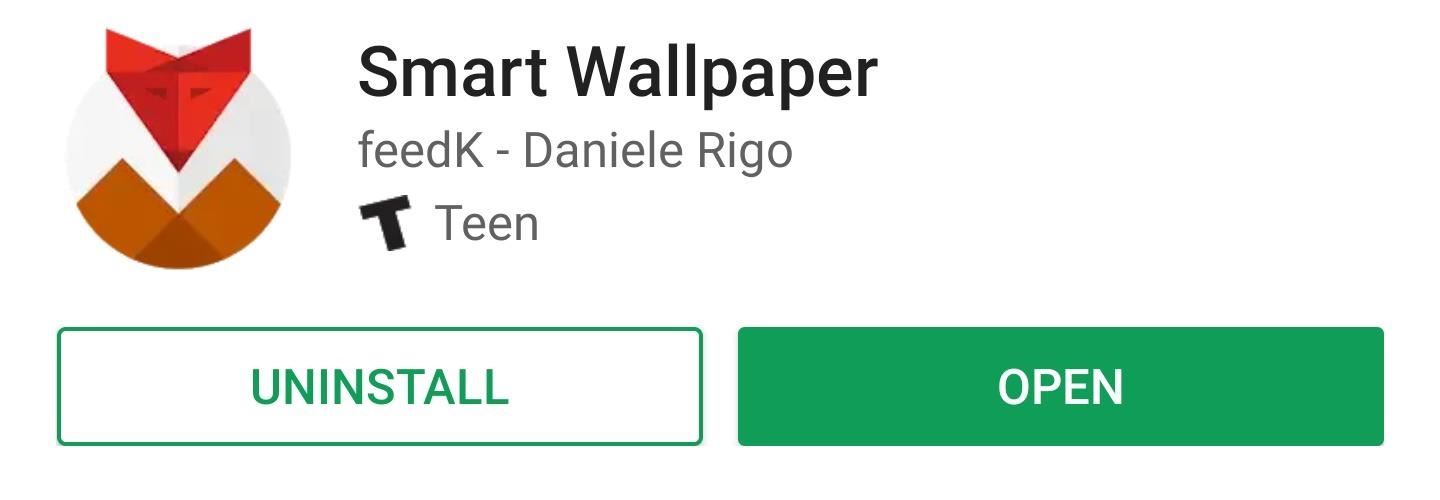
Step 1: Install Smart WallpaperSmart Wallpaper is an app that changes your wallpaper based on several dynamic conditions, including each month or day of the week. Many of the conditions are weather based, but this also includes the option to change your wallpaper at sunrise at sunset each day. To start, grab the app for free from the Play Store.Install Smart Wallpaper for free from the Google Play Store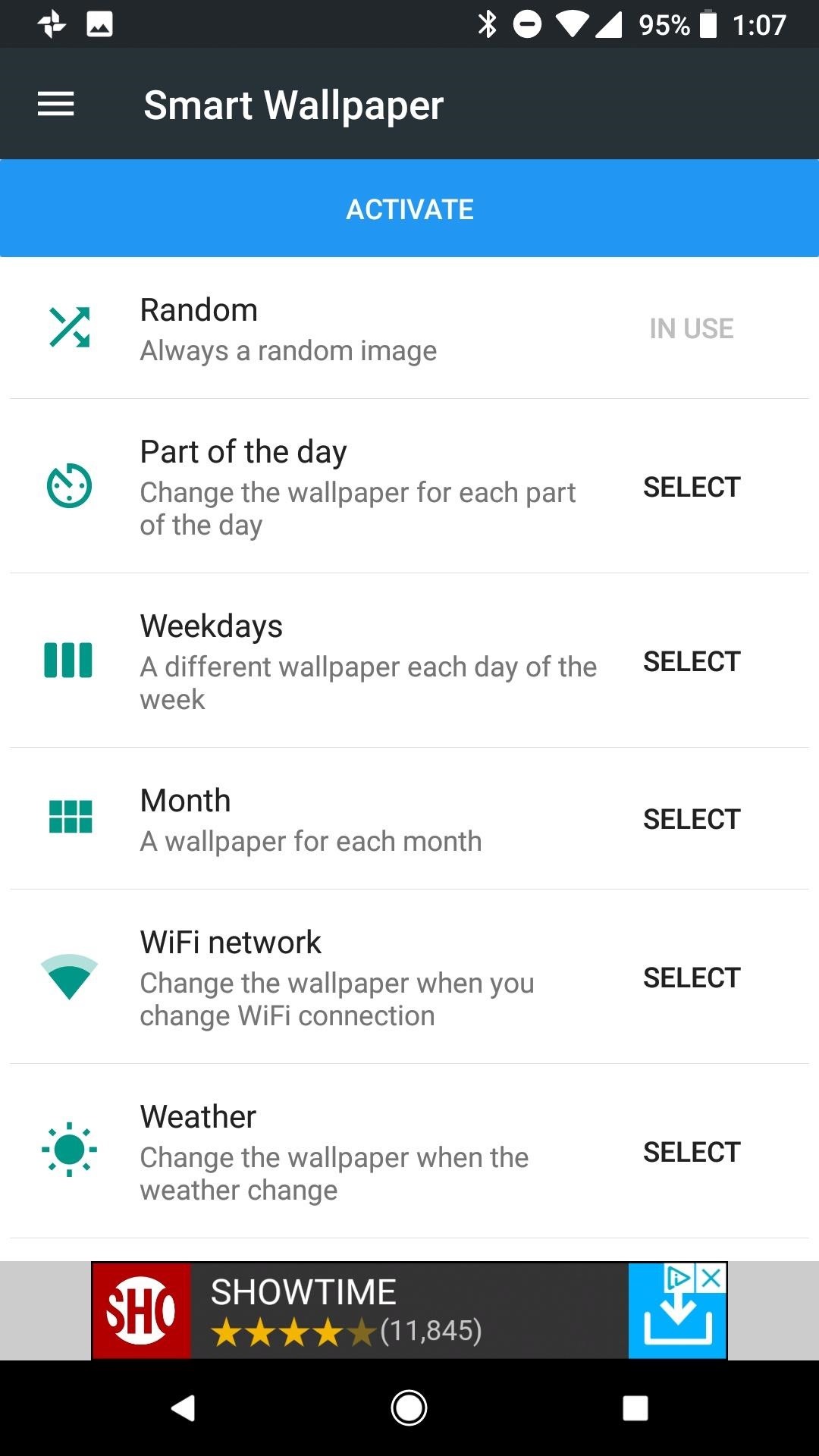
Step 2: Enable Permissions for the AppAfter opening the app and stepping through the introductory splash screens, you will need to grant some permissions for this method to work properly. The first necessary permission is required for the app to access storage. This is needed to locate wallpapers on your device. Tap on the "Activate" button, then "Allow." Next, tap on the "Weather" heading on the home screen of the app. Inside this menu you will see a banner alerting you that location permissions are required. Tap on the orange banner, then "Allow" to enable location permissions.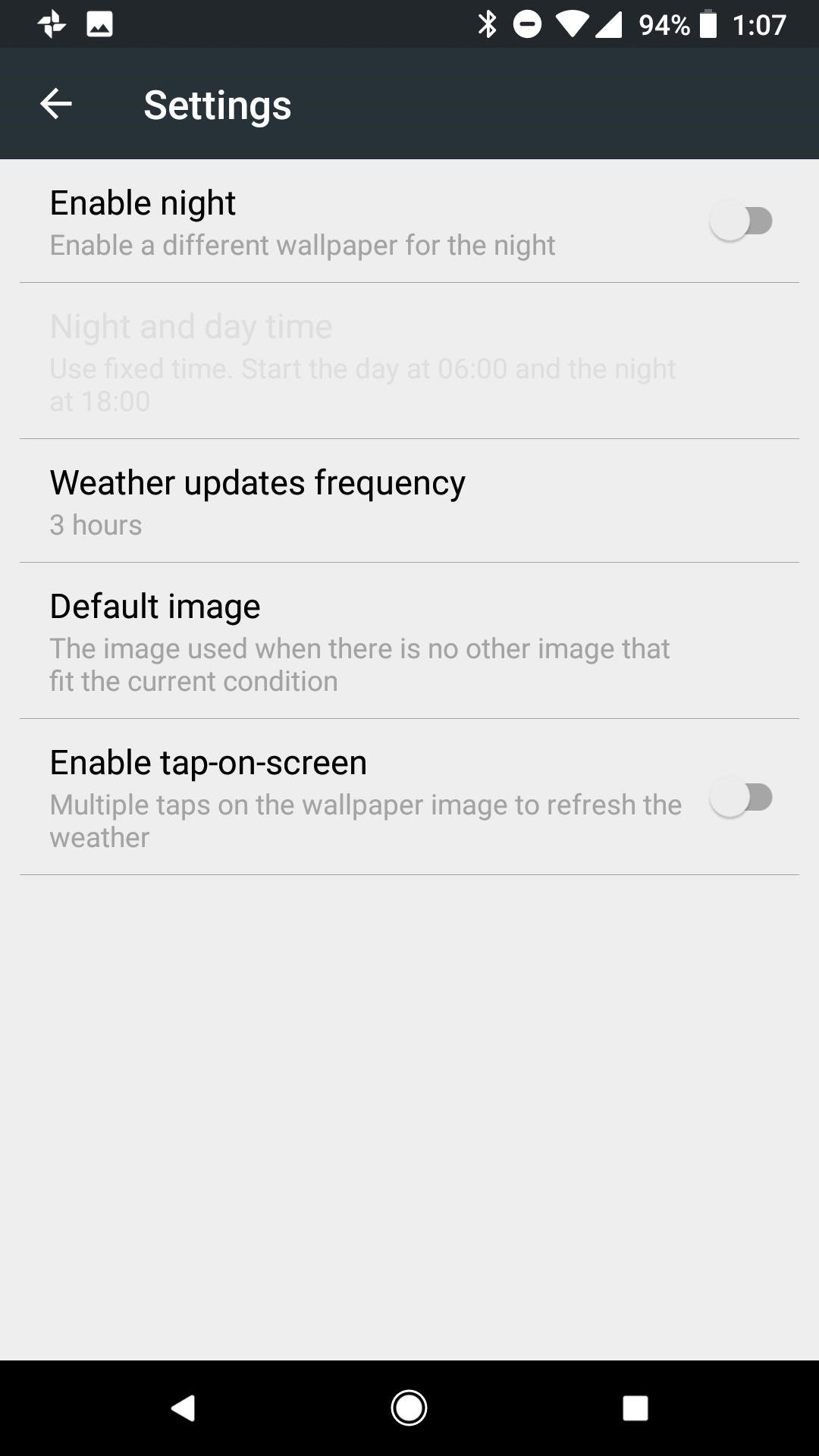
Step 3: Enable a Different Wallpaper for the NightStaying within the Weather menu, tap on the settings cog at the top-right corner and enable a different wallpaper for night by tapping the option at the top of the list. Enabling this opens the option just below to determine sunrise and sunset times.Tap on "Night and day time," then select the option to determine the sunrise and sunset times from your location data. This option ensures that your wallpaper changes when night time begins in your area. If you prefer not to use location, you can also manually set the time for the wallpaper to change from day to night.
Step 4: Choose a Default ImageSmart Wallpaper allows you to fine tune your wallpapers for all types of weather, but it is best to set a default wallpaper that takes over if you choose not to set a distinct image for each condition. This will be your daytime wallpaper.Once again within the Weather menu, tap on the settings cog at the top-right corner and tap on "Default Image" to choose a wallpaper from your gallery.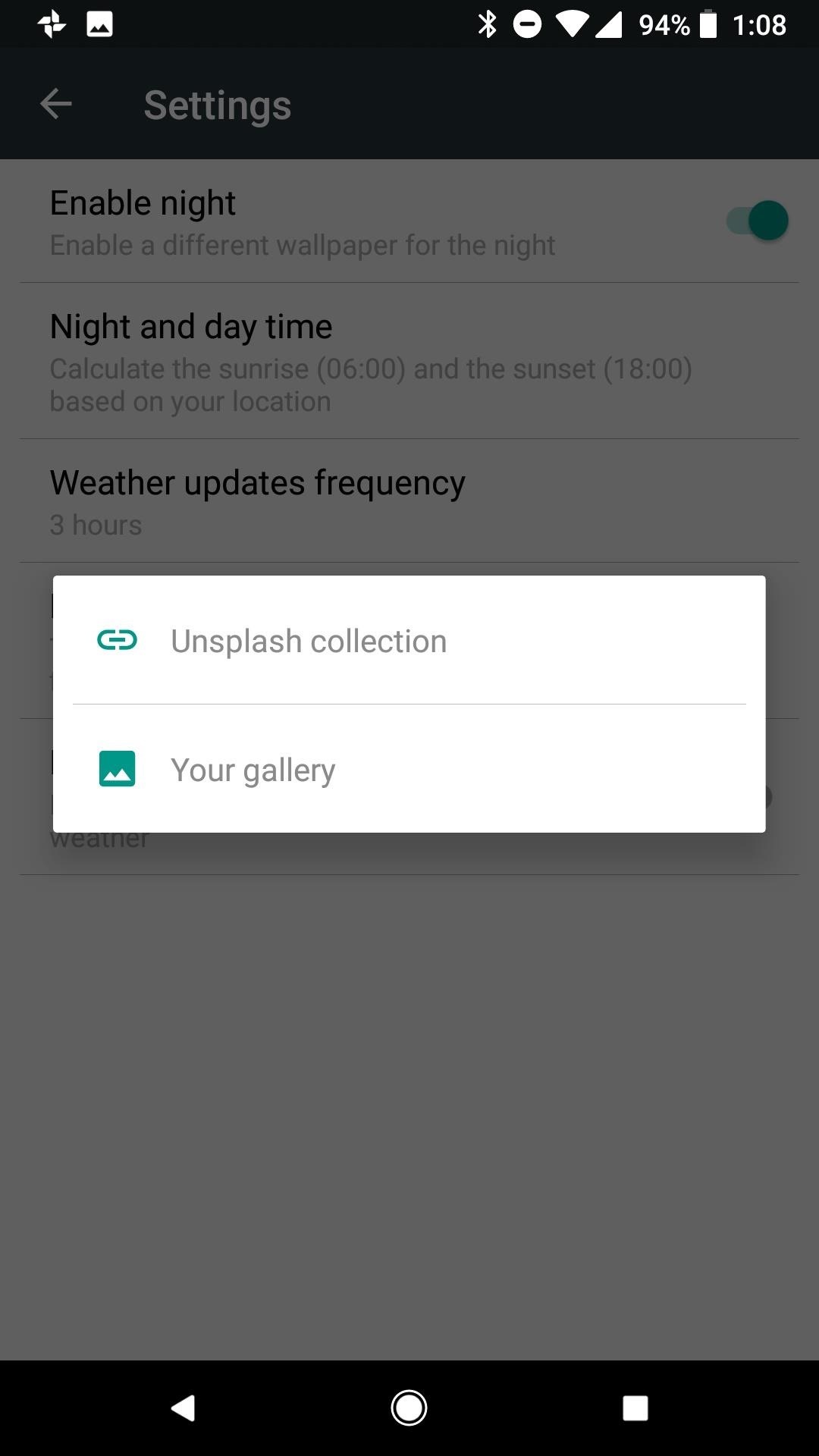
Step 5: Choose Images for Common Weather Conditions (Optional)Heading back to the Weather home page, you can set a custom wallpaper for day and night and each individual weather condition. Depending on where you live, it may not be necessary to set a custom wallpaper for every condition. For instance, in my hometown of Phoenix, AZ we rarely get snow or fog. I chose to set a wallpaper for the conditions most common to my area, in the rare case one of the other conditions does occur the default image will take over.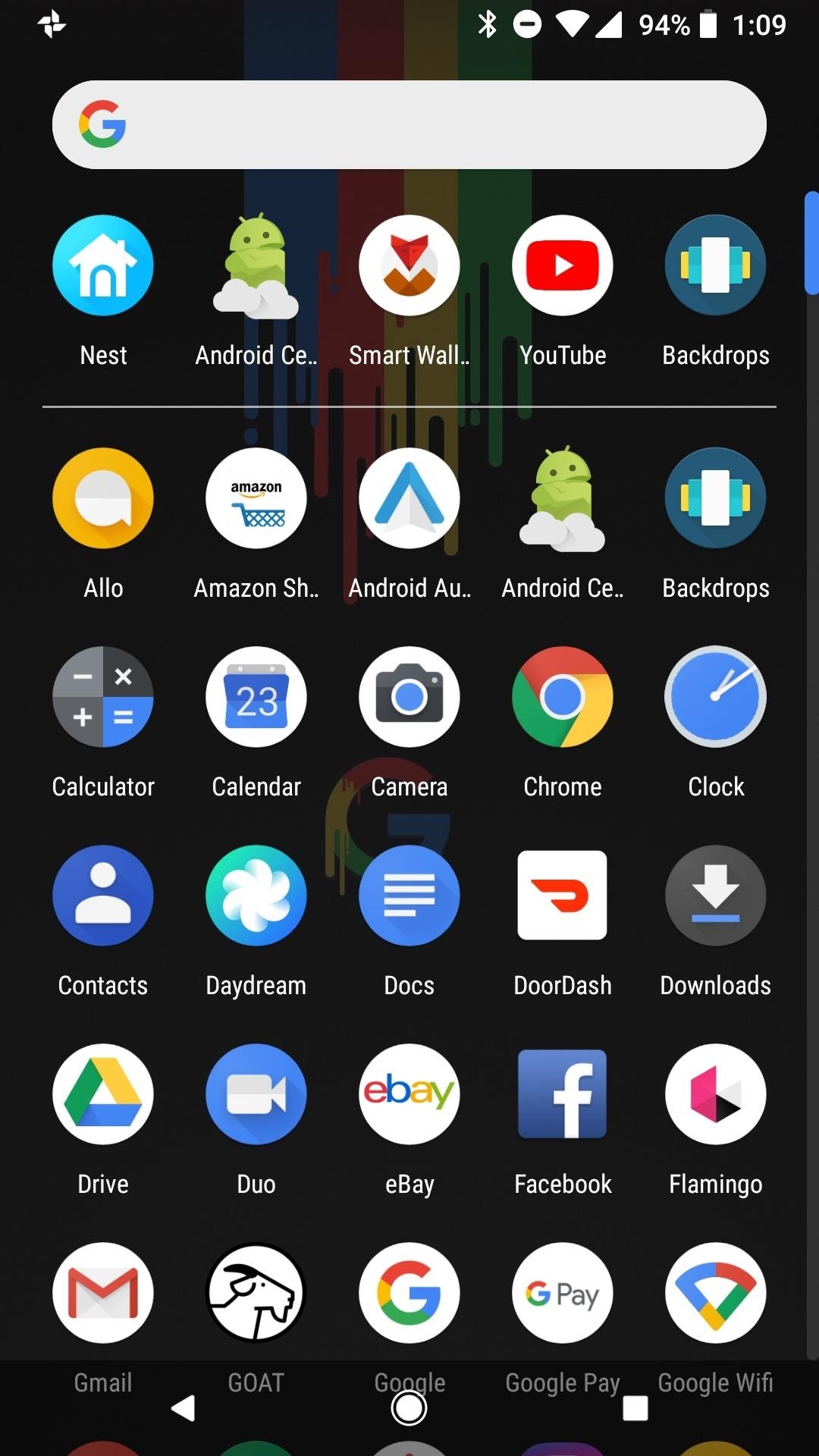
Step 6: Enjoy Automatic Day & Night ThemesAfter you complete the above steps, your Android phone will switch to a dark wallpaper at sunset, therefore switching your phone to dark mode as well. You'll see the effects on your home screen in the app drawer and in folder backgrounds, and you'll also see the difference in your Quick Settings panel. When daytime hits, all of these elements will go back to their lighter defaults automatically. The weather-based method is not the only option available in Smart Wallpaper. You can implement the same day/night change using day of the week or month of the year. If you would rather use one of these methods, follow the same steps as above from within the appropriate menu in Smart Wallpaper (day or month).Don't Miss: Android 8.1 Oreo New Feature Roundup — What's Coming to Pixel & Nexus DevicesFollow Gadget Hacks on Facebook, Twitter, YouTube, and Flipboard Follow WonderHowTo on Facebook, Twitter, Pinterest, and Flipboard
Cover image and screenshots by Jeff Springer/Gadget Hacks
How to manage and control cellular data usage on your iPhone Posted by Abhimanyu Ghoshal on May 09, 2014 in How To , iPhone Tips and Tricks Smartphones can end up costing you a pretty penny if you aren't careful with your mobile data usage - between app updates, browsing the web and social networks and streaming music and video, that's a
How to Monitor (and Reduce) Your Data Usage on the iPhone
Myth Debunked: Uncooked Rice Isn't the Best Way to Save Your Water-Damaged Phone How To: Find Your Missing Android Phone, Wipe It Clean, Disable USB, Capture Thief Selfies, & More How To: Create DIY Filters for Your Cell Phone News: And the Winner of the Phone Snap New Year's Challenge Is
With that said, the Samsung Galaxy Note 2 already comes with a ton of preloaded apps from Google, Samsung, and your device carrier, like Yellow Pages and Google Earth—both of which I never use. So why is it that Android won't let me remove or uninstall them?!
Samsung Galaxy Note 3 Tips & Tricks Ep. 41: How to Remove
Mapplets are small applications that run within Google Maps rather than being hosted on a third-party web site. Learning to Use the Google Maps API To add panels, special controls, and customized views to Google Maps, the Google Maps API is needed.
5 Ways to Use Google Maps - wikiHow
Google Pixel Reviews: Here's what critics are saying about Google's new smartphone By Aric Suber-Jenkins | Oct. 18, 2016 The embargo on the Google Pixel has finally been lifted, and the first
Google Pixel 3a Review - The Only Pixel You Should Buy
Now you can set a new password on your device and upgrade to iOS 11 if necessary. Way 4: Erase iPhone from iCloud to Bypass iOS 11 Password. If the "Find My iPhone" feature is enabled on your iPhone or iPad, you can use it to bypass iPhone lock screen on iOS 11 without Siri or SIM card.
How to Enable "Slide to Unlock" in iOS 10 on iPhone and iPad
Hello Teknichians! Today, we play a mobile game called Zombie Gunship Survival made by Limbic Studios. Do you like zombies? Do you like AC-130 Spectre Gunships? Do you like raining lead and fiery
Zombie Gunship Survival Game for PC: Free Game Download
How To Manually Remove a Virus From Your Computer Learn how to manually remove virus easily from your PC by watching this video: This guide focuses on
How to Remove a Virus (with Pictures) - wikiHow
There are multiple ways you have stored animated GIFs in the Photos app on your iPhone; either you have downloaded your favourite GIFs from a website, or you may have received such files via email or a friend of yours may have sent you one. In any case, you can send that animated GIF with the help of Messages app on your iPhone. Step #1.
Send & Receive Animated GIFs in Messages on iPhone
osxdaily.com/2013/07/25/send-receive-animated-gifs-iphone/
Send & Receive Animated GIFs in Messages on iPhone. A fun little-known feature of Messages for iOS is that it supports animated gifs, meaning you can send and receive those quirky moving web graphics that were so popular in 1996 and are currently enjoying a resurgence on the web.
How To Send Animated Gifs In Text Messages For Iphone
How to Curate a Stunning Instagram Feed with - Later Blog
Below are detailed instructions on how to loan a Kindle ebook to a friend or family member, as well as instructions on how they can then download the shared Kindle book to their device. Be sure to read the "Lending Limitations" section below so you know what you can and can't do when loaning out your Kindle books.
How to Share Amazon Kindle Ebooks | CIO
And the two I want to focus on in this guide are Pinterest and Tumblr, which both offer a variety of unique job opportunities—you just have to know how to find them. Pinterest: Pin Your Way to Your Next Job. If your Pinterest feed is anything like mine, you're greeted with images of mouthwatering food every time you visit the homepage.
How to Use Pinterest for Business: 8 Strategies You Need to Know
0 komentar:
Posting Komentar