How To: Push Samsung Push Out of Your Phone, & Life, Right Now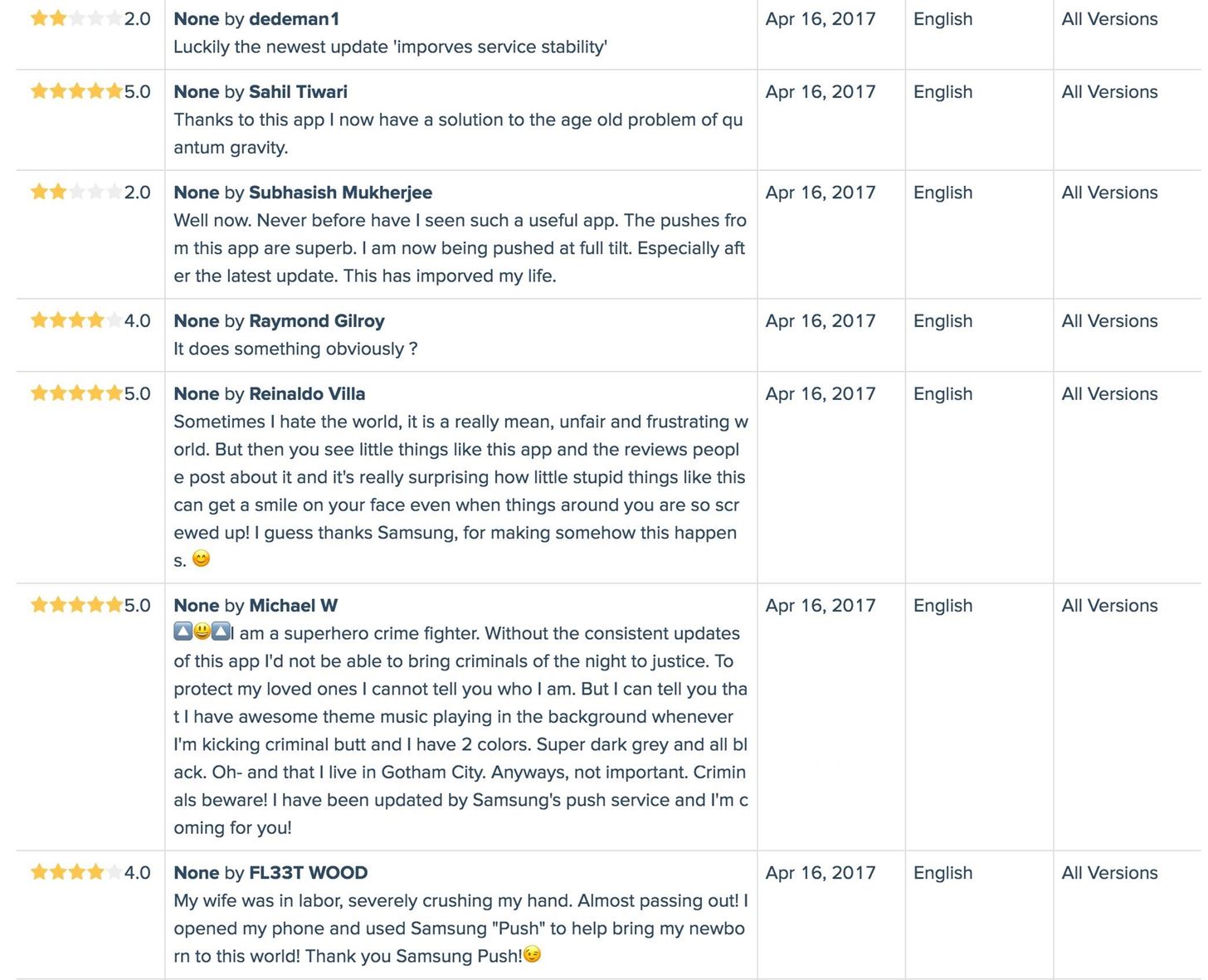
You may have heard that Samsung Push is an incredible service that all Android users absolutely love. For one, Push provides extremely useful notifications for Samsung apps to assist you in all aspects of your life.For instance, after Samsung Push's March 21 update, Android users all over started to rate the app with joy for its number of very useful purposes. After all, the app has over one billion downloads, which is amazing considering the fact that it is nothing more than preinstalled bloatware on every Android phone from Samsung.Interested in what this wonderful piece of ... software can do? Ready to get the full benefit of all the Push services? Check out what this amazing app can do for your life below. Image via App Annie Crime fighter at night? Wife going into labor? Not to worry! Push does it all. Images via Google Play Store Alright, yes, I know. This is all a joke. Let's be real here. These reviews are fake.Samsung Push is an annoying push in your annoying ... well, you know. The app constantly asks you to update it, to "imporves its service stability" (yup, that has been misspelled in the current update) until you kind of just have to update the silly little thing.Don't Miss: The Fake Review Saga Continues—Gmail & Messenger Latest in Google Play's 5-Star SpamOkay, so how about, let's get rid of it? There are a couple options, so let's start with the most basic one first.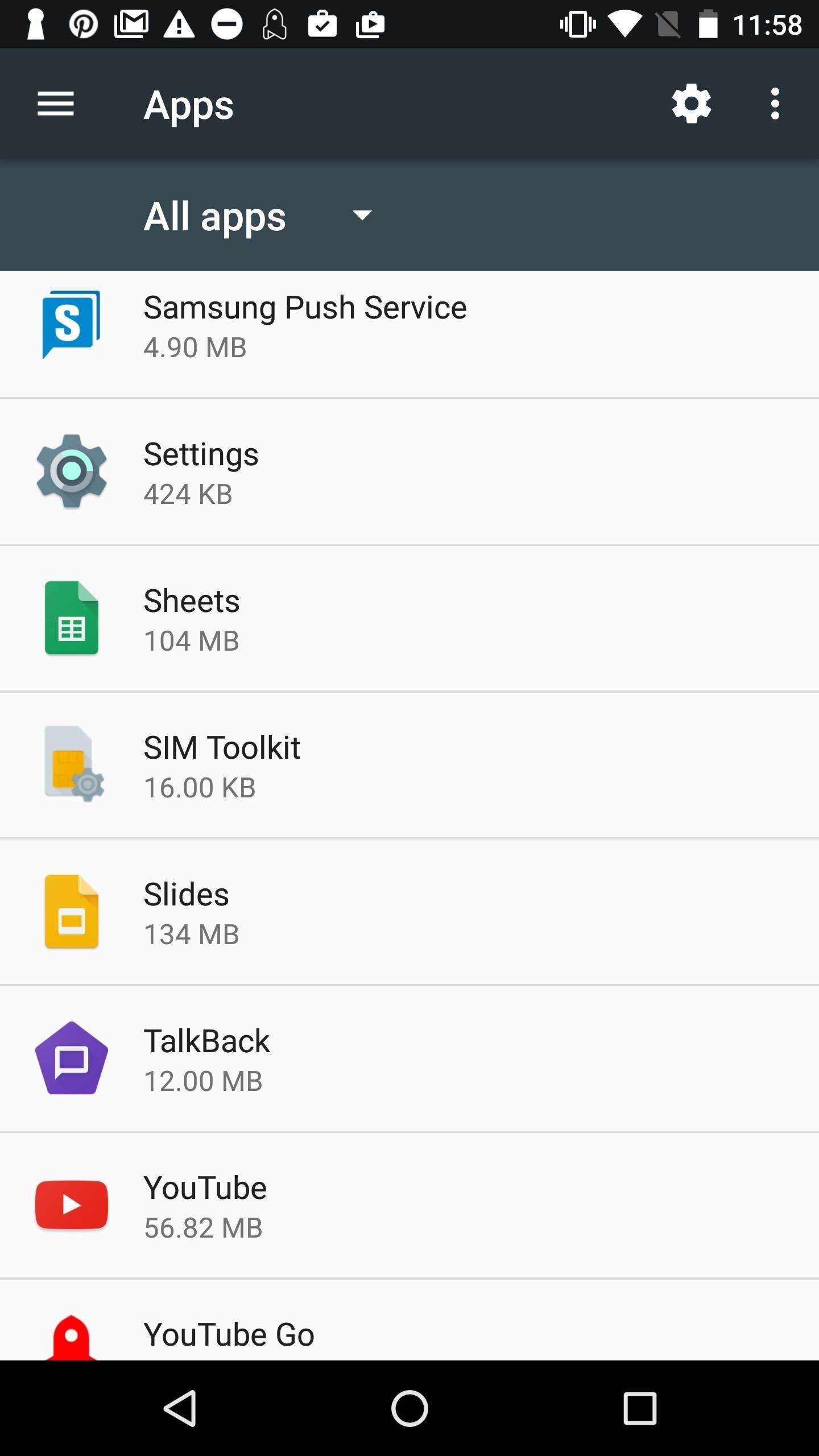
Disable Push's Notification SettingsBy far the easiest way to get ride of Samsung Push's pop-up notifications is to simply disable it. The app will still technically be installed and continue to take up valuable space on your smartphone, but your battery will thank you for it. Also, it won't annoy you as much.Go to your device's Settings, then select "Applications" (also called "App Manager" on some devices). Once, there, tap on "Samsung Push Service" (you may have to sort by System apps first), then "Notifications," and then toggle on "Block all" to never show notifications from the app. If simply disabling the app doesn't cut it for you, then there are a couple more options below for you to uninstall Samsung Push depending on if your phone is rooted or not.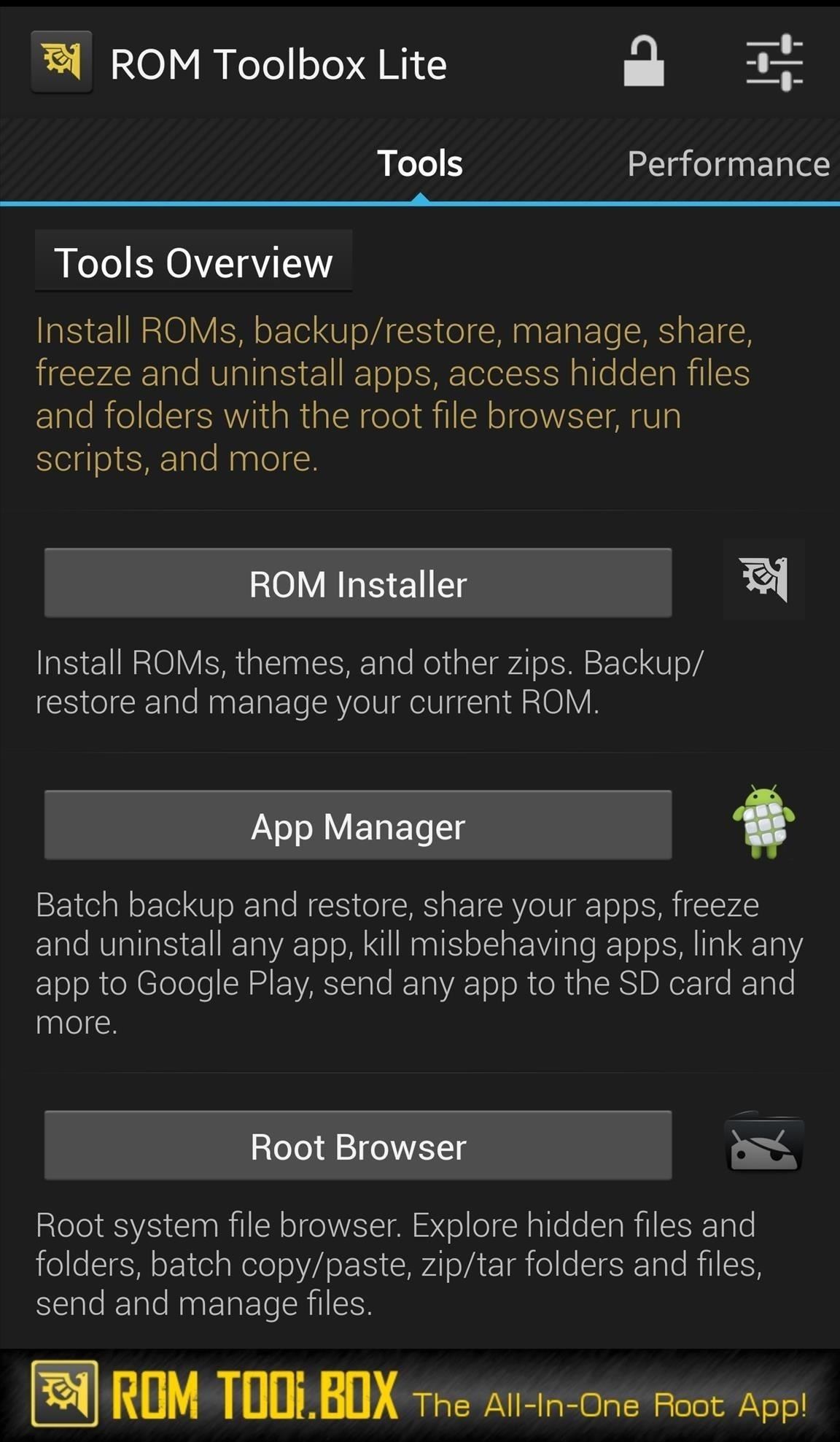
Uninstall Samsung Push with ROM ToolboxIf your phone is rooted, you can use ROM Toolbox Lite, which is a free app to remove preinstalled Samsung bloatware. Launch ROM Toolbox, then select "App Manager." You'll see all your apps listed where you can start to select the ones you want to remove. Scroll all the way down to see the apps with a reddish background — these are your system apps, and this is where Samsung Push would be located. After selecting the apps you wish to remove, tap the trash icon and begin to remove all the Samsung apps you never want to see again. Don't Miss: Disable ANY Bloatware App on Your Android Device (No Root Required)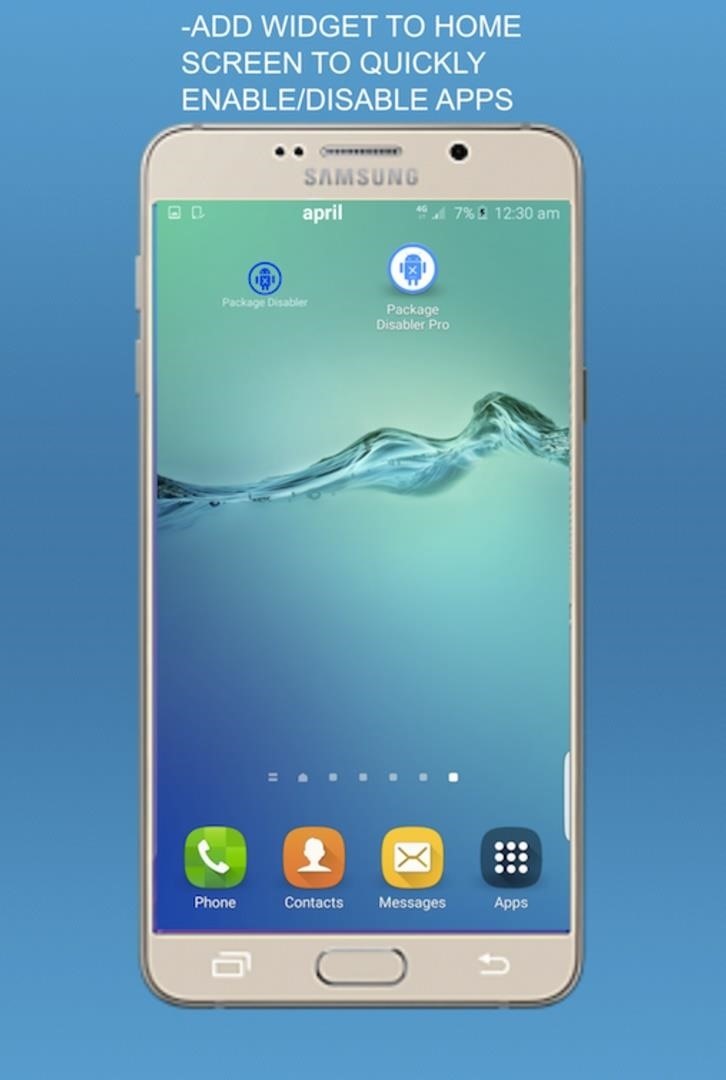
Uninstall Samsung Push with Package Disabler ProIf your phone isn't rooted, though, then you'll need to use Package Disabler Pro to remove Samsung Push from your device. Download the app from the Google Play store and install it on your Samsung phone. Images via Package Disabler Pro After installing, launch the app from your home screen. Select "Samsung Push Service," then hit "Disable." Samsung Push will now be removed from your phone.That's all there is to it, folks. I know we all wish Samsung Push really did give us magical powers, superhuman abilities, and bowel movements (?), but the reality is, it doesn't. So now, we either got to learn to live with the app's push abilities, or learn to push them right out of our phone and our life altogether.Have any tips on how to remove Samsung bloatware? Let us know in the comments below!Don't Miss: Opt-Out of Verizon's New AppFlash SpywareFollow Gadget Hacks on Facebook, Twitter, Google+, and YouTube Follow Android Hacks on Facebook, Twitter, and Pinterest Follow WonderHowTo on Facebook, Twitter, Pinterest, and Google+
Cover image via SamsungScreenshots by Bettina Mangiaracina/Gadget Hacks
We've all used Microsoft Word, the most ubiquitous word processor on the market, at one point in our lives. It still proves to be a staple, especially in education, but there are plenty of
10 Best Free Planning, Writing and Editing Apps for Writers
How To: Turn Your Nexus 7 Tablet into a Futuristic Heads-Up Display (HUD) for Your Car How To: Save Battery Life & Never Get Lost Again with Offline Maps & Directions on Your Samsung Galaxy S3 News: Everything You Need to Know About the New Samsung Galaxy S4
Navier HUD Navigation Free 3.3.5 Build - HiAppHere Market
m.hiapphere.com/apk-idv.xunqun.navier
Relative links about Navier HUD How to Turn Your Nexus 7 Tablet into a Futuristic Heads-Up Display (HUD) for Your Car http:.
Navier HUD Navigation Premium Navier HUD 2 - HiAppHere Market
m.hiapphere.com/apk-idv.xunqun.navier.premium
Navier HUD (head-up display) projects navigational instructions on the windshield, effectively providing essential information to the driver without having to take your eyes off the road. [Turn-by-turn navigation] The navigational instructions are designed to be read clearly in HUD mode. Simple instructions and signals is the main goal here.
Navier HUD Navier HUD 2.4.5 premium Download APK for Android
How To: Use Portrait Lighting Mode on the iPhone X & iPhone 8 Plus How To: Add 3D Photos to Facebook Using Portrait Mode Pictures for Moving, Depth-Filled Images How To: Find the Normal Photos for Your Portrait Mode Images in iOS 11
How to Post 3D Photos on Facebook - tomsguide.com
Report Ad
Free Shipping Available. Buy on eBay. Money Back Guarantee!
How to Email to a Cell Phone - wikiHow
Google Chrome is set to go dark soon, but if you can't wait, here's how to enable Google Chrome dark mode on Windows 10. Here's how to enable the hidden Google Chrome dark mode on Windows 10
How to Use a Dark Theme in Windows 10
Gently slide the thermometer into the rectum and wait until the temperature reads out. This will often stimulate the bowel movements of the baby, so make sure you keep wipes or paper towels near by for when you're finished taking the temperature. If there is a slight change in fever, see the doctor to be safe. Take your baby's rectal temperature
How to Use radiation detection equipment « Science
If you wish to know the reason why your Android phone is stuck on the bootloop, you need not type your problem on the Google search box. Just calm yourself for a while and think what you did just before. It could be anything! Here are some major reasons why your Android device is caught in a bootloop. After installing an official or custom ROM
On the Display tab, information about your graphics card is shown in the Device section. You can see the name of your card, as well as how much video memory it has. 5.
How to play PS4 games on your iPhone with PS4 Remote Play
Watch how soon you forget all about Snapchat and its once relevant AR platform. Don't Miss: All the Cool Kids Are Going to Instagram, Hanging Snapchat Out to Dry. Check out the Instagram blog for more of its new features for iOS and Android. Then, don't forget to post your new AR faces to the #copycat platform that we all know and love!
FYI: Why Android's Snapchat App Takes Inferior Photos
If changing the look and feel of your lock screen isn't your primary goal, and you'd like to be more practical, you should check out IntelliscreenX ($10). Although iOS 5 is capable of providing a
Jumping Netflix regions used to be one of the best things about Netflix. You'd simply throw a switch and you'd have a massive library of content that wasn't previously available to stream. In recent years, Netflix has stamped down on VPN usage but recently, we've seen lots of sites once
Mullvad VPN not Working with Netflix? Here's What You Should Do
This tips and trick about Reveal Asterisk Saved Passwords on Mozilla Firefox and Chrome is continuing our last tips and trick about How to Reveal Asterisks Password on Log In Page where on our previous tips and trick maybe not too clear and its only limited with a few browsers.
How to View Stored Passwords in all Web Browsers. • Repair
Notes for Gmail Adds Sticky Notes to Your Messages lets you add notes to Gmail. It's a simple but incredibly useful tool, and for the moment it's free. Just open any email message and then
Simple Gmail Notes: Add Note to Emails - moneylife.in
0 komentar:
Posting Komentar