Apple Maps 101: How to Avoid Highways During Driving Directions
Highways are among the most efficient routes of driving from one place to another. Unfortunately, however, they're also the most used route taken by everyone else resulting in migraine-inducing congestion, especially during rush hour. Thankfully, Apple Maps has a feature that will direct you along lesser known routes that could be faster and/or safer.Avoiding highways using Apple Maps can't be any easier, and it lets you set it up according to your own personal preference. So whether you want to avoid highways on the fly due to traffic or have it permanently set to give you more options for navigation, Apple Maps has you covered.Don't Miss: Navigate Indoor Mall & Airport Floorplans in Apple Maps for iOS 11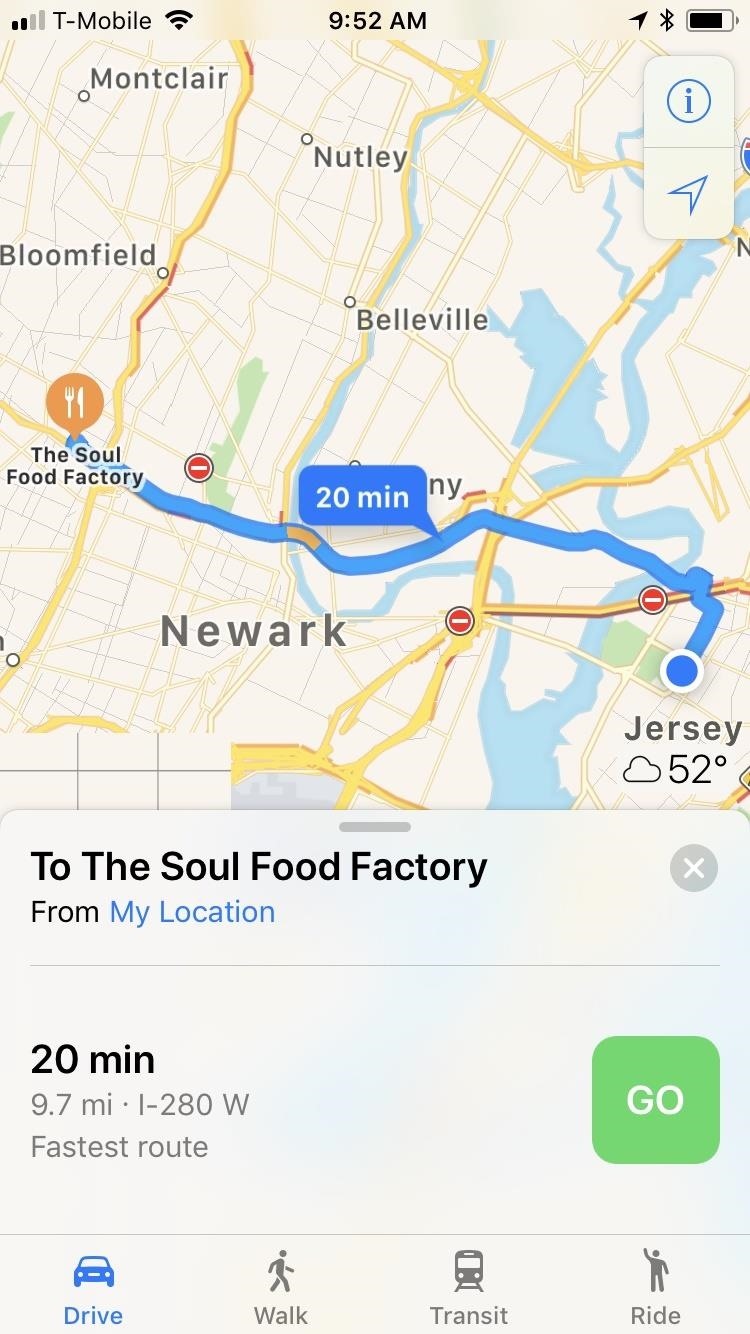
Avoid Highways Directly in MapsIf you want to set highway avoidance just for one trip, do what you normally would to get directions going, but stop short of hitting "GO" on a particular route. On the route selection window, either tap the top bar of the window or swipe it up to reveal the other routes available. At the bottom, tap on "Driving Options." From inside the Driving Options window, tap on the toggle next to "Highways" to turn highway avoidance on, and tap "Done" to exit. Maps will now set a non-highway route as your primary, while still including highway routes should you decide to take that way instead. Once you've chosen an ideal route, tap on "GO" to start navigation.Don't Miss: How to Avoid Toll Routes in Apple Maps Driving Directions Once you've toggled on highway avoidance in this manner, it's set for good. So, the next time you take a trip and actually want to hop on the highway, you'll have to go back into "Driving Options" and toggle the option off.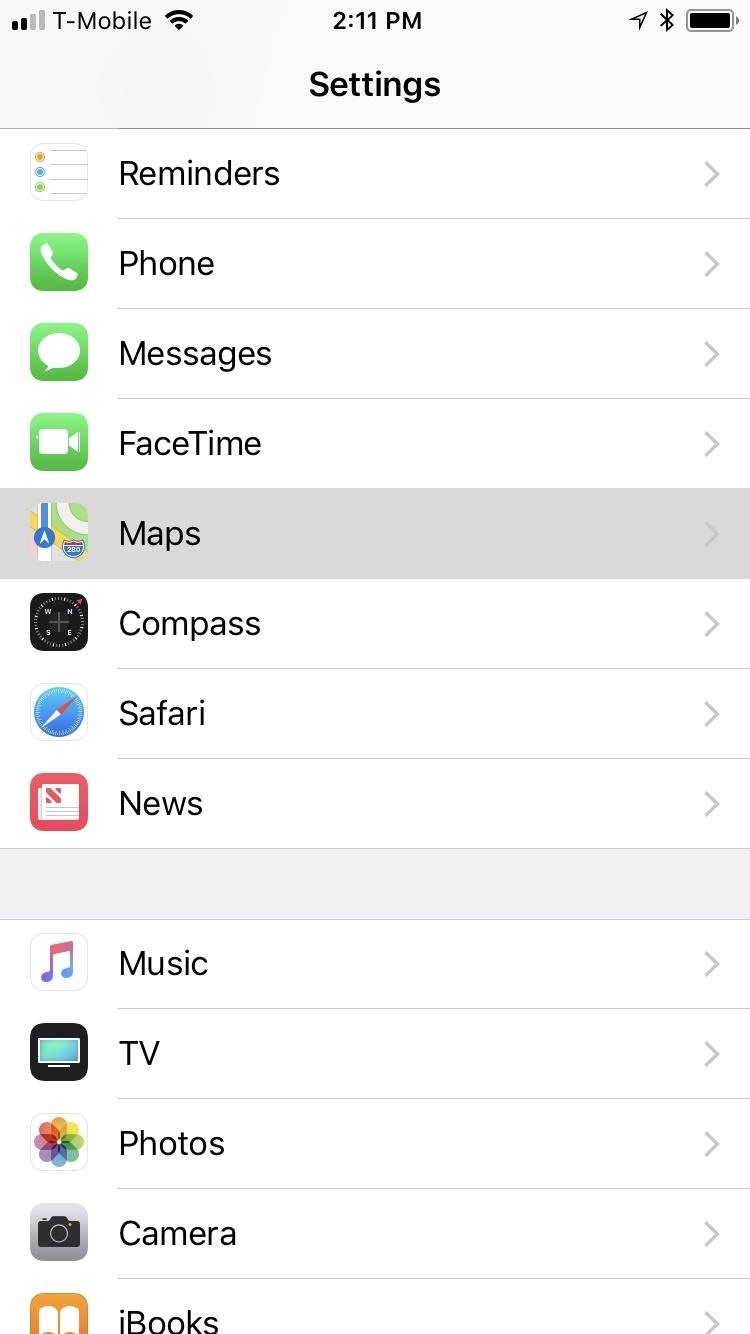
Avoid Highways by Default in SettingsIf you want to set highway avoidance by default, there's another way to do it, and it's not inside the Maps app. Instead, open the Settings app on your iPhone's home screen and tap "Maps" to get started. Once you're inside the Maps settings, scroll down and tap on "Driving & Navigation" near the bottom of the screen. From there, simply tap on the toggle beside "Highways" under the Avoid section to turn it on. Once completed, exit Settings, open Maps, and start some new driving directions. You'll notice that the app will automatically recommend a route that runs through local roads, though highway routes will still appear on the map. Whatever route you decide on, tap on "GO" once you've chosen one. If you already toggled highway avoidance on from within Maps, the toggle will also be on in the Settings app, so keep that in mind. Changing it in Maps will affect the main toggle in Settings and vice versa.Don't Miss: The 7 Best New Features for Maps in iOS 11 for iPhoneFollow Gadget Hacks on Facebook, Twitter, Google+, YouTube, and Instagram Follow WonderHowTo on Facebook, Twitter, Pinterest, and Google+
Cover image and screenshots by Amboy Manalo/Gadget Hacks
Removing bloatware usually requires you to take extreme measures like rooting. Unfortunately, the Galaxy S10 falls under this annoying umbrella, but there's an easy workaround. Package disablers designed for Samsung phones are all over the Google Play Store, and they do a good job of helping you remove bloatware without root.
How to Safely Disable All Bloatware on Galaxy S9
drive referral traffic too. The key here is in building relationships and reaching out to bloggers and journalists to let them know about your awesome content. We'll need to write a whole other post on white hat link building. White Hat SEO Techniques: It's not about gaming Google 8 If you followed technique #1, you'll have
A Guide to White Hat SEO Techniques | Unamo Blog
How to Save a Wet Cell Phone. If your cellphone has gotten wet, don't despair. Even if you dropped it into the sink, toilet, or bathtub, you may be able to save it.
5 Ways to Salvage a Wet Cell Phone | Reader's Digest
Turn your smartphone into a Lightsaber #LightsaberEscape Star Wars game on Google chrome Lightsaber escape game on Google Chrome from Disney Star Wars You can now turn your Smartphone into a Lightsaber! I am not kidding and it is awesome. How to turn your mobile phone into a Lightsaber and play this game - STEPS:…
Google's Lightsaber Escape lets you battle stormtroopers by
iOS 11.3 Beta 5 Released with Mostly Under-the-Hood Improvements Sponsored by: Salehoo -
The 73 Coolest New iOS 11 Features You Didn't Know About Apple showed off a lot of cool new features coming to iOS 11 for iPad, iPho. people tend to message me how i post videos on pinterest. i can explain it in words but it usually ends up in a big paragraph that no one wants to read. so i screen recorded my phone instead. hopefully this helps :)
100+ coolest new iOS 12 features you did not know about «iOS
The Key2 smartphone, which BlackBerry unveiled earlier this week, is the "most secure Android smartphone," the Canadian company claims.Brian Fagioli, writing for BetaNews: While BlackBerry no longer makes smartphones, it does license its name to a company called TCL which makes Android devices that carry the branding -- and sometimes, a physical keyboard.
We challenged Samsung and BlackBerry over their Android
How To: Check if Your iPhone 6 S or 6 S Plus Is a Victim of 'Chipgate' News: Preorder & Release Dates for the iPhone 7 & 7 Plus How To: You Don't Need a New iPhone to Take Live Photos News: iPhone X Roundup — Everything You Need to Know About Apple's 10th Anniversary Smartphone
iPhone 6S Chipgate: How To Tell Which A9 Chip Is In Your
Finally, an App That Forces Your Kids to Answer Your Calls
10 reasons why your Android battery is charging slowly and how to fix them good news! If your battery has gone bad, you can purchase a new one from Amazon and pop it into your phone right away
Explosions? Electrocution? Fatal phone accidents are rarer
You can decide to have Guided Help delete the cookie files from your computer for you, or you can manually delete cookie files from your computer. The "How to automatically delete cookies in Internet Explorer on Windows XP" section contains instructions on how to have Guided Help perform the steps for you.
Clear the Windows XP system file cache in to get more free
Don't Miss: Always-Updated List of iOS App URL Scheme Names for Shortcuts That is a very simple example of what a workflow can do. To see something more complicated, the below screenshots show what the workflow for my "Calculate Tip" shortcut looks like.
Learn how to get started with your new Samsung Galaxy Smartphone. From transferring your data to replying from notifications, you'll find tips and tricks to help you Master Your Samsung.
0 komentar:
Posting Komentar