How To: Manage Stored Passwords So You Don't Get Hacked
Chrome, Firefox, and Safari all provide built-in features that allow you to save your username and password for your favorite sites, making the process for entering your credentials a breeze when you revisit them.While this automation does make your life a little easier, it definitely doesn't make it more secure. Someone else using your computer, whether it's a friend borrowing it or a thief who stole it from you, could essentially go fire up your web browser and log in to all of your accounts using the same feature.Luckily, there are steps that you can take in order to prevent others from viewing your stored passwords or hacking into your accounts.
Viewing & Deleting Saved CredentialsUsing three of the more popular web browsers across Windows and OS X, we're going to show you:How to check which usernames and passwords are stored How to view the passwords for each account How to delete an account from being stored How to stop your browser from storing future account information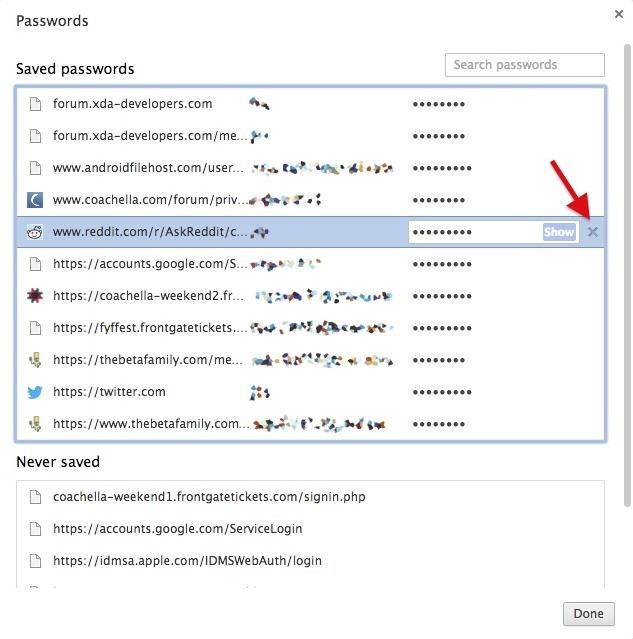
Google ChromeTo view saved usernames and passwords in Chrome:Click the Chrome menu (three-line icon) in the toolbar Select Settings Click Show advanced settings... Scroll down to Passwords and forms In Manage passwords, you'll find out which websites you have your username and passwords stored for. To view a password, click on an account, then click Show. Thankfully, you have to type in your computer's admin credentials to view any of the passwords, so you don't have to worry about someone else easily viewing your account information.To permanently delete a saved account's username and password, click to highlight it in blue, then click on the X on the far right. To stop Chrome from prompting you to save your password every time you log in to a new website, uncheck the box next to Offer to save your web passwords.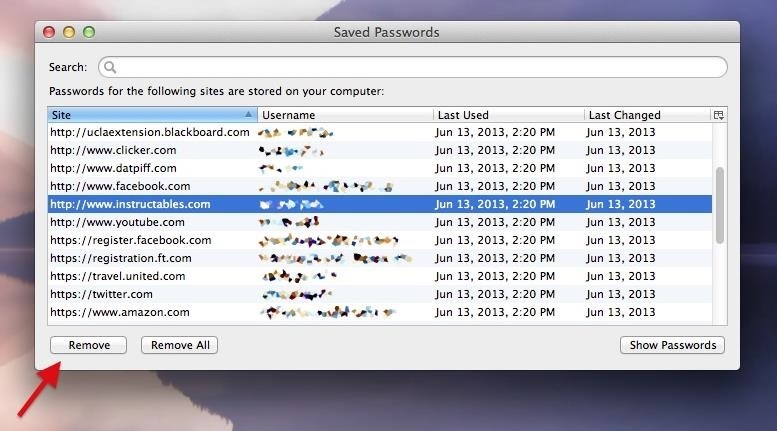
Mozilla FirefoxIf you're using FireFox, follow these steps to view saved usernames and passwords:Click on the Firefox menu (three-line icon) in the toolbar Select Preferences Go to Security Click on Saved Passwords You can view all of your saved accounts in the Password Manager , and view their passwords by clicking Show Password. Unlike Chrome, you don't need to enter your computer's admin info, so be weary of what you have saved here (or use a master password, which I'll show you later).Click on an account and choose Remove to delete it, or simply click Remove All to get rid of all your saved accounts. Uncheck Remember passwords for sites to stop Firefox from storing your passwords going forward. Firefox has a built-in feature that allows you to password-protect your Saved Passwords. Just check the box next to Use a master password, then make sure you create the strongest password possible. Once per session, you'll be asked to enter the password in order to view saved usernames and passwords. This feature is important so that other people using your computer can't easily view your stored credentials for your various web activities.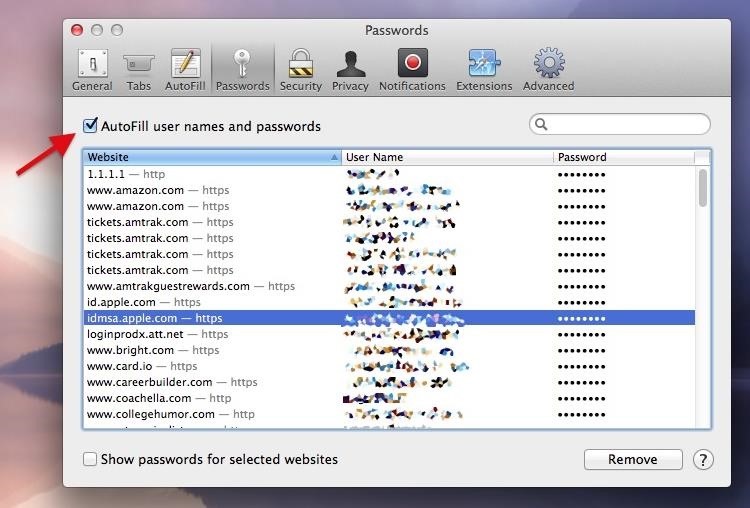
Apple SafariTo find saved passwords in Safari:Click on Safari in the menu bar Choose Preferences Go to Password To view passwords check the box next to Show passwords for selected websites, select an account from the list, then enter your computer's admin username and password. Remove an account credential by highlighting it, then clicking Remove.To stop Safari from auto-filling your account information, uncheck the box next to AutoFill user names and passwords.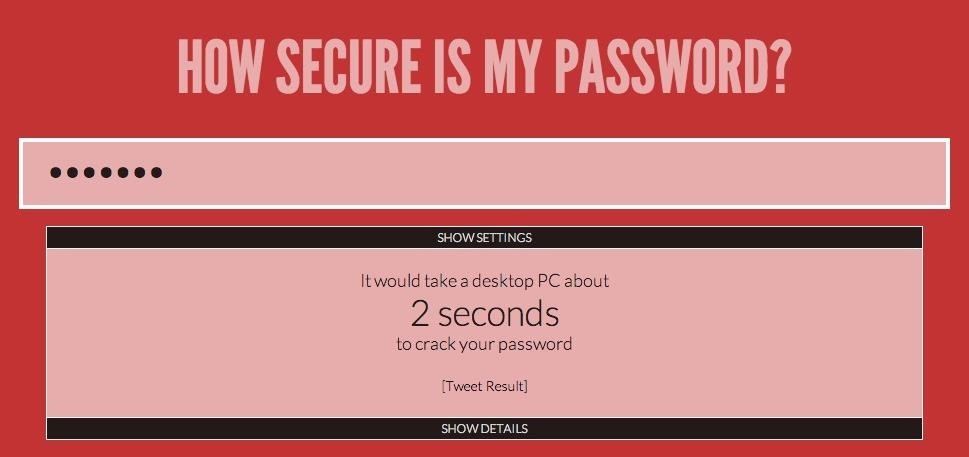
Make Your Passwords StrongerNow that you have a better idea of how many of your accounts are vulnerable, it's time to shore-up the passwords associated with them. Unfortunately, many of us use rather simple passwords: a phrase that means something important coupled with a few numbers at the end. Because of this, these passwords can easily be cracked, whether it's by computer software or someone that knows you well enough to make educated guesses.To get a feel for how secure your password is, enter it into How Secure Is My Password. The website lets you know how long it would theoretically take for a computer to crack your password. The more intricate your password, the longer it will take the computer to figure it out. If your password takes seconds, or even just a few hours to crack, you need to make it stronger. Change capitalization, add more numbers and/or characters, and make it a bit longer if it's too short.Here are some quick tips on creating a stronger passwords (thanks to resident hacker OccupyTheWeb):Never use dictionary words: certain hacking tools can create wordlists from dictionaries to easily crack your password Use all of the allowable character types: use at least one uppercase, lowercase, number, and special character in your password Use a passphrase: create a phrase or sentence and convert it into a single string of different characters. For example: "I love skateboarding on the weekends"can turn into"I<3Sk8b0ard1ng0ntHew33k3nd$"Additionally, you can use the first letter of every word in a sentence, then add specialized letters/numbers/characters to create individual passwords for every account. Say you want a password for Netflix:"My favorite movie is Indiana Jones and the Raiders of the Lost Ark"can turn into"mfmiIJatRotLA:NTFLX"According to How Secure Is My Password "I<3Sk8b0ard1ng0ntHew33k3nd$" would take 24 duodecillion years to crack, while "mfmiIJatRotLA:NTFLX" would take a quintillion.Sounds pretty damn secure.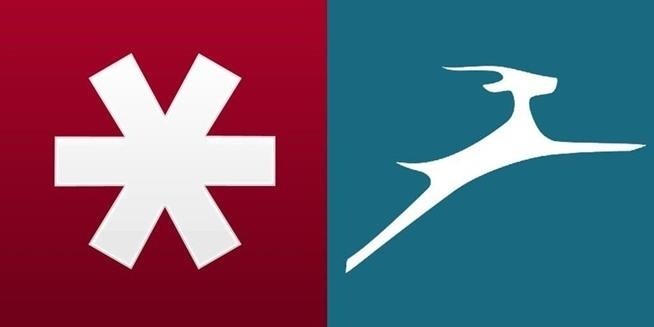
Use a Password ManagerNow you've got strong passwords and you're feeling a little more secure, but how the hell are you supposed to remember all of them?! Not only are they difficult to recall on an individual basis, but if you're creating strong and unique passwords for each of your accounts, then remembering all of them could be a tad overwhelming.With the help of a password manager such as LastPass and Dashlane, you don't have to worry about remembering those hard to remember passwords. Just use a single master password (that is never stored locally) to automatically log into all your accounts. Again, your master password is never stored locally, either on Dashlane or on Lastpass—instead, it is used to generate your secured private encryption key on the fly. Get more details here, but the point is, your master password cannot be found if you're device is ever compromised. Image via wonderhowto.com If you don't have strong passwords for all of your accounts, both LastPass and Dashlane give you the option to generate one and switch it out with your old one.Once you're done using your computer and logging in to your accounts, you can easily log out of either password manager so that your computer doesn't automatically log you back in.To learn more about how to set up a password manager on your computer, check out our guide on dealing with the Heatbleed vulnerability.
Keep Safe Out ThereWith this information in tow, you should have a pretty good grasp on how to keep your precious usernames and saved passwords from unwanted eyes. A few more tips that I would suggest:When logging in to an account on another computer, always make sure to say Not Now or Never when prompted if whether you want your password saved for this account (and don't forget to log out of those accounts). Never send precious passwords via text message or email. You never know when your keyboard might be keeping track. If possible, set up two-step authentication so that a numeric code is sent to your device or email when someone logs in to your account. Have any other tips on how you keep your account usernames and passwords secure? Let us know in the comments section below, or on our Facebook and Twitter feeds.
The latest jailbreaking tool for iPod touch, iPhone and iPad, Spirit, is now available for free download. The Spirit jailbreak is untethered, which means that once the iPad, iPhone or iPod touch is hacked and jailbroken using the one-click software, the device can be restart or reboot anytime, anywhere at will, just like a normal unhacked device.
How To Jailbreak iPhone, iPod Touch Using Spirit For iPhone
Launch Chrome for Android and open the website or web page you want to pin to your home screen. Tap the menu button and tap Add to homescreen. You'll be able to enter a name for the shortcut and then Chrome will add it to your home screen. The icon will appear on your home screen like any other app shortcut or widget, so you can drag it
How to add an app shortcut to the Android home screen
10 Best Word Games on Android & iOS (iPhone & iPad) Here are our top 10 favorite word games for both Android and iOS (iPhone & iPad). These are apps we play all the time. Most of these apps are free, and they're all wonderful. We're constantly amazed at the creativity out there. 1. Spell Gems. 2. Jackpot Words. 3. Ruzzle. 4. Words with
10 Best word game apps for Android | Free apps for android
How to clear Windows Store's cache in Windows 10. We are going to clear the Windows Store's cache first. Although, there is no sequence and you can clear any cache first, totally up to you. Windows store stores a lot of data and clearing Windows store cache will really boost the speed, performance and free up space. Below are the quick and
It is the main aspect that mother and fathers need to hack their youngsters' accounts without calling an expert. We desire to reveal you the very best methods to obtain Facebook password hack no study. The most effective means to hack someone's Facebook accounts. Technique 1: Hack Facebook without a password with GuestSpy application
5 Ways to Hack Facebook Account Online for Free
thetruthspy.com/blog-free-spyware-cell-phone/5-ways-hack-facebook-account-online-free/
This is the powerful spy app and easy way to hack Facebook account. With this app, you will have maximum opportunity to hack any Facebook account in an easy manner. Then, you want to learn the working of truth spy for this task.
How to Hack Your Friends Facebook Account Password 2019
In this video, sakitech will show you how to install any custom ROM on your HTC One. We will use the cyanogenmod ROM for the purposes of this video, but this walkthrough applies to ANY custom ROM
10 Best Custom ROMs For HTC One to Get Amazing Experience
That is to say, it will not actually improve processor speed or affect individual app performance. What this method does is speed up the overall time spent navigating the user interface and jumping between apps. In particular, we are going to reduce the animation and transition duration on your Galaxy S9.
Speed up a slow Samsung tablet - Which Computing Helpdesk
How To: Enable Kids Mode on Any Android News: How to Keep Your Kids Safe on YouTube for Android & iOS How To: Lock Specific Apps & Hide Secret Photos & Videos on an Android Phone How To: Android Device Manager Now Available on Google Play to Find, Lock, & Wipe Lost Devices Easier
How to Turn an Android or Fire Tablet Into a Kid-Friendly
How to Make a Super Secret Batman-Style Bust Switch for Your Batcave (Or Just Your Lights) Adam West Family Guy Batman 1966 Batman Arkham Batman Crafts Comic Book Rooms Adam West Batman Superhero Bathroom Batman Collectibles Video Game Rooms
How to Make a Super Secret Batman-Style Bust Switch for Your
Super quick and easy tutorial on how to install and play The Sims MOBILE on your PC/Android! ↓ Click for full description ↓ Step 1: Download Bluestacks (Ap
How to Fix Sims Mobile Not Loading (Android & iOS)
How To: Trick Out Your Galaxy S3's Status Bar with New Icons, Clocks, Colors, & More How To: Give Your Status Bar Stock Android's Material Design Icons & Matching Colors How To: The Fastest Way to Access the Notification Tray in Full-Screen Apps on Your Samsung Galaxy S3
Add an Indicator for Download Progress to Your Android's
iOS 11.3 Beta 5 Released with Mostly Under-the-Hood Improvements Sponsored by: Salehoo -
Gadget Hacks Mac Tips WonderHowTo Gadget Hacks How to Os 10.10.10.10.and 10.10.8 Dual Install. Completely Trick Out Finder on Your Mac with XtraFinder
How to remove XtraFinder 0.25.4 - Mac application removal
News: Samsung Could Lose Grip on OLED Monopoly Thanks to Google & Apple How To: Restore Permanently Deleted Files with Recuva How To: De-Bloating Your Samsung Galaxy Note 2: How to Delete Preloaded Android Apps for Good How To: Remove Amazon's DRM from Any Kindle eBook
Thanks To Apple, Top Rival Samsung Keeps Winning - Forbes
0 komentar:
Posting Komentar